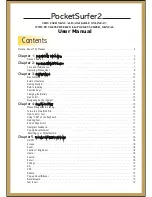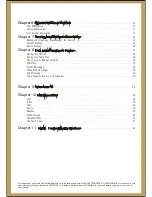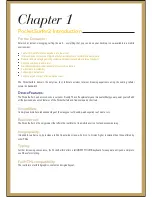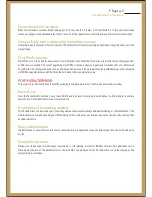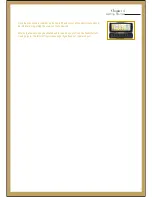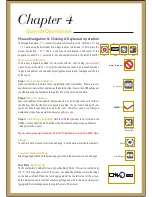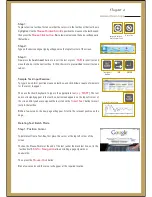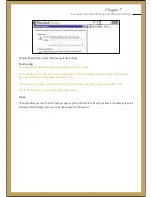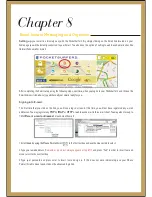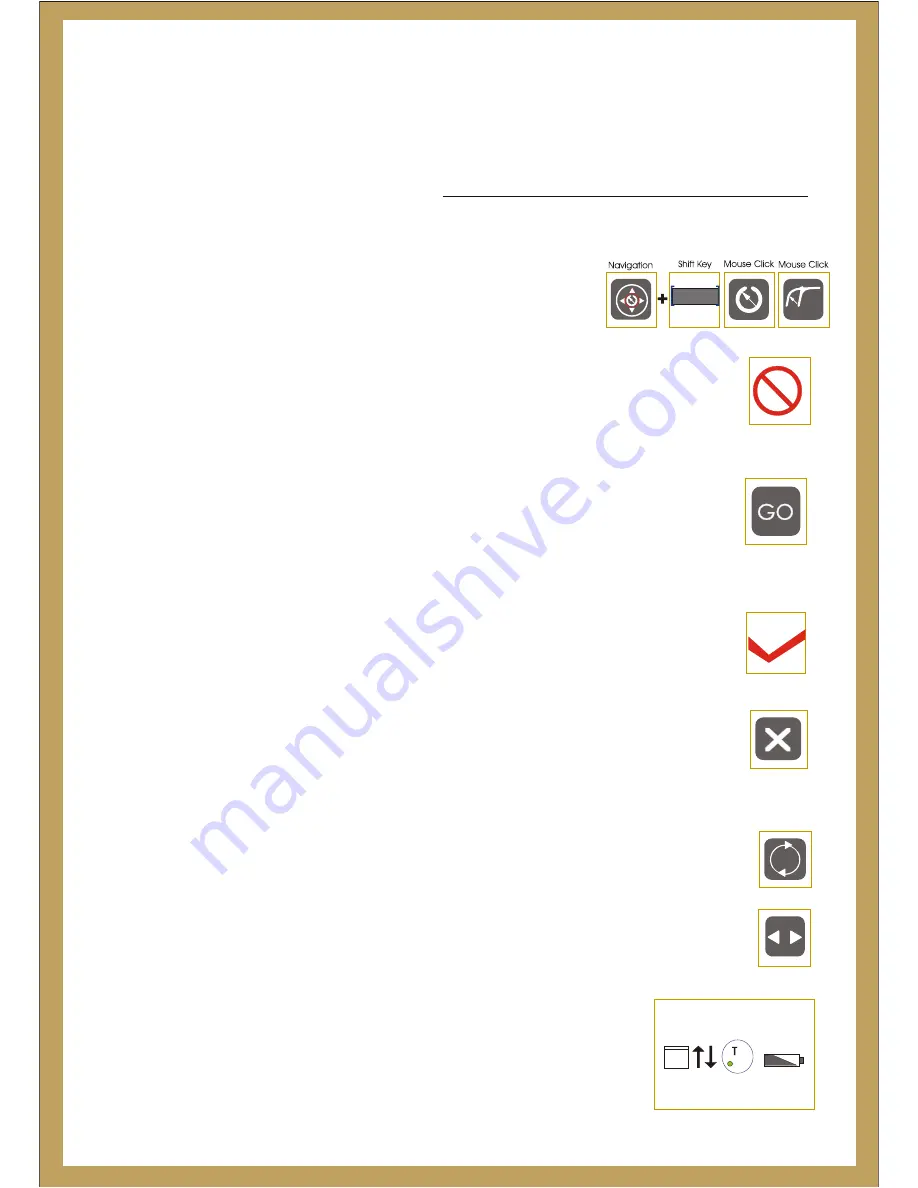
Mouse Navigation & Clicking & Keyboard operation
The Navigation button -
is used for mouse control and to scroll. Hold the
key
–
while using the directional arrow keys to enter scroll mode. To Click, press the
mouse-click button –
There is one mouse click located in the center of the
navigation control (Pic 1 - encircled in red) and another located to the left of the SHIFT
Pic 1
Pic 2
Pic 3.
SHIFT
To go to a new Web Site
The browser is keyword enabled. For most sites with the ‘.com’ ending,
at the start or
’
at the end.You do not need to go to the address bar,
to type in the address of a new website just type the keyword and it will appear at the top
of thescreen
you do not
need‘www.’
‘.com
Step 2:
Type in the address of the website that you want to visit. It will replace the current URL in
the URL box. Note that the browser is keyword enabled. For most sites ending with .com
you do not have to type either the www or the .com. Therefore, “yahoo” is all that you
would need to type if you wanted to visit
Type The Address
www.yahoo.com.
Step 1:
Make sure that there is no text on the top left hand side of the toolbar. If there is text or
any characters, delete them by pressing the delete button .Your current URL will appear
in a URL box under the Toolbar on the top left. Then click on the Go-To button.
Click On Go-To Button
Refresh:
The Refresh button is used to refresh a web page. Use this option to reload the contents.
Forward / Backward Page:
Allows toggling back and forth between pages visited in the same session of a web page.
Text Entry:
The PocketSurfer2’s default for text entry will be Batch Mode. This can be confirmed by
the
on the top right corner of the screen, as outlined by the Blue circle in the image
on the below. In Batch Mode, the text is aggregated at the top left corner of the screen,
before being inserted in a text box or before getting a new URL. In this mode, simply start
typing, and the text will appear on the top left corner of the screen.
Batch mode
“T”
If you see a pop-up instead, click on ‘X’ button to close the POP Ups.
General Operations
Chapter 4
SHIFT
Step 3:
Once the URL that you want to visit is listed in the
URL box, click on either the Go-To button or the Enter button and your new website will
come up onto the screen.
Click On Go-To Button
Pic1
Pic2
Refresh
Close Pop Ups &
Multiple Layers
GO to button
“YAHOO”=
‘ www.’ & ‘.com’=
Forward/Backward
Pic3
Pic4
Содержание PocketSurfer2
Страница 1: ......