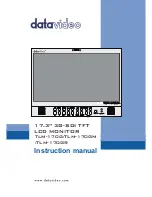11
Firmware update procedure
From time to time Datavideo may release new firmware to either add new features or fix
reported bugs in the current TLM-170G firmware. Customers can update the DAC-70 firmware
themselves or contact their local dealer for assistance.
This page describes the firmware update process and it should take
approximately 15 minutes
of total time
to complete.
A working TLM-170G requires the following:
•
The latest firmware file for the TLM-170G monitor. This can be obtained from your local
Datavideo office or dealer.
•
A USB 2.0 pen drive (128MB or larger) with a USB A connector.
Once started
the update process should not be interrupted in any way
as this could result in
a non-responsive unit.
How to update the Scaler firmware
1.
Unzip / extract the supplied zipped archive or rar file.
2.
Erase the contents of the USB 2.0 pen drive.
3.
Transfer / copy the unzipped / extracted file to the USB 2.0 pen drive.
4.
Plug the USB 2.0 pen drive into the USB 2.0 port labelled MAINTENANCE located on the
rear panel of the TLM-170G monitor.
5.
Power on the monitor and press the MENU button to display the OSD Main Menu.
6.
Use the OSD Menu buttons [UP, DOWN & ENTER] to select the SETUP F.W. option.
7.
Use the OSD Menu buttons [UP, DOWN & ENTER] to select UPDATE SCALER F.W.
8.
The TLM-170G tally light will flash different colours whilst the update is in progress.
9.
The TLM-170G monitor reboots itself at the end of the process.
How to update the FPGA firmware
1.
Unzip / extract the supplied zipped archive or rar file.
2.
Erase the contents of the USB 2.0 pen drive.
3.
Transfer / copy the unzipped / extracted file to the USB 2.0 pen drive.
4.
Plug the USB 2.0 pen drive into the USB 2.0 port labelled MAINTENANCE located on the
rear panel of the TLM-170G monitor.
5.
Power on the monitor and press the MENU button to display the OSD Main Menu.
6.
Use the OSD Menu buttons [UP, DOWN & ENTER] to select the SETUP F.W. option.
7.
Use the OSD Menu buttons [UP, DOWN & ENTER] to select UPDATE FPGA F.W.
8.
The TLM-170G tally light will flash different colours whilst the update is in progress.
9.
The TLM-170G monitor reboots itself at the end of the process.