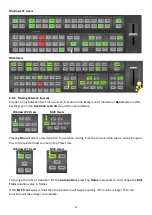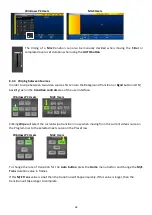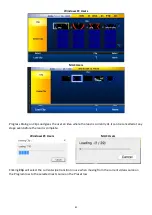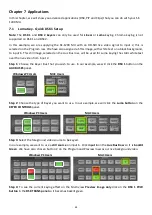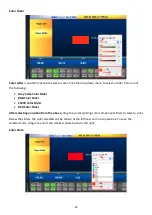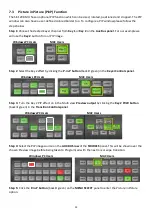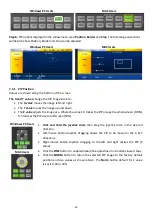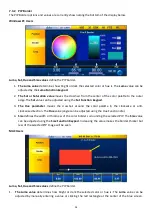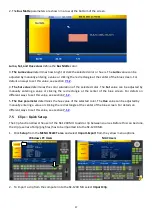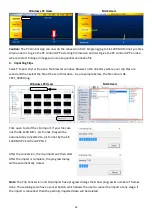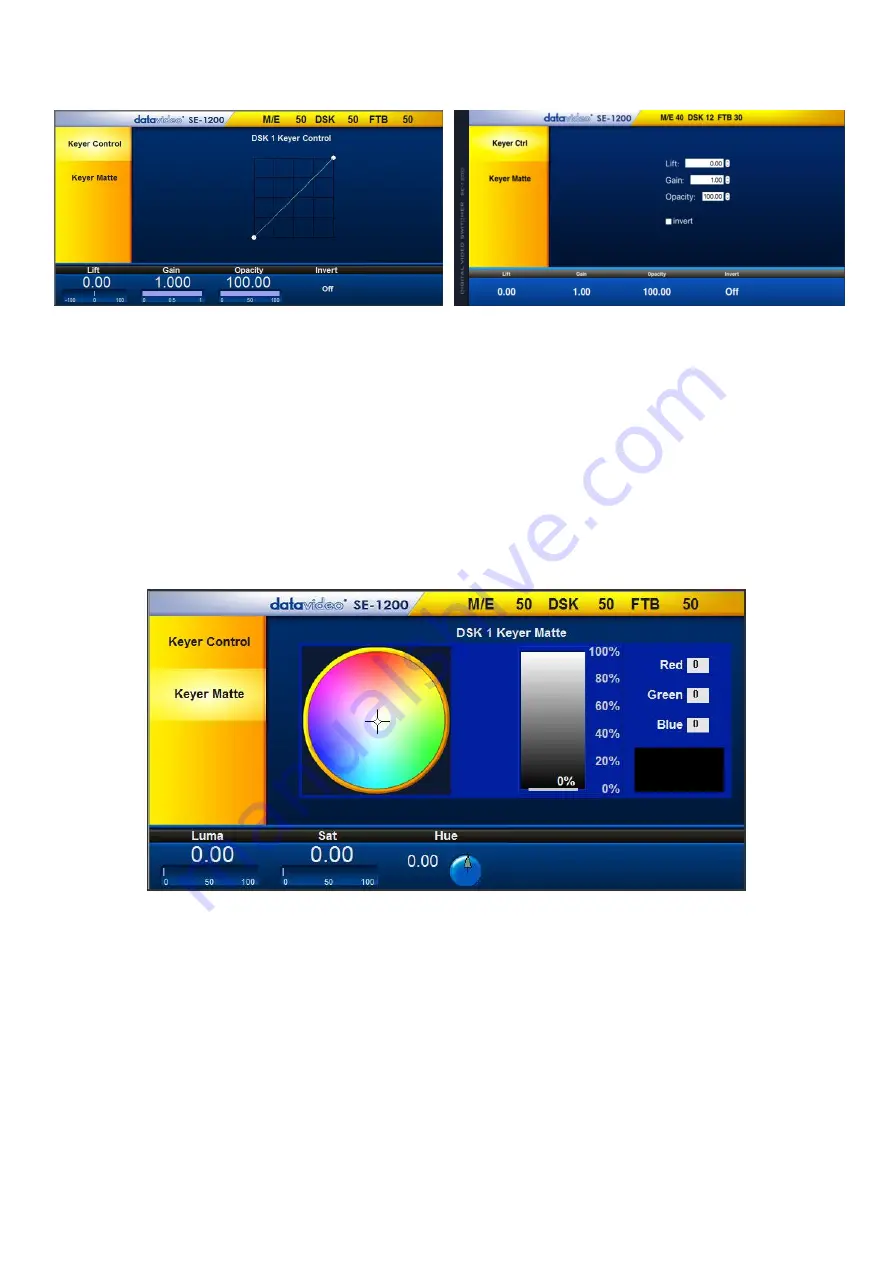
46
7.1.1 Keyer Control
Windows PC Users
MAC Users
Lift:
Adjusts the
dark/black areas
in the key image.
Gain:
Adjusts the
light/white areas
in the key image.
Opacity:
Adjusts how transparent the overall foreground key image is.
Invert: Reverses the effect of the current Luma Key settings.
If you can see the background video through
the dark areas of the key image, then enabling Invert would make the background video seen through
only the light/white areas instead.
7.1.2 Keyer Matte
Windows PC Users
1.
The
Color Palette
allows selection of a color for the
Keyer Matte
.
2.
Click on the Color Palette and the crosshair will move to display the currently selected color where the
mouse pointer was located. The selected color RGB values will also be shown to the right.
3.
The Luma value
determines how bright or dark the selected color or hue is. The
Luma
can be adjusted
by clicking on the
Luma value
and using the
pop up keypad
to enter the new value.
4.
The
Sat
or
Saturation value
moves the crosshair from the center of the color palette to the outer edge.
The
Sat
value can be adjusted by clicking on the
Sat value
and using the
pop up keypad
. If the
Hue
angle is set to 180 degrees then the
Sat
value determines how much Cyan is in the matte.
5.
The
Hue parameter
moves the crosshair around the color palette in the clockwise or anti-clockwise