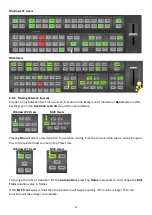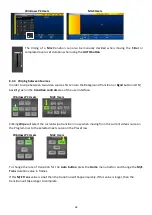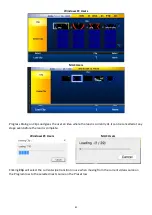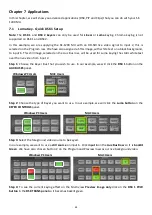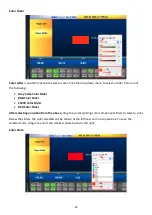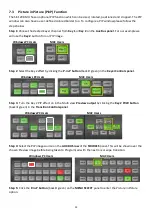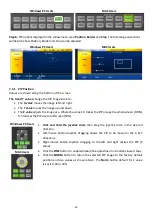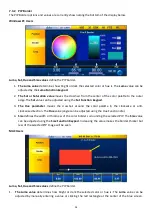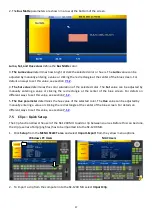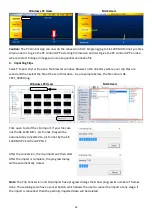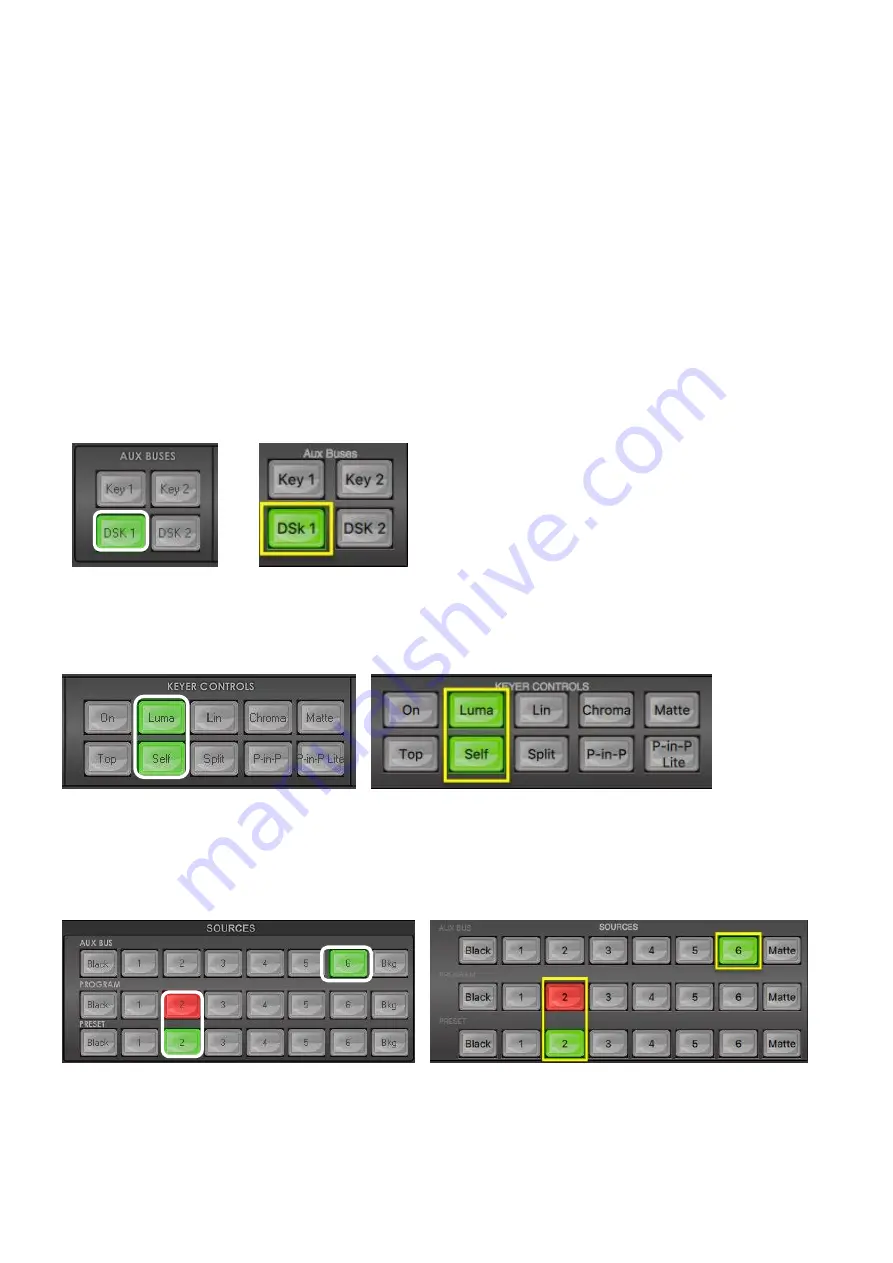
44
Chapter 7 Applications
In this chapter, we will show you advanced applications (DSK, PIP and Clips) that you can do with your SE-
1200 MU.
7.1
Luma Key - Quick DSK 1 Setup
Note:
The
DSK 1
and
DSK 2 keyers
can only be used for
Linear
or
Luma
keying. Chroma keying is not
supported on DSK 1 and DSK 2.
In this example, we are supplying the SE-1200 MU with an HD-SDI live video signal to input 2, this is
selected on the Program row. We have also assigned a STILL image, with white text on a black background,
to input 6. This still image, selected on the Aux Bus row, will be used for Luma keying the static white text
over the live video from input 2.
Step 1:
Choose the Keyer Bus that you wish to use. In our example, we will click the
DSK 1
button on the
AUX BUSES
panel.
Windows PC Users
MAC Users
Step 2:
Choose the type of Keyer you want to use. In our example, we will click the
Luma button
on the
KEYER CONTROLS
panel.
Windows PC Users
MAC Users
Step 3:
Select the foreground video source to be keyed.
In our example, we want to use a
still source
on input 6. Click
input 6
on the
Aux Bus Row
so it is
backlit
Green
. We have also chosen button 2 on the Program and Preview rows as our live background video.
Windows PC Users
MAC Users
Step 4:
To see the current keying effect on the Multi view
Preview image
only
click on the
DSK 1 PVW
button
in the
DSK TRANS panel
so it becomes backlit green.