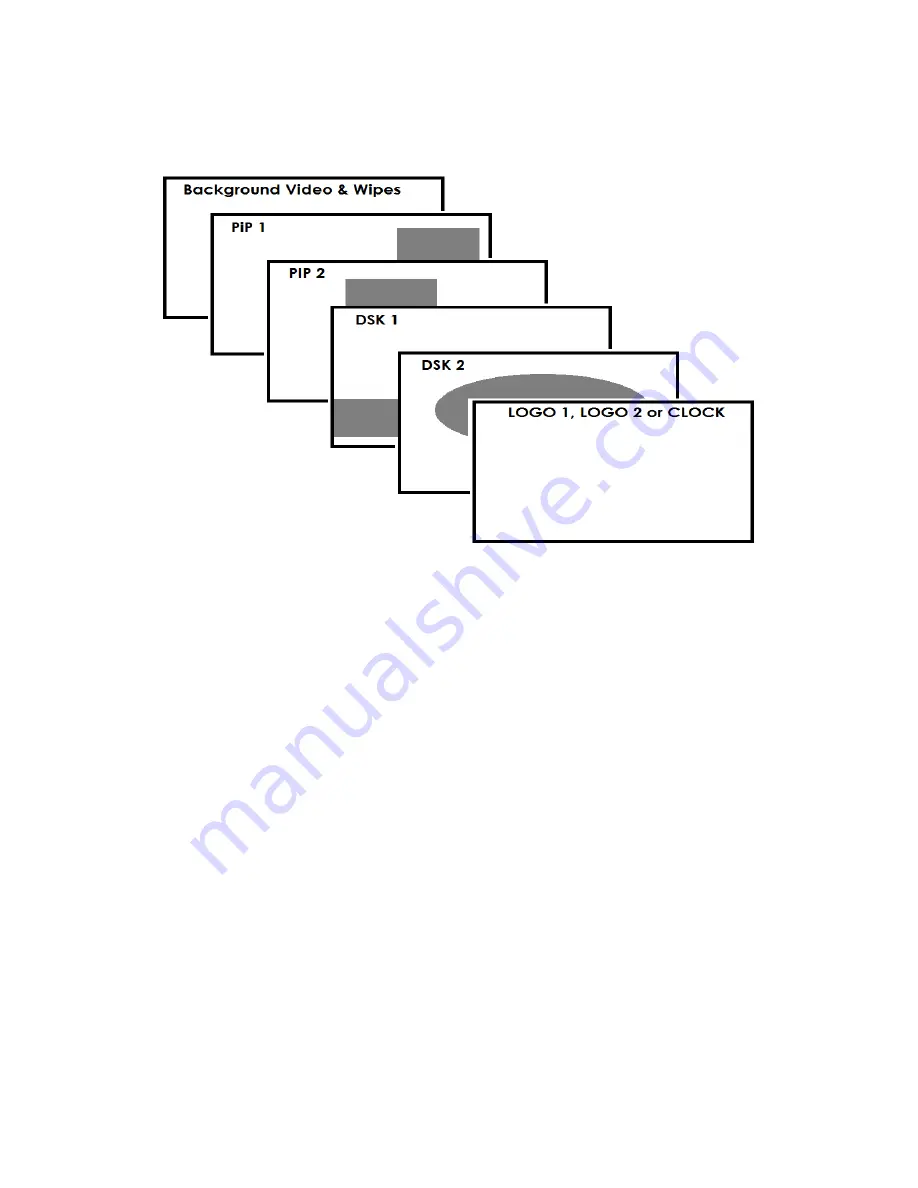
20
SE-2800 Video Layers
The SE-2800 is a Standard Definition or High Definition Digital Video Switcher and as well as mixing video and
audio sources it has additional functions such as Picture In Picture (PIP), DSK LUMA KEY and LOGOs.
Before attempting to use the SE-
2800’s PIP, DSK LUMA KEY and LOGO functions it may help to first understand
the order of the video layers at the SE-2800 Program (PGM) outputs.
The
Background video layer
is the normal video layer when mixing and switching with the SE-2800. It occupies
the whole screen area of the Program output. This layer can be hidden or part hidden by the PIP, DSK and LOGO
layers in front of it.
The
PIP 1 layer
does not occupy the whole screen and is shown in front of the Background video layer when
enabled. In some setups the PIP 1 image can be hidden behind the PIP 2 image. This is not a fault. Change the
position or size of the PIP 1 or PIP 2 image if required.
The
PIP 2 layer
does not occupy the whole screen and is shown in front of the Background video and PIP 1 layers
when enabled. In some setups the PIP 1 image can hide the PIP 2 image. Change the position or size of the PIP 2
or PIP 1 image if required.
The
DSK 1 layer
can occupy the whole screen. If set up incorrectly this layer can stop the video layers behind it
from being seen properly. Re-adjust your DSK 1 settings or switch off the DSK1 function on the SE-2800 to restore
the video behind it.
The
DSK 2 layer
can occupy the whole screen. If set up incorrectly this layer can stop the video layers behind it
from being seen properly. Re-adjust your DSK 2 settings or switch off the DSK1 function on the SE-2800 to restore
the video behind it.
The
LOGO and Clock layer
does not occupy the whole screen and all other layers are visible through it. A logo if
positioned incorrectly can partially hide an important part of the video, PIP or CG LUMA KEY layers. Typically logos
or station ID bugs are placed in a corner of the screen.
NB:
Where possible prepare and position the upper video layer elements in advance of the live production starting
to avoid them appearing on the program output incorrectly.
Most broadcast networks have guidelines and advice on the use of video, images, music, logos and on screen text
so it is best to check beforehand when planning a production. Do not use copyright protected content until you
have the relevant permissions. Information on royalty free video, images and music is widely available, speak to
your local dealer or search for advice on the internet.
















































