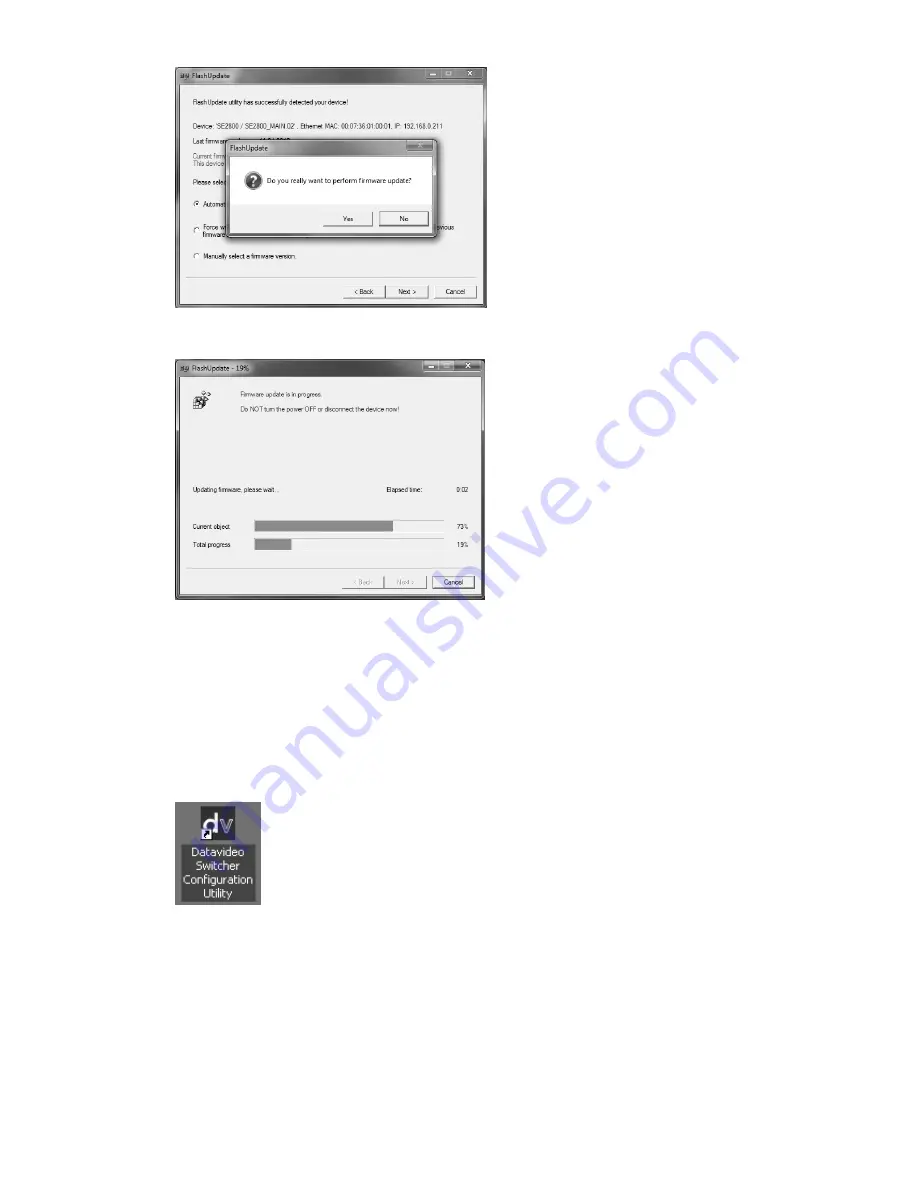
36
10.
Click the
Yes button
to confirm you wish to perform the firmware update.
11.
The update process will begin and two progress bars will be shown. The lower bar, Total Progress, will
take around 15 minutes to complete.
12.
Once this process is complete
close the application
and
power cycle the SE-2800
.
13.
When the SE-2800 has restarted.
Install the SEConfig software on to the Computer
.
14.
Double click the
SEConfig
dv icon to launch the second part of the update process.
























