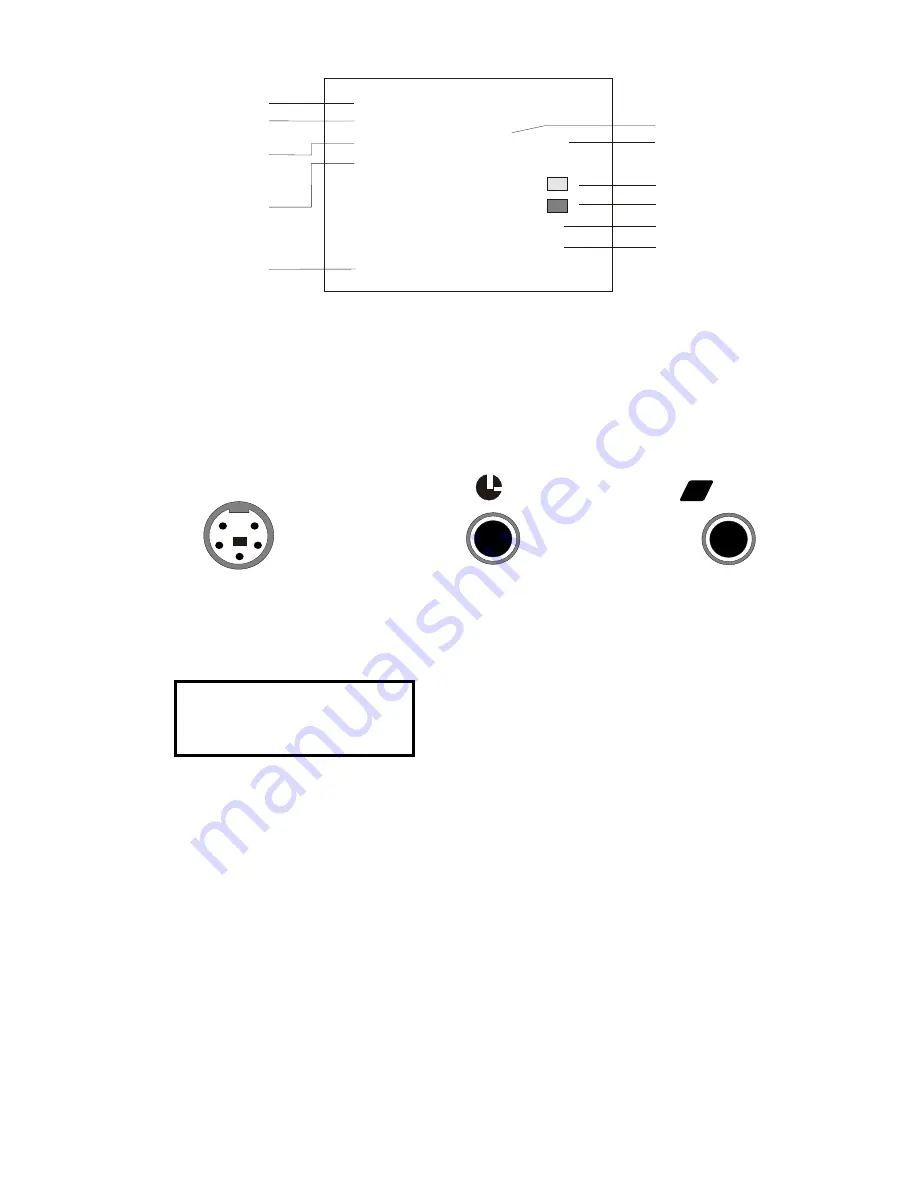
SOURCE A : PANASONIC
SOURCE B: SONY
RECORD DELAY: 0S 00F
PAUSE DELAY: 0S 00F
LEADER: 00S COLOR:
TRAILER: 00S COLOR:
GPI MODE: SINGLE TRIG
CALIBRATION CUT: NO
IR-CODE: SYSTEM CODE
VIDEO SOURCE - A
VIDEO SOURCE - B
RECORD TIME DELAY
OF RECORDING VCR
PAUSE TIME DELAY
OF RECORDING VCR
LEADER SEGMENT OF TAPE
TRAILER SEGMENT OF TAPE
GPI TRIGGER MODE
FRAME CALIBRATION AT
"CUT IN" POINT
INFRARED CONTROL
SYSTEM OF RECORDING
VCR
SECOND
FRAME
21
6.1.2 Select the type of edit control used by video source A.
Move the cursor (using the Arrow keys) to "SOURCE A", then press the "IN" key to
cycle through your three choices: "PANASONIC", "SONY" or "JLIP". As illustrated
below, choose "PANASONIC" if the source has a "Control-M" (5-pin) edit jack;
choose "SONY" if the source has a "Control-L" edit jack; choose "JLIP" if the
source has a "JLIP" edit jack.
The Source screen will appears as shown below:
SOURCE-A = PANASONIC
PAUSE DELAY = 12 F
UNPAUSE DELAY = 12 F
The Player (camcorder/ VCR) will take time to react the "pause" and
"unpause" command. Some camcorder/VCR will react faster some will react
slower. The pre-set delay setting of12 frames (12F) will work for most players.
Move the cursor to "SOURCE B", and press the "IN" key to make your
selection.
Note: If you selected JVC (JLIP) as a source, the SE-200 will check the ID code
of JVC camcorder before starting to edit. When you exit the Set-Up
submode, you will see a screen as shown below. Ignore this momentary
screen display which will disappear after a few seconds.
CHECK JLIP-ID: 001
Control-M
5-pin) type
of edit jack
Choose "PANASONIC" Choose "SONY" Choose "JLIP"
Control-L
remote type
of edit jack
JVC JLIP
remote type
of edit jack
NEW EDIT
JLIP
JLIP
J
J






























