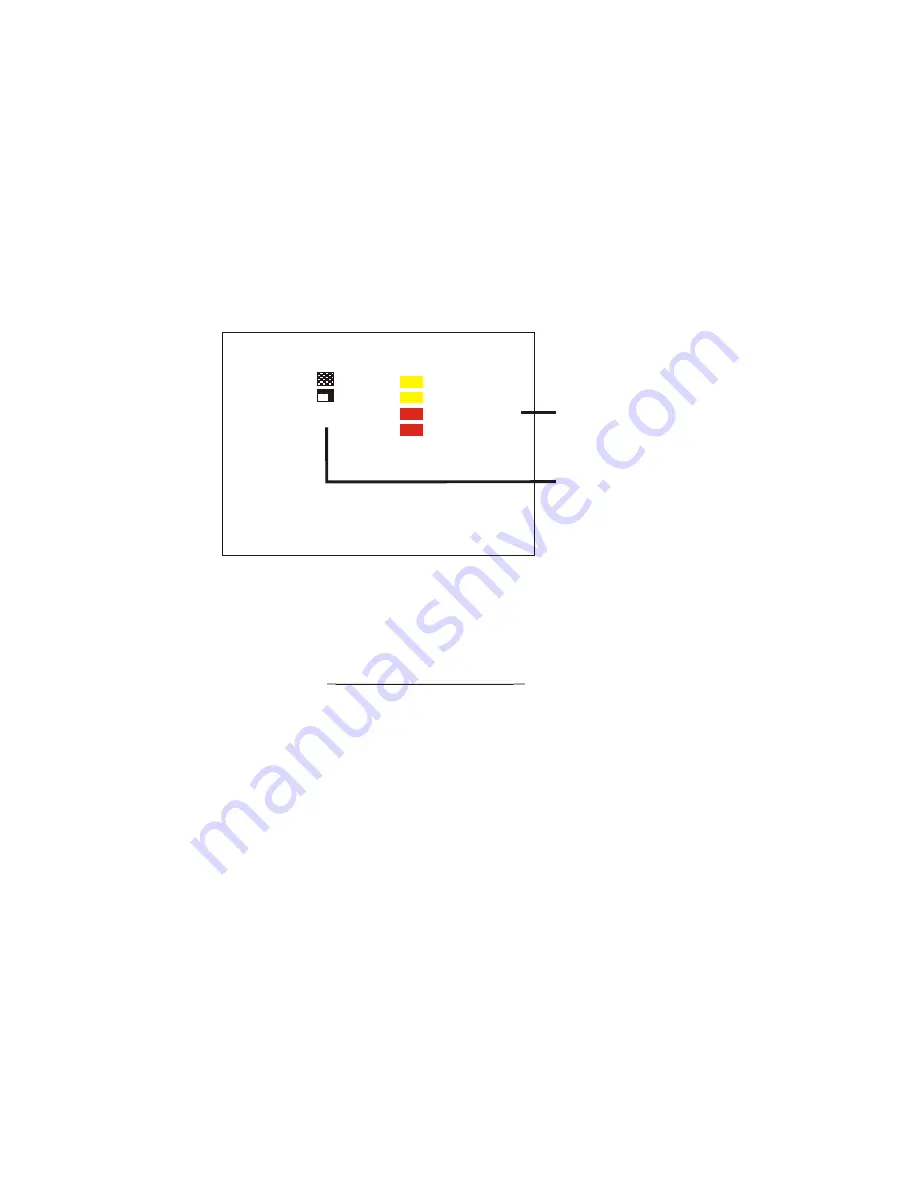
Continue this procedure to program as many of the Function keys (F01-F30) as you
wish. Note: pressing the "NEXT" key selects the next Function key to be programmed.
Playing Back effects using the Function keys will be described in detail below.
b)Programming with S
ynchronous Video
sources.
Follow the same procedures as with non-synchronous videos, with the
following additional options:
i. You can transform Fade, Wipe and Animation effects into synchronized
"A/B DISSOLVE" and "A/B ROLL" effects. For any Function key with a Fade,
Wipe or Animation effect selected, move cursor to the function key row
you wish to program, then press the "A/B ROLL" key (same as the "SIZE" key )
to select the direction of the Dissolve or Roll-either A>B or B>A by pressing
the A/B Roll key (same as "SIZE" key). Cycle through the A>B and B>A.
ii. You can program a series of special "A/B DISSOLVE" effects, as illustrated
in the table below. Move cursor to the function key row you wish to
program. Press the "D" key cycle through 01-12, to select one of the effects
numbered D01 to D12. Note: these special "A/B DISSOLVE" effects can be
used only when a Title effect (eg. "T01") and A/B Roll effect are selected in
the EFFTS and SRC column.
[PROJECT] <F1-F10>
KEY EFFTS SRC COL. SP. DIS.
F01. A00 A
1 NA
F02. A12 B 2 NA
F03. A36 B 1 NA
F04. A95 A 2 NA
F05. T01 A NA 2 NA
F06.
F07.
F08.
F09.
F10.
"NA: Not Applicable"
Icons appear only for
effects A00-A24
16
iv. Move the cursor to the row of the function key you wish to program, then
press the "SPEED" key to select the speed of the effect: "1" is fast; "2" is slow.
As with color selection, speed is available for Fade, Wipe and Animation
effects, but not for Title effects (Title speed is selected in "Titler Mode").
v. The "DIS" (Dissolve) column is not applicable ("NA") to non-synchronous
video sources
.
iii. Move the cursor to the row of the function key you wish to program, then
press the Background "COLOR" key to select a color for the effect. Color
selection is available for Fade, Wipe and Animation effects, but not for Title
effects (because the colors for Title effects have already been selected in
"Titler Mode").






























