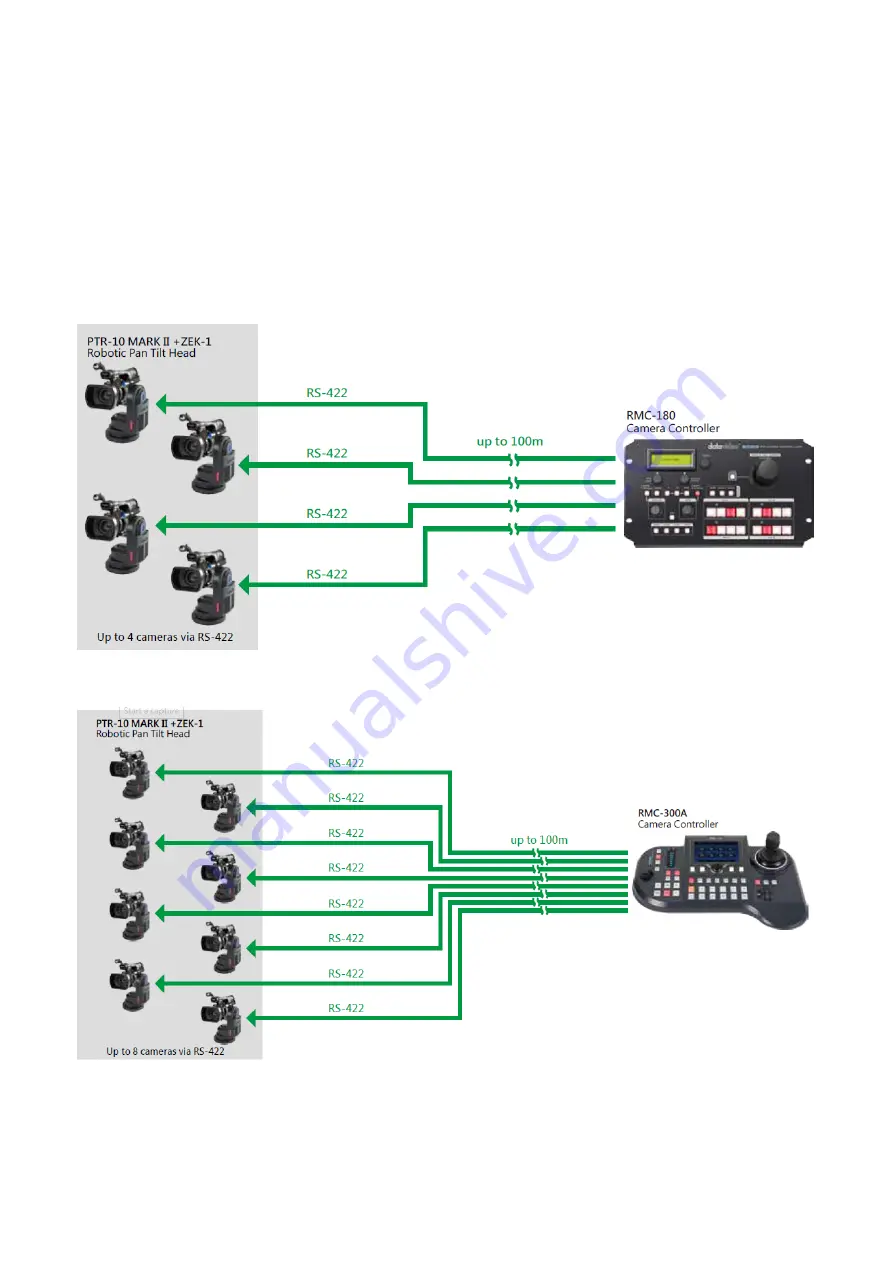
14
4.
Control Functions
Various control methods are described in this section.
4.1
RS-422 VISCA Communication Protocol
Via RS-422 VISCA communication protocol, the RMC-180 and RMC-300A Camera Controllers are
designed to control up to 4 and 8 PTR-10 MARK II devices respectively. See the diagrams below for
example system setups
RMC-180 Camera Controller
RMC-300A Camera Controller
To control the camera mounted on PTR-10 MARK II using the camera controller, first connect one of
the RJ-45 ports provided on the controller rear to PTR-10 MARK II’s RS-422 IN port via an RJ-45 cable.
Then depending on the protocol used, either connect PTR-10 MARK II to the camera via the Remote
Содержание PTR-10 MARK II
Страница 1: ...ROBOTIC PTR 10 MARK II PAN TILT HEAD Instruction Manual...
Страница 8: ...8...
Страница 9: ...9 2 System Overview...
Страница 22: ...22 4 5 IR Remote Control Operates PTR 10 MARK II by an IR remote control...
Страница 36: ...36 8 Dimensions PTR 10 MARK II All measurements in millimeters mm...
Страница 39: ...39 Notes...
Страница 40: ...Jan 10 2021 Version E1 Datavideo Technologies Co Ltd All rights reserved 2020 www datavideo com product PTR 10...












































