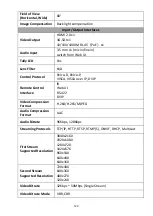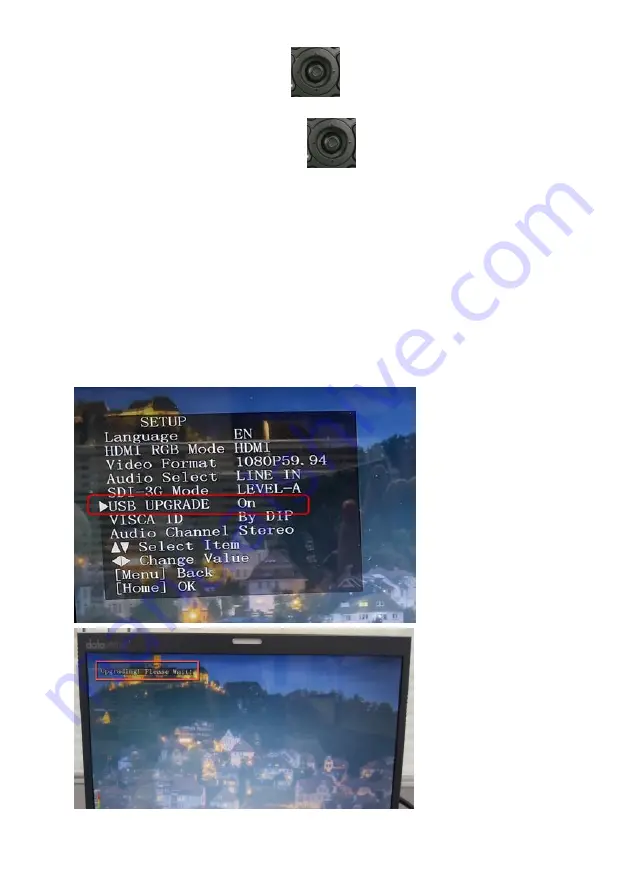
124
9. Please move the “Microjoystick”
of the PTC-285 remote controller
to the left side or right side to set the “USB Upgrade” option as “On”. After
that, please press the “Microjoystick”
from the PTC-285 remote
controller for confirmation. And then the PTC-285 will start the firmware
update procedure automatically. During the process of the firmware update
procedure, the reminder “
Updating! Please Wait!
” will be shown on the
screen. When the firmware update procedure is done, the PTC-285 will reboot
automatically and the firmware update is done successfully.
Note: Please do not turn off your computer during the firmware update
process to prevent it from crashing. Moreover, there is a period of time that
there is no image that will be shown on the monitor. At this moment, please
do not turn off the power of the PTC-285 camera. The camera will reboot
automatically after the whole firmware update procedure is done.
Содержание PTC-285W
Страница 1: ...1 4K TRACKING PTZ CAMERA PTC 285 ...
Страница 36: ...36 ...
Страница 37: ...37 Step 5 Mount Camera to Ceiling ...
Страница 67: ...67 ...
Страница 104: ...104 4 Please click I accept the agreement and then click the Next button 5 Please click the Next button ...
Страница 105: ...105 6 Please click the Next button 7 Please click the Next button ...
Страница 106: ...106 8 Please click the Install button 9 The installation will be started ...
Страница 115: ...115 12 You can see that the image which is shot by the PTC 285 is shown in the Vmix software by Caller Mode ...
Страница 127: ...127 20 Dimensions Unit mm ...
Страница 131: ...131 Note ...
Страница 132: ...132 Service and Support www datavideo com product PTC 285 Dec 20 2022 Ver E4 ...