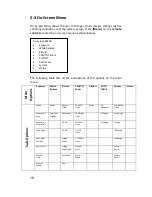3
Clearing saved position data ......................................... 16
Turning on backlight compensation function ............... 16
Adjusting lens shooting angle ....................................... 16
Zoom in/out images ...................................................... 17
Adjusting focal length ................................................... 17
Setting image mode ...................................................... 17
Freezing images............................................................. 17
Rotating image .............................................................. 17
Displaying current status .............................................. 17
Changing camera direction ........................................... 17
5.3 On-Screen Menu ......................................................... 18
Example 1 - Adjusting Auto Focus Sensitivity ............... 27
Example 2 - Adjust Auto Focus Speed ........................... 28
6. Instruction for installation
.............................................. 29
6.1 Preparation before Installation ................................... 29
6.2 Installation of PTC-120 on the desk ............................ 29
6.3 Installation of PTC-120 on the ceiling ......................... 30
7. Frequently-Asked Questions
........................................ 36
8. Specification
................................................................... 40
9. DIP Switch
....................................................................... 43
Содержание PTC-120
Страница 1: ...1 ...
Страница 14: ...14 16 Service Switch Page 43 Service switch is used to set the respective firmware upgrades ...
Страница 32: ...32 Metal plate A Machine Side Metal plate A Locking Screw Metal plate A Machine Side ...
Страница 35: ...35 Finally remove the screws on the hanger and the device ...
Страница 53: ...53 ...
Страница 62: ...62 Notes ...
Страница 63: ...63 Notes ...
Страница 64: ...64 15 Service Support ...