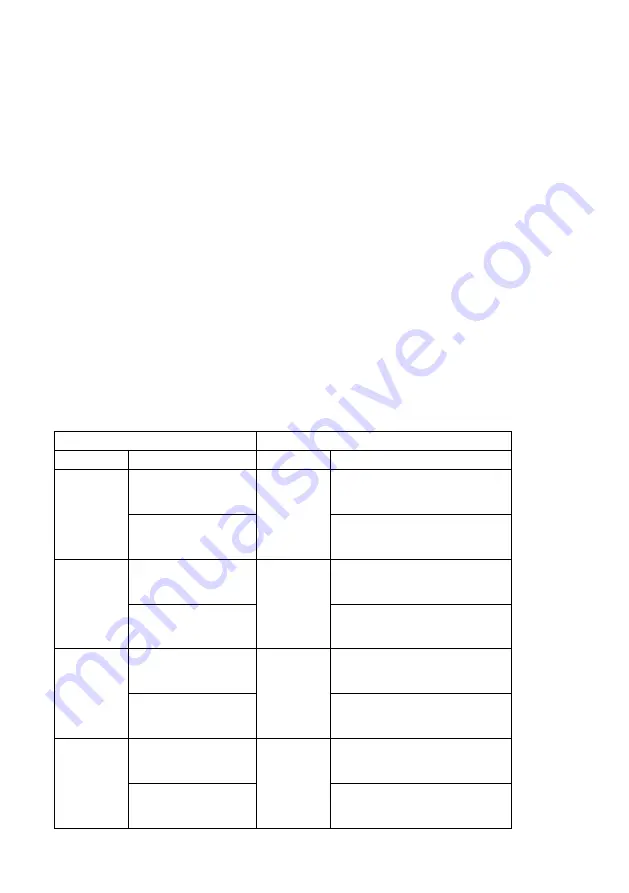
27
5.3 Encoder
Users can see the Encoder control page by pressing the Encoder option on the menu
bar. There are five tags including tag1, tag 2, tag 3, tag4 and PGM which are shown in
the “Encoder” control page. Each tag allows users to set parameters in two Encoders
including Main Encoder and Sub Encoder. Users can set 8 parameters including
Resolution, Frame Rate, Profile, Level, Entropy, GOP, Video Bitrate(bps) and Audio
Bitrate(bps) for the Main Encoder and Sub Encoder separately. The Channel 1,
Channel 2, Channel 3, Channel 4 and PGM output signals can apply different Main
Encoder and Sub Encoder settings, which means that there are 10 parameters that
can be set by users from the Encoder page. After the adjustment is finished, users
can press the “Apply” button to apply and save those settings. If the input source is
the SD signal, the aspect ratio option is added for the Encoder option. If the input
source is not the SD signal, the aspect ratio option will not be shown.
Note: Please pay attention that the total frame rate setting for the Stream
must be within 300 FPS. The following table provides the example for the total frame
rate setting.
Record
Streaming
Channel
Frame Rate
Channel
Frame Rate
1
Main Encoder
:
60FPS
1
Main Encoder
:
60FPS
Sub Encoder
:
30FPS
Sub Encoder
:
30FPS
2
Main Encoder
:
Disable
2
Main Encoder
:
Disable
Sub Encoder
:
Disable
Sub Encoder
:
Disable
3
Main Encoder
:
Disable
3
Main Encoder
:
Disable
Sub Encoder
:
Disable
Sub Encoder
:
Disable
4
Main Encoder
:
Disable
4
Main Encoder
:
Disable
Sub Encoder
:
Disable
Sub Encoder
:
Disable
Содержание NVS-40D
Страница 1: ...NVS 40 4 channel streaming encoder recoder...
Страница 16: ...16 Chapter 3 System Diagram...
Страница 56: ...56 Example Location X 900 Location Y 500 You are my Friend...
Страница 58: ...58...
Страница 86: ...86 Step 2 Please press Privacy Security option Step 3 Please press Clear History button from the History option...
Страница 94: ...94 Chapter 8 Dimensions All measurements in millimeters mm...
Страница 99: ...99 Note...
Страница 100: ...https www datavideo com product NVS 40 Jul 20 2020 Ver E4 Datavideo Technologies Co Ltd All rights reserved 2020...
















































