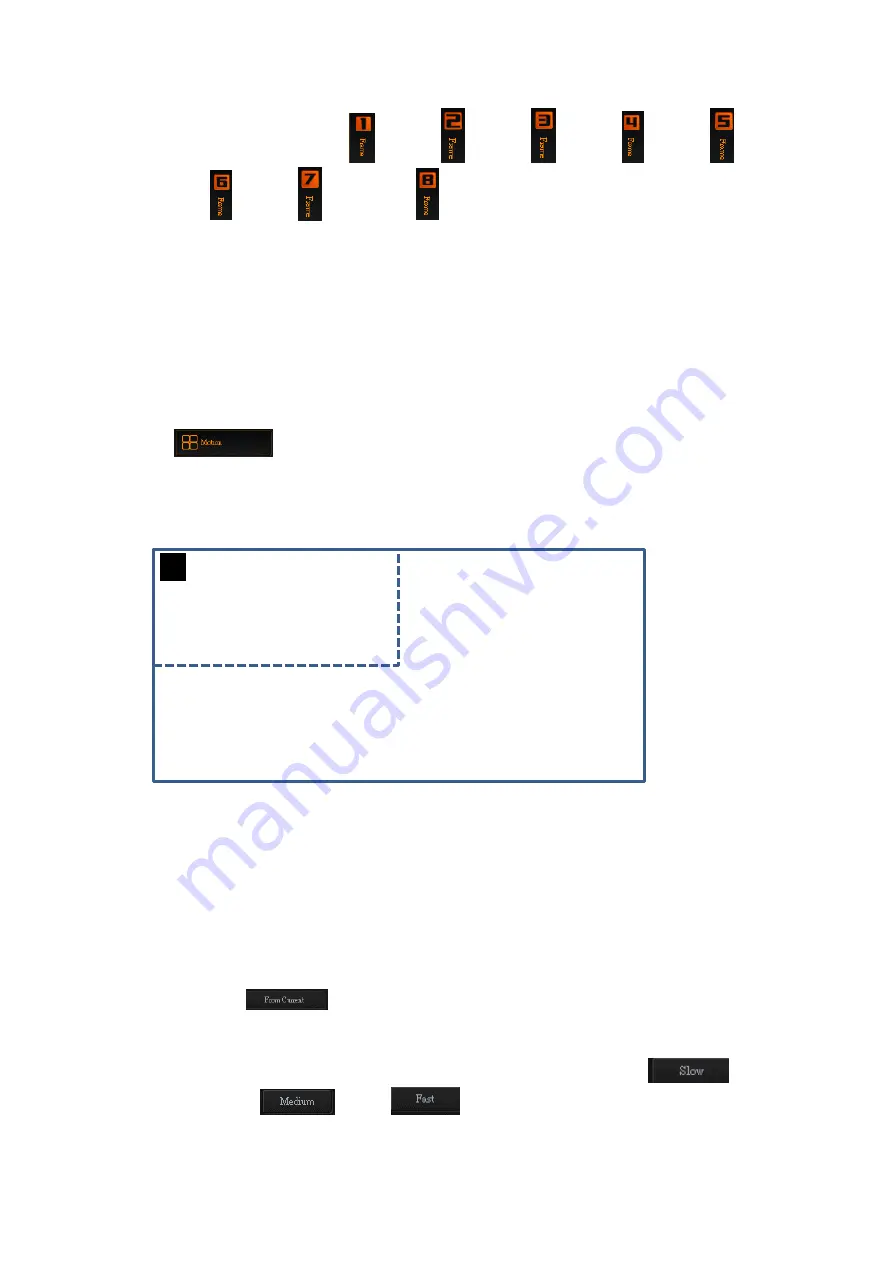
36
Users can press the Frame 1
/Frame 2
/Frame 3
/Frame 4
/Frame 5
/Frame 6
/Frame 7
and Frame 8
buttons which are located on the right side of
the Channel A button control interface respectively for adjusting parameters including
“Horizontal Position”, “Vertical Position”, “Width” and “Height” by the setting panel.
After that, the adjusted “Preview” screens will be shown on the external connected
monitors.
Please connect the SDI cable from the 8 SDI interfaces which are located on the rear
panel of the KMU-100 to the external monitors, and then the 8 Preview screens will be
shown on assigned external connected monitors respectively.
Motion
When users press the Channel A or Channel B button and then press the “Motion”
button, users can see the selected Frame to be shown in dotted line from the external
connected monitor.
When users want to adjust the motion effect, please follow following steps.
Please make sure that the input channel (Channel A or Channel B) and Frame that
you want to adjust are selected.
Please adjust your desired parameters including “Current position and size”,
“Destination position and size” , “Horizontal position”, “Vertical position”, “Width”
and “Height” to determine the “Start Point” and “End Point”. If users want to set
the “End Point” to be the same as the “Start Point”, please press the “From
Current”
button once.
Please select your desired playing mode from the “Motion mode” drop-down
menu.
Please adjust your desired playing speed by pressing the “Slow”
,
“Medium”
, “Fast”
buttons or by adjusting the “Speed” slider
from the “Motion Speed” option.
1
960 x 540
Содержание KMU-100
Страница 1: ...PROCESSOR Instruction Manual ...
Страница 54: ...54 11 System Diagram of the RMC 185 and KMU 100 Connection ...
Страница 62: ...62 Power On Off Switch Switches the device ON OFF ...
Страница 81: ...81 21 Dimensions KMU 100 KMU 100 ...
Страница 82: ...82 RMC 185 RMC 185 Unit mm ...
Страница 86: ...86 Note ...
Страница 87: ...87 Note ...






























