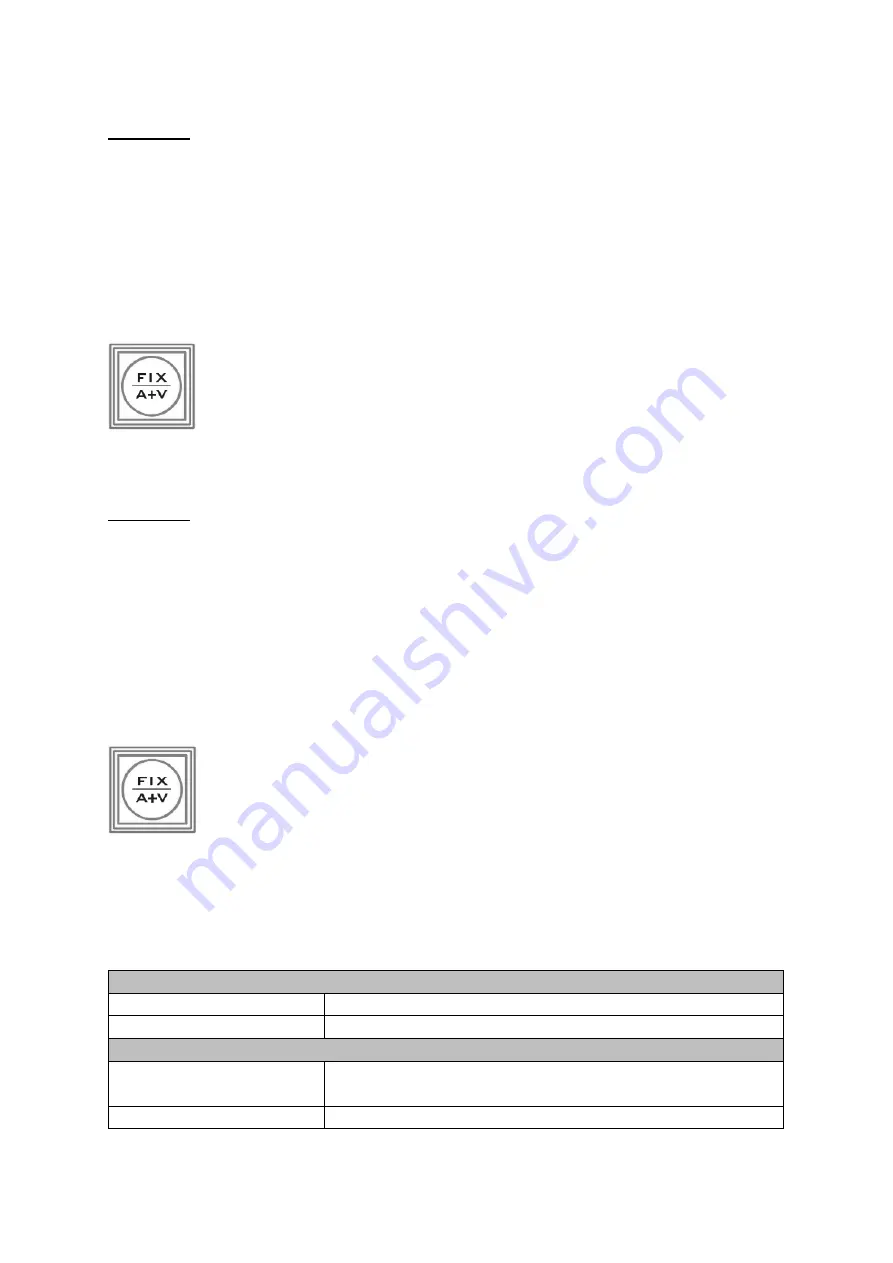
61
5.5 Working with a fixed or single audio source
Example 1:
We have two mono mics (channels 1 & 2) connected to a HD camera. These embedded
audio channels are then output from this camera, HD-SDI, to the HS-2850 switcher. If we
want to only hear these two audio channels regardless of the video channel used then we
would set up the switcher in the following way.
Open the Switcher Configuration Utility, click Settings Tab
Audio Tab and then click ‘+’ to
expand the Audio XPT option. On the right pane of the window, set every input audio source
to 1. Press the
EXIT
button
to exit and save the audio settings.
After the new settings are saved, press the FIX/A+V button (
WIPE
area) to
toggle between Audio Fixed and Audio-Follow-Video modes. Confirm that the
AUDIO FIXED
status has been selected by checking the status area of the
HDMI multi-view. The status area is located just below or near the Preview
image on the HDMI multi-view monitor.
The button will be backlit red.
5.6 Switching between different embedded audio sources
Example 2:
We have two mono mics each connected to a different HD camera. The embedded audio is
then output from each camera, HD-SDI, to the HS-2850 switcher. If we want to hear the
audio from each camera as the video channels are switched,
audio follows video
, then we
would set up in the following way.
Open the Switcher Configuration Utility, click Settings Tab
Audio Tab and then click ‘+’ to
expand the Audio XPT option. On the right pane of the window, set input 1 audio source to
1, input 2 audio source to 2, input 3 audio source to 3 and etc. Press the
EXIT
button
to exit
and save the audio settings.
After the new audio settings have been saved successfully, select the
AUDIO-
F-VIDEO
status with this button. Confirm the
Audio-F-Video
status by checking
the status area of the HDMI multi-view. The status area is located just below
or near the Preview image on the HDMI multi-view monitor. The button will
be off.
While working in the Audio-F-Video mode, the audio sources will also change as the video
sources are switched. We can choose how the audio will change sources, whether it be a
clean cut (immediate switch) or some sort of transitioned change (cross fade or fade out &
in). To do this we would need to set up with the following menu options.
Auto Audio Mixing Type
X-Type
Tick selection / X type = A/B cross fade
V-Type
Tick selection / V type = Fade out A then Fade in B
T-Bar Audio Mixing Type
Follow Auto (X or V) Type
Tick selection / use the option enabled in Auto Audio Mixing
Type
By the End
Tick selection / clean cut or immediate audio switch
Содержание HS-2850
Страница 1: ...HS 2850 HD SD 12 CHANNEL PORTABLE VIDEO STUDIO Instruction manual 8 12 CHANNEL...
Страница 10: ...10 1 2 System Diagram...
Страница 71: ...71...
Страница 80: ...80 Appendix 7 Dimensions Weight All measurements in millimeters mm Weight 18 7 Lbs 8 5 Kg...
Страница 83: ...83 Notes...






























