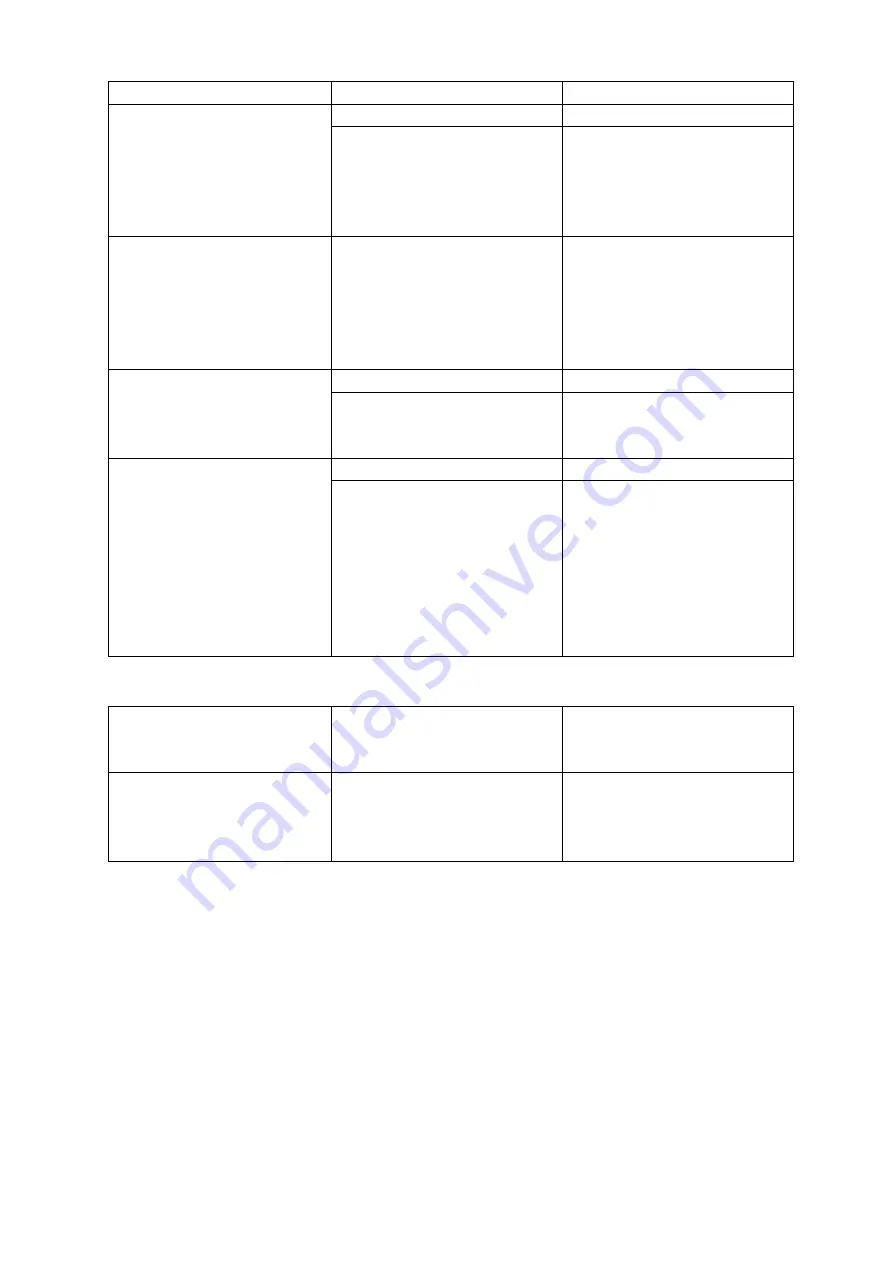
40
decreased.
Audio Adjustment
This is fine tune
adjustment, the change
occurs gradually as the
value is increased or
decreased.
Audio Level
-60 - +60
Audio Delay
0 - 17
Option of Input
All HD inputs are natively
16:9 aspect ratio.
Type, Format, Aspect and
Definition
SDI SD 4:3
SDI HD 1080i
SDI SD 16:9
SDI HD 720p
SDI 3G 1080p
SDI HD 1080p
SDI De-Embedded Audio
Group and Pair
User choice of Group
1/2/3/4 and Pair 1/2
Audio Group
Audio group 1 / 2 / 3 / 4
Stereo Pair
Stereo pair 1 / 2
Countdown
Each input can be selected
for Countdown ON or OFF.
If Countdown is ON then
the Down Counter value is
set in minutes and seconds
(MM:SS) – MAX. = 1 Hour or
60:00, and Default = 15
Seconds or 00:15.
Timer Enable
ON / OFF
Countdown Duration
1 – 3600
Options in the table below will be available for HDMI inputs.
HDMI Color Mode
User choice of HDMI Color
Modes
RGB
YUV 4:2:2
YUV 4:4:4
HDMI De-Embedded Audio
Pair
User choice of Pair 1/2/3/4
HDMI Audio Pair
Stereo Pair 1
Stereo Pair 2
Stereo Pair 3
Stereo Pair 4
3.4.2 Audio Tab
The Audio settings of inputs 1 to 12 can be configured from the computer. Clicking the
Audio tab will display a list of various audio settings as shown in the diagram below.
Содержание HS-2850
Страница 1: ...HS 2850 HD SD 12 CHANNEL PORTABLE VIDEO STUDIO Instruction manual 8 12 CHANNEL...
Страница 10: ...10 1 2 System Diagram...
Страница 71: ...71...
Страница 80: ...80 Appendix 7 Dimensions Weight All measurements in millimeters mm Weight 18 7 Lbs 8 5 Kg...
Страница 83: ...83 Notes...






























