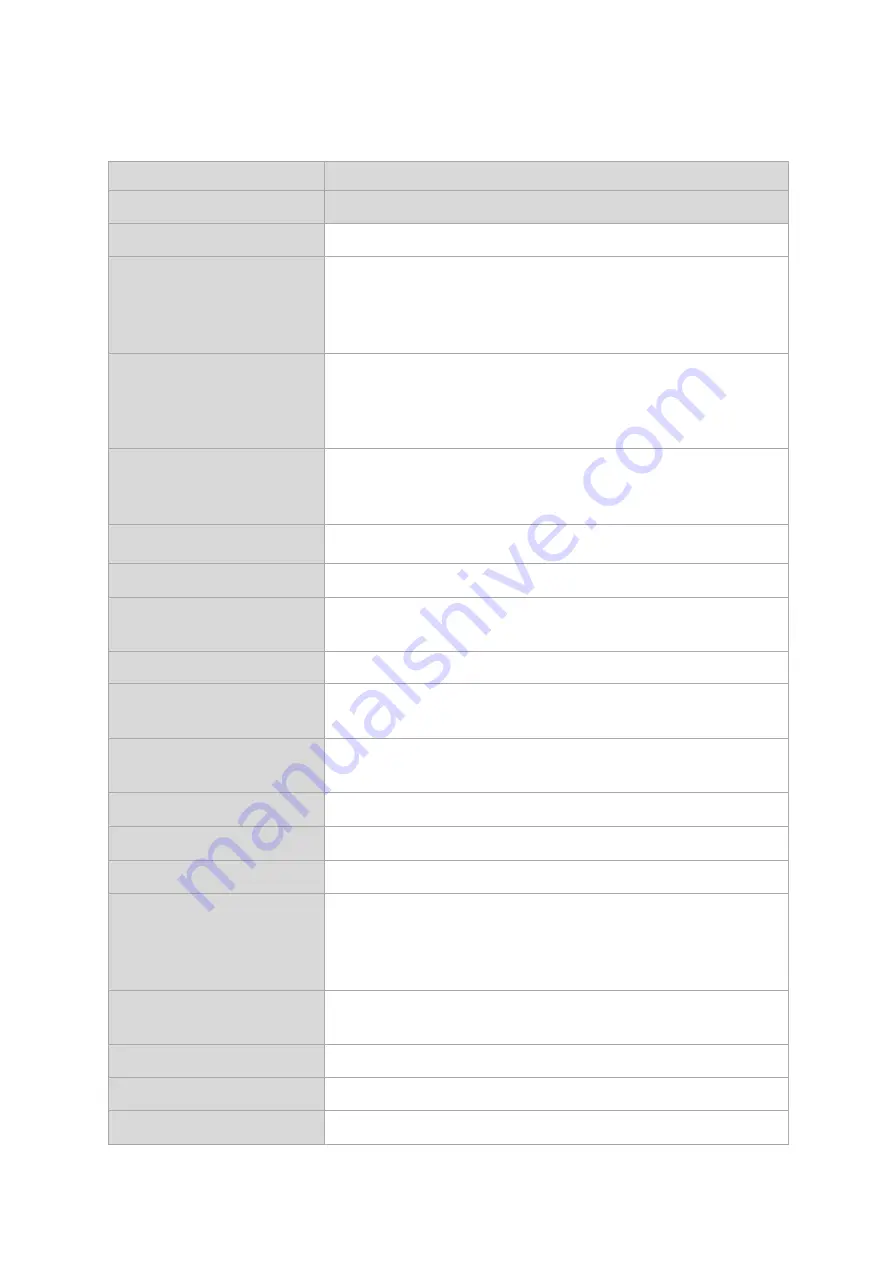
39
8.
Product Specifications
Model Name
HDR-90
Product Name
4K ProRes Video Recorder – Desktop
Video Standard
UHD & HD
Video Format
2160p 23.98/24/25/29.97/30/50/59.94/60 Hz
1080p 23.98/24/25/29.97/30/50/59.94/60 Hz
1080i 50/59.94/60 Hz
720p 50/59.94/60 Hz
Supported Video Input
Signal
1 x 3G/12G-SDI
3 x 3G-SDI
1 x HDMI 2.0
1 x HDMI 1.4
Video Output
1 x 3G/12G-SDI
1 x HDMI 2.0
3 x HDMI 1.4
Analog Audio Input
2 x Balanced XLR
Analog Audio Output
2 x Balanced XLR
Embedded Audio
SDI Input / Output (8 CH)
HDMI Input / Output (8 CH)
Storage Medium
2.5” SSD
Multi-Channel
Recording
Yes, 4 CH HD
Estimated Record Time
(min per 10GB)
HD: 27 (Proxy), 11.5 (LT), 8 (Standard), 5.5 (HQ)
3G: 13 (Proxy), 6 (LT), 4 (Standard), 2.5 (HQ)
Recording Media
2 x 2.5” Removable SSD
Storage File System
exFAT
Recorded File Format
QuickTime .MOV
Video Recording Bitrate
/ Color Sampling
ProRes 422 HQ
ProRes 422
ProRes 422 LT
ProRes 422 Proxy
Audio Recording Format
Uncompressed PCM
Sampling rate 48 KHz 24 bit
Preview Display
5” Touch LCD
Time Code In/Out
Yes
External Sync/Genlock
Black Burst & Tri-Level with loop thru
Содержание HDR-90
Страница 1: ...ProRes 4K Video Recorder HDR 90 1U Rackmountable Instruction Manual ...
Страница 8: ...8 1 2 System Diagram ...
Страница 18: ...18 Record State You will see the following prompt if RECORD fails ...
Страница 33: ...33 Disk Formatting is in progress Once the disk format is complete you will see the prompt shown below ...
Страница 35: ...35 Reset 4 3 4 Info 1 Tap to go back to the previous page System 2 Tap to proceed with system reset ...
Страница 38: ...38 7 Dimensions HDR 90 All measurements in millimeters mm ...
Страница 41: ...41 Notes ...
Страница 42: ...42 Notes ...
Страница 43: ...43 Notes ...
Страница 44: ...Nov 06 2020 Version E1 Datavideo Technologies Co Ltd All rights reserved 2020 www datavideo com product HDR 90 ...






































