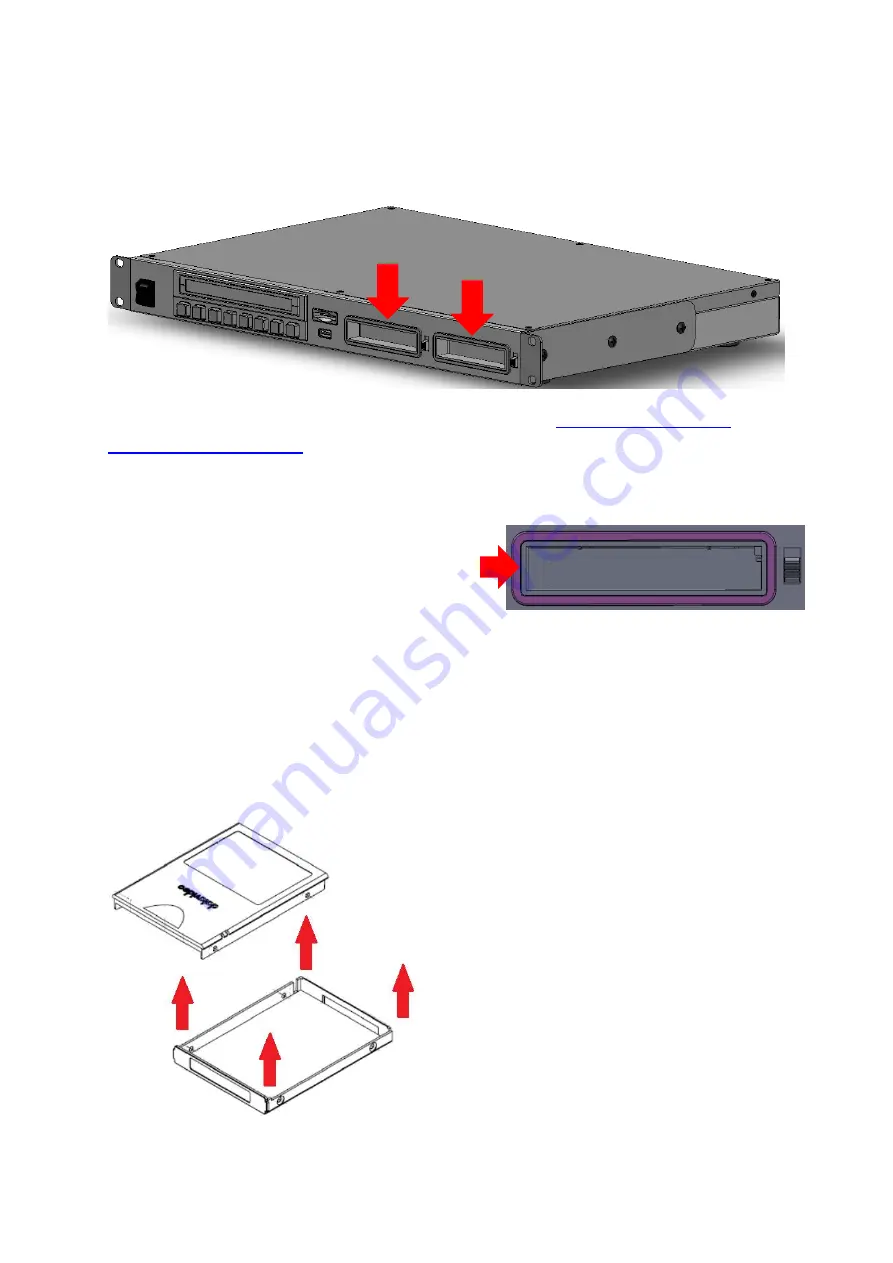
13
3.
SSD Slots
The SSD slots are located on the front panel.
The SSD must be installed in a removable disk enclosure (see
) before inserting into SSD slots. After disk insertion, make sure
the drive is locked to avoid unintentional disk removal. Move the latch to the LOCK position.
To remove the disk, unlock the drive then pull the disk out of the slot.
The slot LED indicators show disk status of SSD slots
1 and 2 respectively. Solid green light indicates
normal disk function and flashing red light indicates
that the HDR unit is accessing the disk. The LED will
be off if no disk is inserted.
Note: HDR-90 only accepts Samsung 860 Pro SSD.
3.1 Install an SSD in a Removable Disk Enclosure
If your unit was delivered without a hard drive inserted, please follow the steps below to
insert the hard disk into a drive enclosure before inserting into the HDR.
1. Remove the four screws on two sides of
the SSD disk enclosure then lift the top plate.
Содержание HDR-90
Страница 1: ...ProRes 4K Video Recorder HDR 90 1U Rackmountable Instruction Manual ...
Страница 8: ...8 1 2 System Diagram ...
Страница 18: ...18 Record State You will see the following prompt if RECORD fails ...
Страница 33: ...33 Disk Formatting is in progress Once the disk format is complete you will see the prompt shown below ...
Страница 35: ...35 Reset 4 3 4 Info 1 Tap to go back to the previous page System 2 Tap to proceed with system reset ...
Страница 38: ...38 7 Dimensions HDR 90 All measurements in millimeters mm ...
Страница 41: ...41 Notes ...
Страница 42: ...42 Notes ...
Страница 43: ...43 Notes ...
Страница 44: ...Nov 06 2020 Version E1 Datavideo Technologies Co Ltd All rights reserved 2020 www datavideo com product HDR 90 ...














































