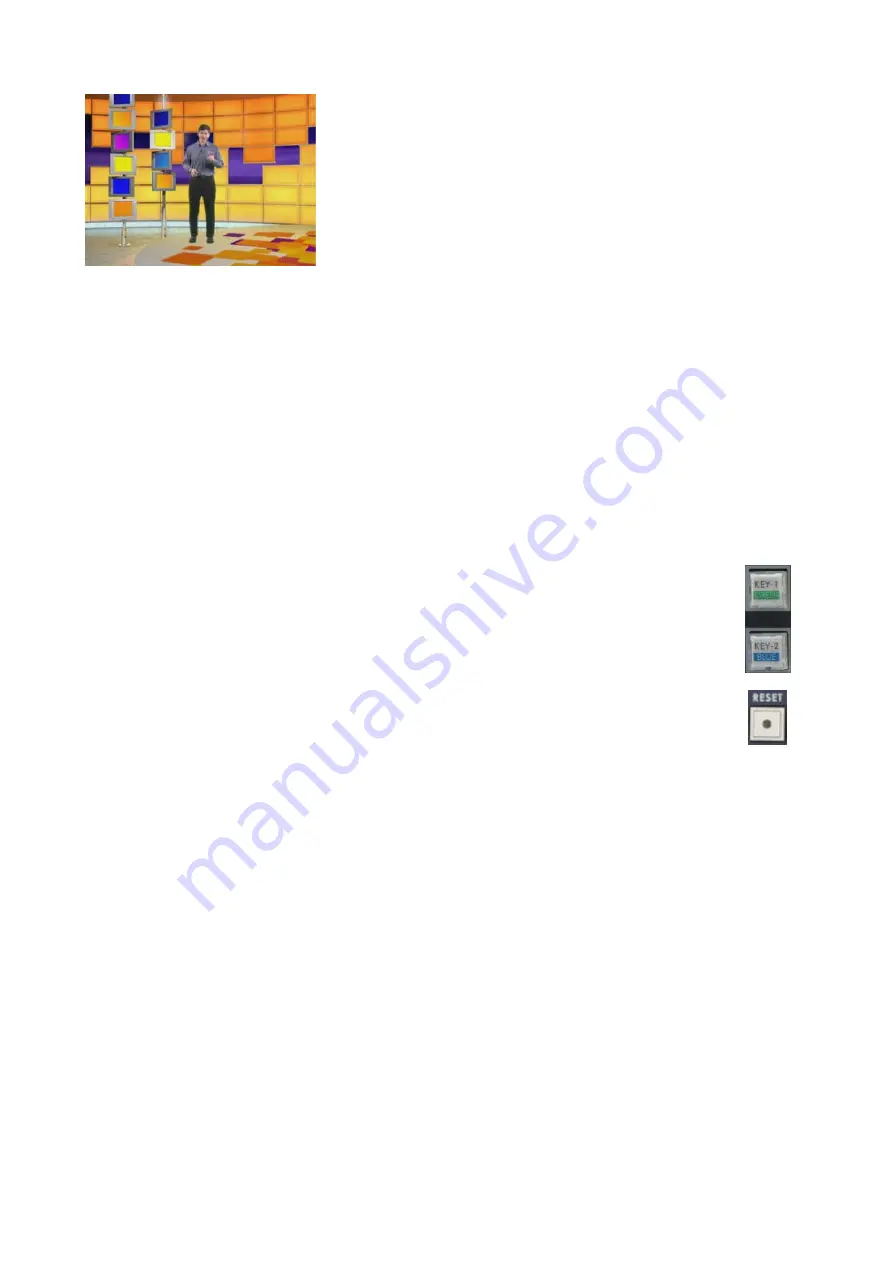
20
With the window size adjusted correctly we can set the Green Keying
Level, Density, Edge, Subject Density and Spill, to produce the finished
shot.
Settings Lock
Once you have set all the parameters of the DVK-200 to produce the perfect effect from both of your
cameras you can then lock in the settings.
Once locked none of the DVK-200 front panel controls will
respond protecting the stored settings.
To lock the DVK-200 front panel, press and hold the GREEN Key-1 or BLUE Key-2 button for two seconds.
The button will then be illuminated yellow, instead of the usual red, and the front panel will be locked.
To unlock press and hold the GREEN Key-1 or BLUE Key-2 button, again for two seconds, until the button
returns to being illuminated red.
All of the settings are non-volatile, so they are held in memory even after the DVK-200 is switched off. When
the DVK-200 is switched on all the parameters will be as you left them.
Reset
If you want to return all parameters of the KEY-1 or KEY-2 channels to factory default, press
the respective button KEY-1 or KEY-2 so that it is illuminated red.
Then press the Reset button. After about two seconds all parameters for the channel will be
restored to the factory defaults.























