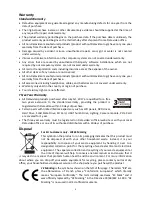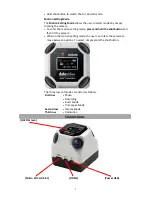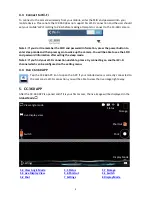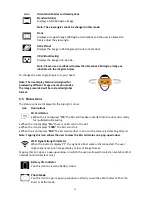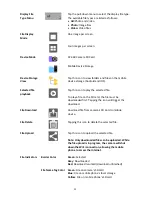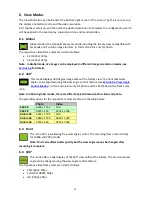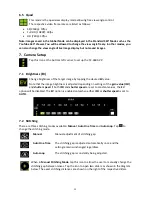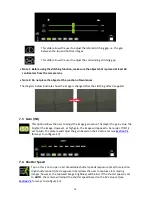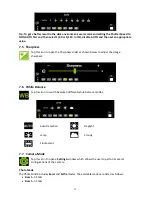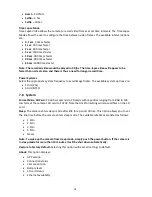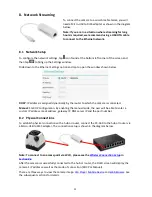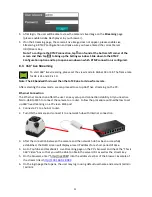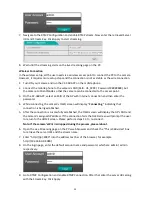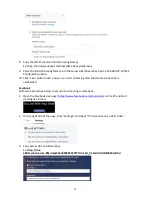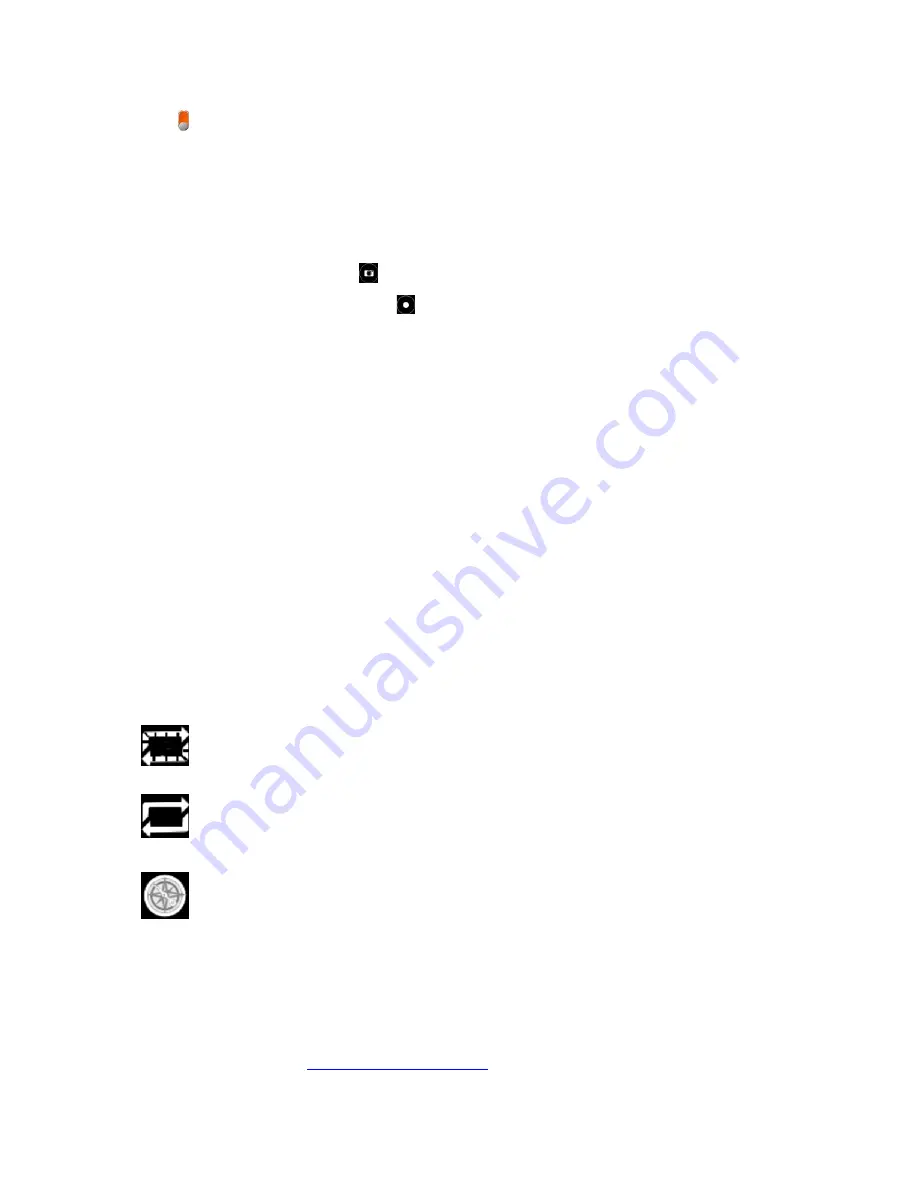
10
5.1 Switch Button
Slide the button to switch between photo and recording modes.
•
Green: Photo Mode
•
Orange: Recording Mode
Note: 6K resolution is only available in photo mode.
5.2 Shot Button
In photo mode, tap capture button to take pictures.
In recording mode, tap recording button to start recording, and tap it again to stop. Recording
time will be displayed while recording is in progress. The upper limit of the recoded file is 1 GB or
30 minutes. When either one of the thresholds is reached, the camera will save the current file
and start a new recording file automatically.
Audio Recording
If the camera is connected a USB microphone, the audio will be recorded on the camera via the
microphone without the Mobile APP running.
In the absence of the USB microphone, if the Mobile APP connected to the camera is running
while the recording is in progress, the audio will be recorded via the mobile phone.
Without the connected Mobile APP running and external microphone connected to the camera,
there will be no audio recording.
Note: You can only hear the recorded audio after transferring recorded video to the mobile
device.
5.3 View Angle Control Modes
The CC-360 APP offers the user three view angle control modes.
Icon
Control Modes and Descriptions
Normal
Slide on the mobile screen to change the view angle.
Auto
The view angle will keep moving after sliding the mobile screen.
Compass
Rotate your mobile device to change the view angle.
Note: The view angle cannot be changed in Standard Global View mode.
5.4 Live Display Orientation Modes
In
Global View
mode, live image can be displayed in different image orientation modes (To change
Viewing Modes
, please see
Section 6: Viewing Modes
).