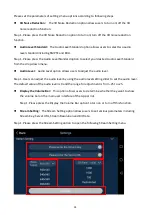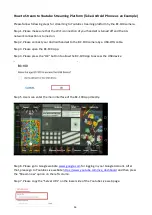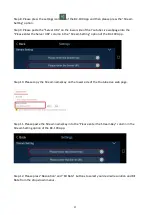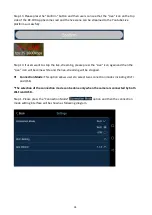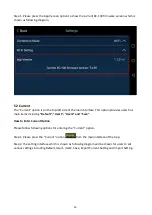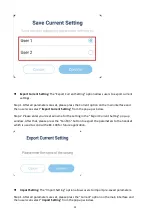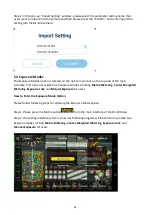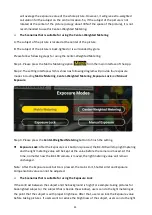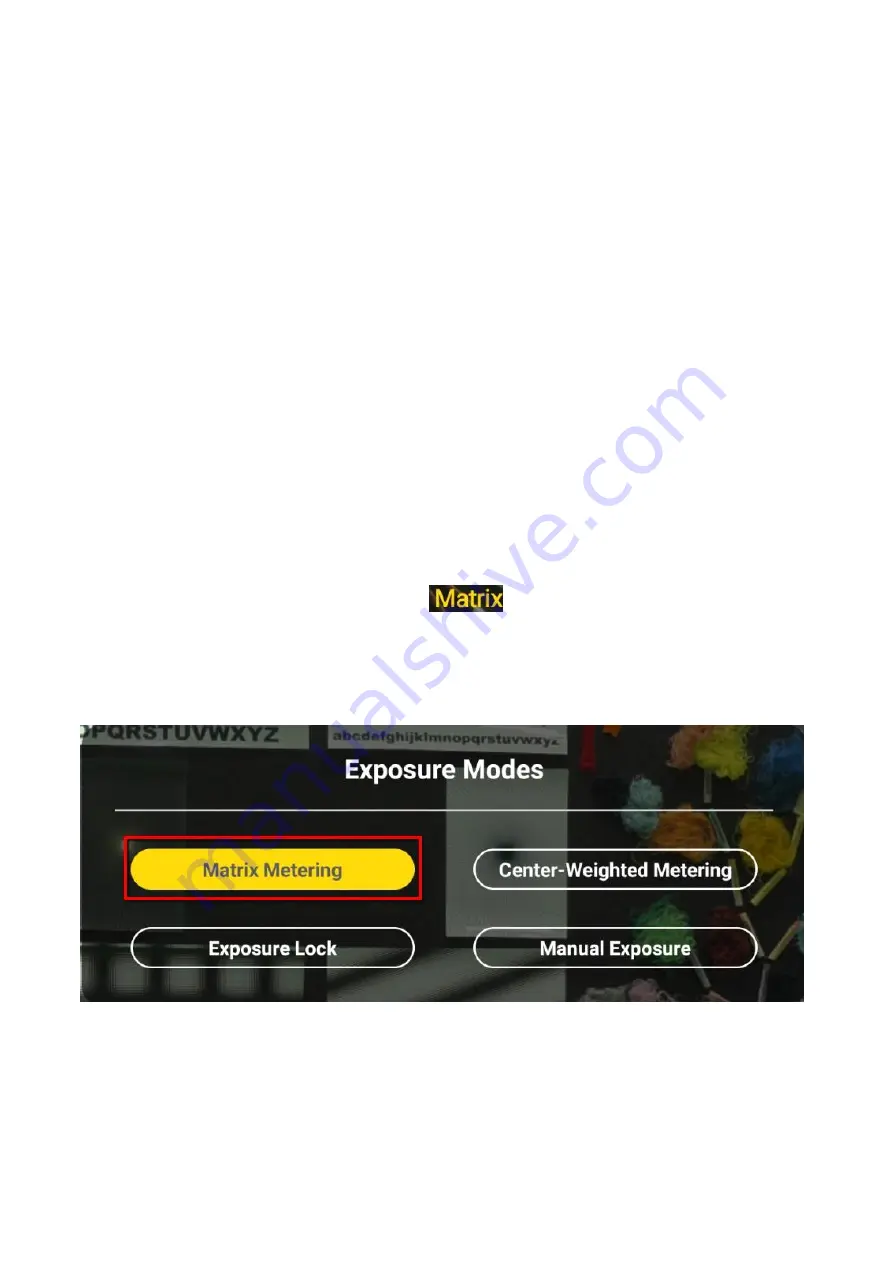
34
Matrix Metering: The Matrix Metering technology is an automatic exposure technology to
achieve stable exposure status by measuring the average brightness of the whole scene.
Moreover, this technology also takes the photo composition and the change of the subject
location into consideration. The Matrix Metering is a common exposure technology. It
separate the scene of the whole picture into several blocks and each block has its
independent exposure value. After the exposure value of each block is calculated, the
exposure values of all blocks will be combined together for further calculation in order to
provide a final exposure value. The Matrix Metering technology allows users to take a picture
with average brightness to prevent the picture from too bright or too dark. The Matrix
Metering technology is suitable for taking group or scenery pictures in average brightness.
The Matrix Metering exposure technology can be set as default exposure mode.
The Scenarios that is suitable for using the Matrix Metering
A: The scenario for taking pictures has average brightness and the brightness, darkness and
contrast of the picture are moderate.
B: The Matrix Metering can be used in “front light of the subject” and “front side light of the
subject”.
Please follow following steps for using the Matrix Metering.
Step 1. Please press the Matrix Metering option
from the main interface of the App.
Step 2. The setting interface which is shown as following diagram will provide four exposure
modes including Matrix Metering, Center-Weighted Metering, Exposure Lock and Manual
Exposure.
Step 3. Please press the Matrix Metering button to finish the setting.
Center-Weighted Metering: The Center-Weighted Metering measures the average brightness
of the whole picture. At the same time, the central area of the picture is emphasized (Center-
Weighted Metering). The reason for designing this exposure mode is that for most of the
people, they will put the subject of the photo at the center. The Center-Weighted Metering
Содержание BC-100
Страница 1: ...BC 100 Instruction Manual ...
Страница 10: ...10 3 2 Rear View 1 3 10 11 12 13 ...
Страница 56: ...56 Step 6 Please press the setting icon to enter the setting interface which is shown as following diagram ...
Страница 60: ...60 Chapter 8 Dimensions Unit millimeters mm ...
Страница 63: ...63 Note ...
Страница 64: ...May 27 2019 Version E1 www datavideo com product BC 100 ...