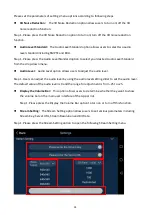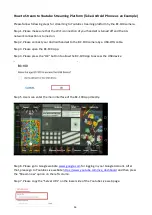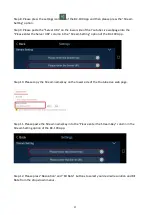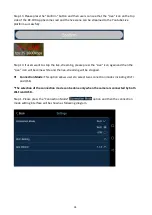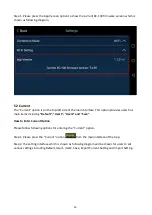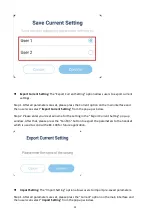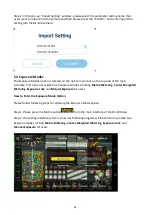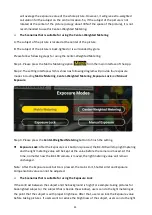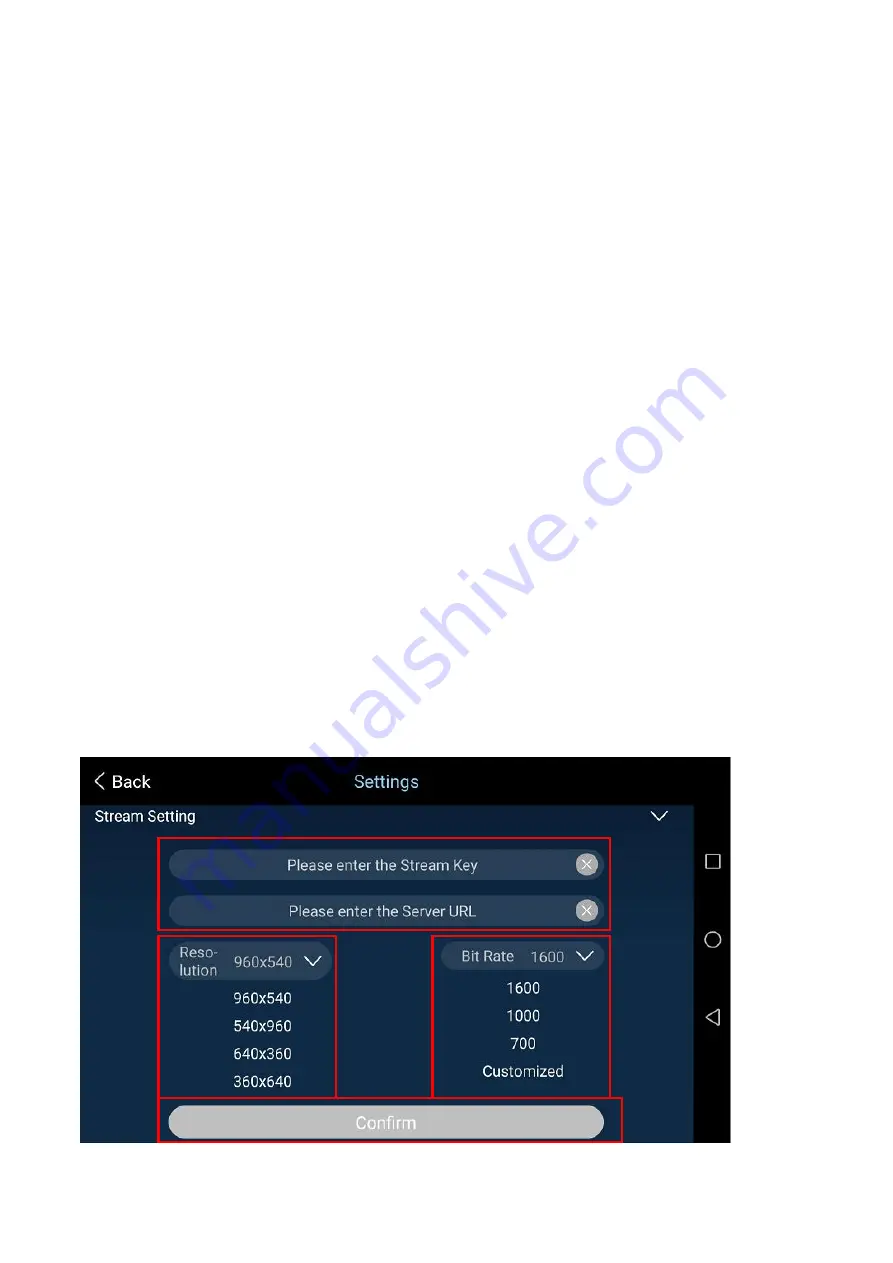
24
Please set the parameters of settings menu options according to following steps.
3D Noise Reduction
:
The 3D Noise Reduction option allows users to turn on/off the 3D
noise reduction function.
Step 1. Please press the 3D Noise Reduction option to turn on/turn off the 3D noise reduction
function.
Audio Level Standard
:
The Audio Level Standard option allows users to select two audio
level standard including SMPTE and EBU.
Step 1. Please press the Audio Level Standard option to select your desired Audio Level Standard
from the drop-down menu.
Audio Level
:
Audio Level option allows users to adjust the audio level.
Step 1. Users can adjust the audio level by using the audio level setting slider to set the audio level.
The default value of the audio level is 0 and the range for adjustment is from -25 to +25.
Display the Volume Bar
:
This option allows users to determine whether they want to show
the volume bar on the main user interface of the App or not.
Step 1. Please press the Display the Volume Bar option to turn on or turn off this function.
Stream Setting
:
The Stream Setting option allows users to set various parameters including
Stream Key, Server URL, Stream Resolution and Bit Rate.
Step 1. Please press the Stream Setting option to open the following Stream Setting menu.
Содержание BC-100
Страница 1: ...BC 100 Instruction Manual ...
Страница 10: ...10 3 2 Rear View 1 3 10 11 12 13 ...
Страница 56: ...56 Step 6 Please press the setting icon to enter the setting interface which is shown as following diagram ...
Страница 60: ...60 Chapter 8 Dimensions Unit millimeters mm ...
Страница 63: ...63 Note ...
Страница 64: ...May 27 2019 Version E1 www datavideo com product BC 100 ...