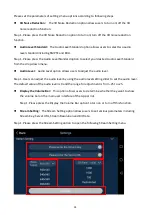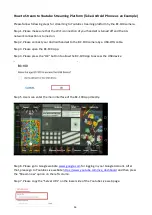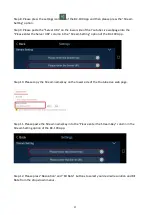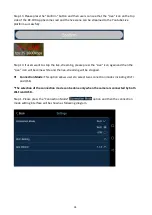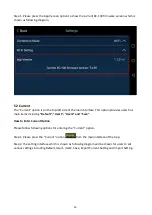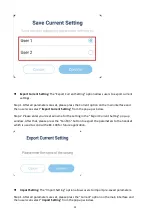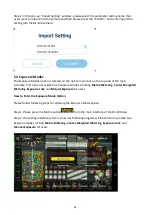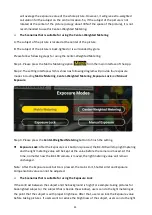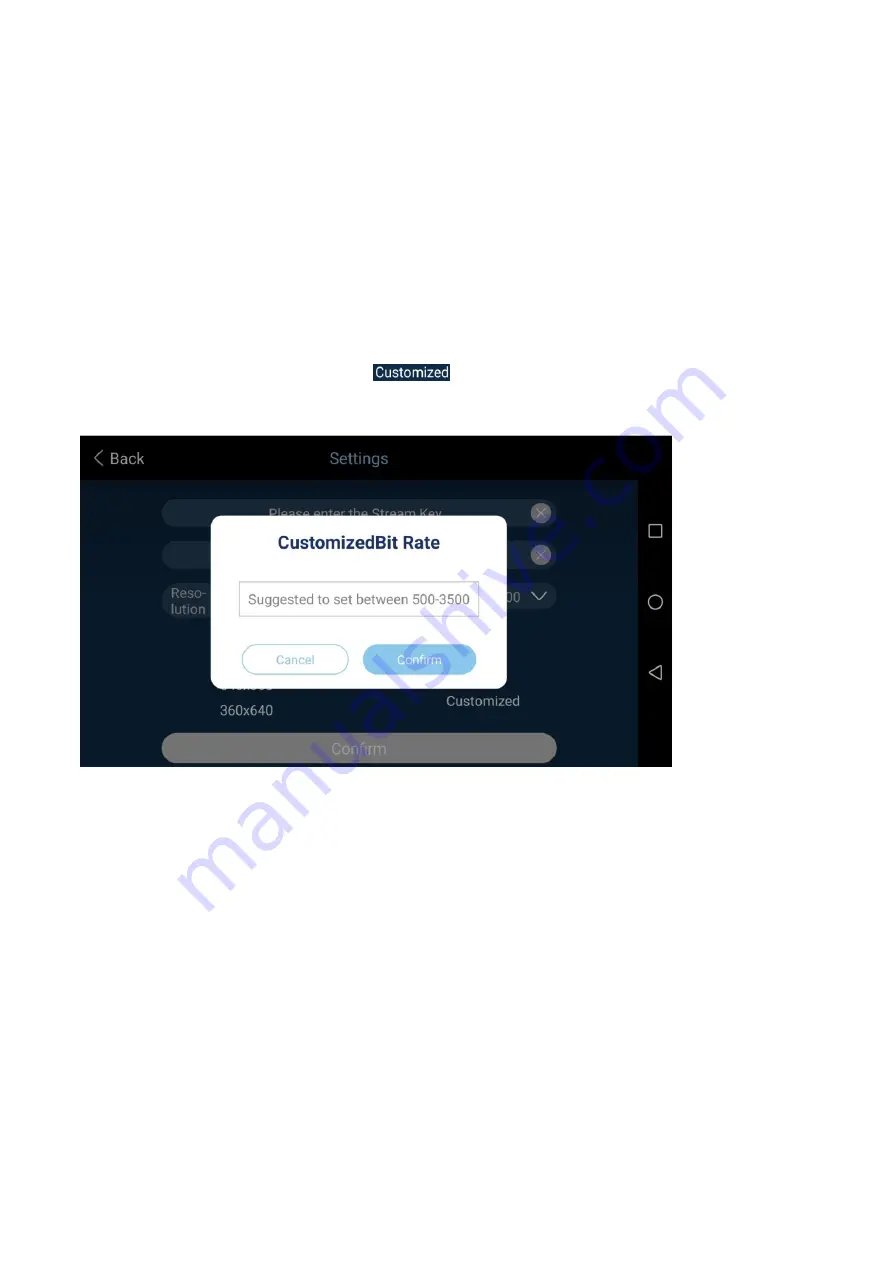
25
Step 2. Please press the “Please enter the Stream Key” column on the above diagram to enter the
Stream Key.
Step 3. Please press the “Please enter the Server URL” column on the above diagram to enter the
Stream Server URL.
Step 4. Please press the “Resolution” and “Bitrate” drop down menus on the above diagram to
select your desired resolution and bitrate. After that, please press the “Confirm” button.
Customized Bit Rate
Please follow following steps for setting the customized Bit Rate. (The Bit Rate range that can be
customized by users is from 500 to 3500kbps).
1. Please press the “Customized” option
on the above diagram and then the customized
Bit Rate window will be shown as following diagram.
2. After the desired Bit Rate is entered and the “Confirm” button is pressed, the customized Bit
Rate will be saved and then users can go back to the setting interface. If the “Cancel” button is
pressed, users can go back to the setting interface directly.
Step 5. Please press the “Confirm” button which is shown on the above diagram to save the new
settings.
Содержание BC-100
Страница 1: ...BC 100 Instruction Manual ...
Страница 10: ...10 3 2 Rear View 1 3 10 11 12 13 ...
Страница 56: ...56 Step 6 Please press the setting icon to enter the setting interface which is shown as following diagram ...
Страница 60: ...60 Chapter 8 Dimensions Unit millimeters mm ...
Страница 63: ...63 Note ...
Страница 64: ...May 27 2019 Version E1 www datavideo com product BC 100 ...