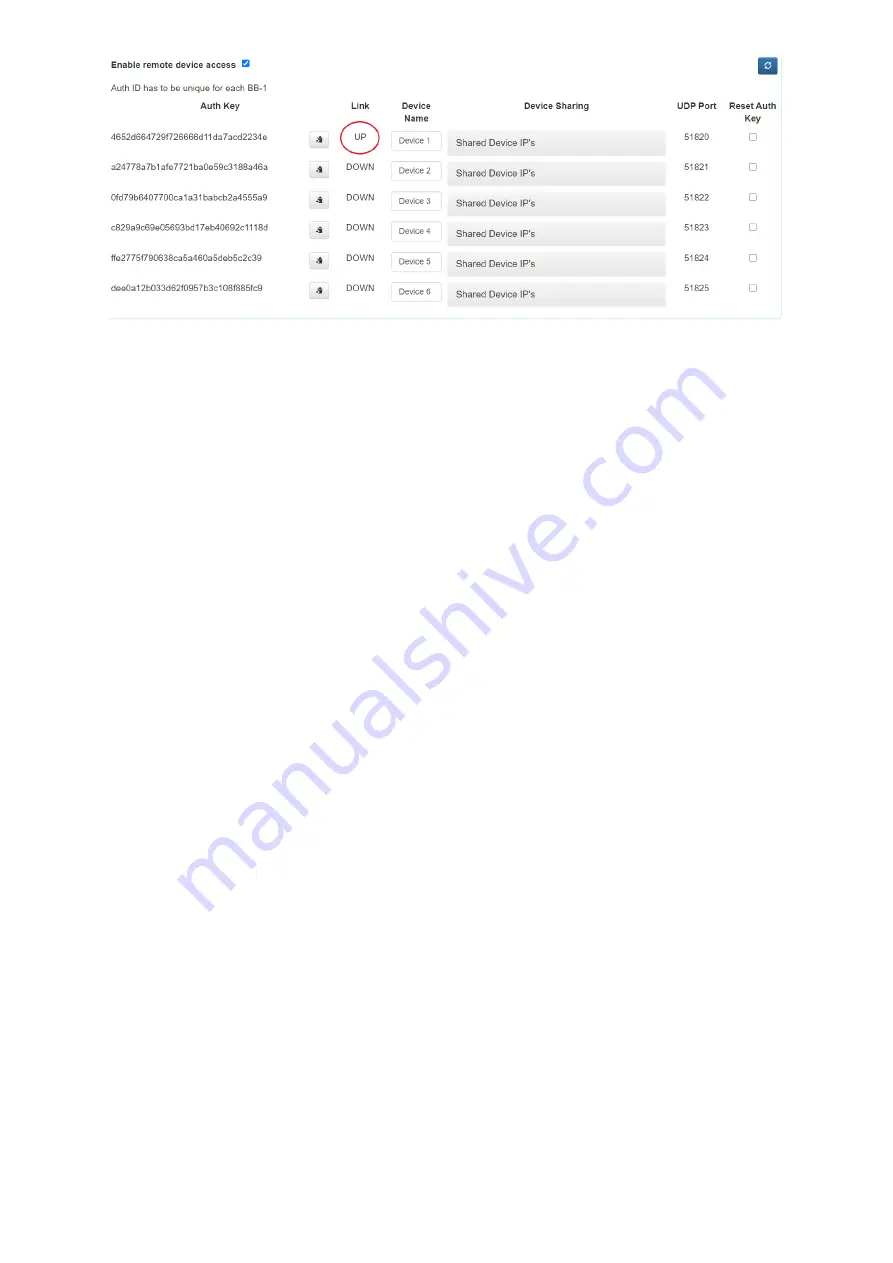
11
17.
You can optionally give this BB-1 a new name on dv Cloud, for example DVRD1.
18.
Repeat steps 1 to 17 for additional BB-1 units.
Status Messages
Name: The device name as set on dv Cloud.
Link: The status will be ‘ACTIVE’ or ‘DISCONNECTED’.
ACTIVE = The connection between the BB-1 and dv Cloud is OK.
DISCONNECTED = The BB-1 is unable to establish a connection with dv Cloud, please see ‘Last Status’ for more
information.
Last Status:
dvCloud is connected = The connection between the BB-1 and dv Cloud is OK.
This Auth key is already locked to another unit! = Each auth key is locked to the serial number of the first BB-1 that
uses it, to use the auth key on another device you must reset it on dvcloud.
UDP Port: The UDP port used to connect the BB-1 to dv Cloud, this will be between 51820 and 51825.
Operating Mode
WAN (Default)
In this mode the BB-1 will provide remote access to devices connected to the same network as the BB-1s built in
Ethernet WAN port, it is not required to use a USB to Ethernet adapter at the remote side. Each BB-1 device can
control up to five devices.
This mode is ideal when seeking to control devices that are already setup on an existing network.
Example connection diagram
Содержание BB-1
Страница 1: ...BB 1 DVCLOUD REMOTE DEVICE CONTROL Instruction Manual...
Страница 8: ...8...
Страница 21: ...21 Note...
Страница 22: ...22 Note...
Страница 23: ...23 Note...
Страница 24: ...Aug 23 2021 Version E1 Datavideo Technologies Co Ltd All rights reserved 2020 www datavideo com product BB 1...










































