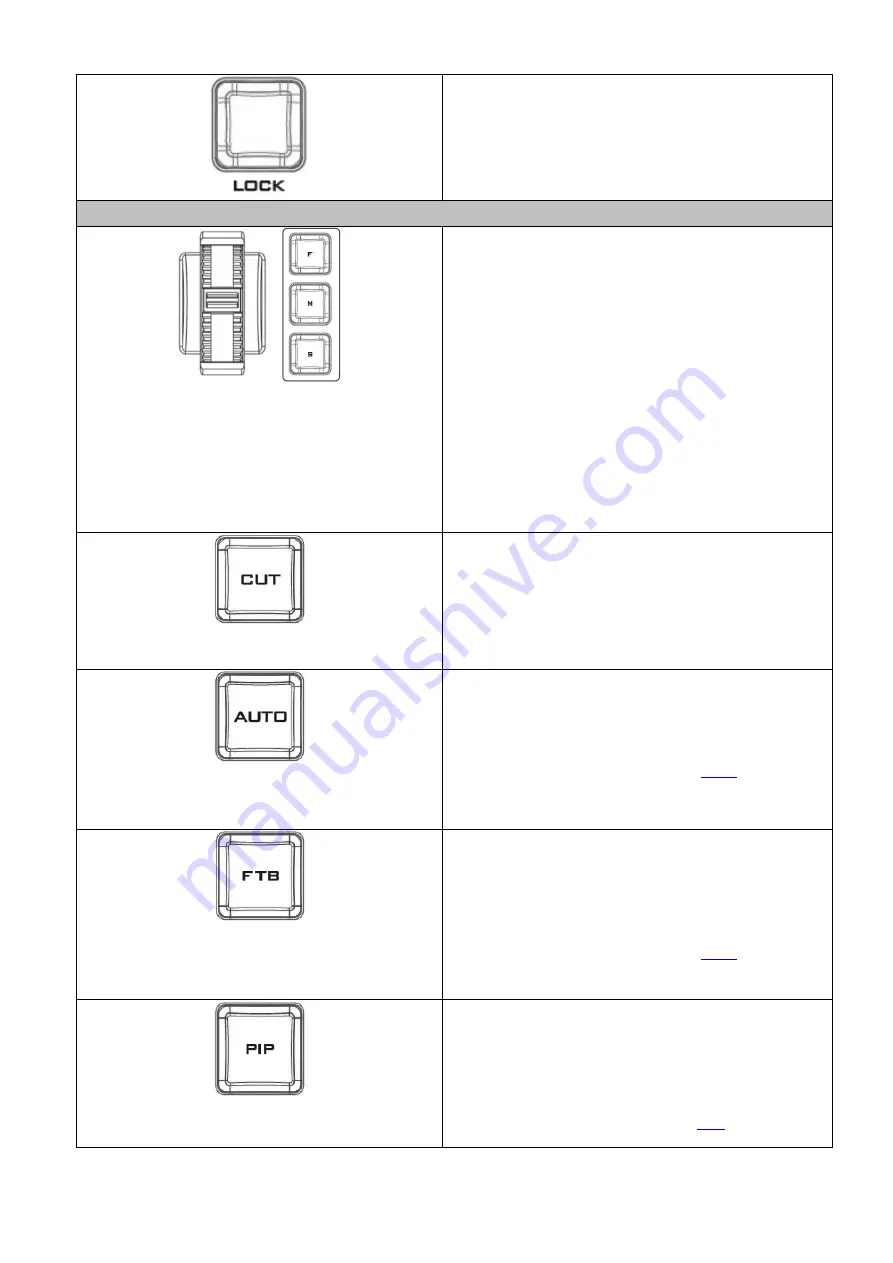
18
PTZ Lock Button
When enabled, the joystick and the zoom knob
will be in the lock state. To resume their functional
status, simply press the button once to unlock.
Transition Control
Scroll Wheel
Roll the scroll wheel up or down to perform a
manually controlled transition from the current
program source to the selected preview source.
The selected transition effect such as wipe or mix
can be used. When the scroll wheel has travelled
as far as it can go, the transition between sources
is complete.
You can also set the transition speed
using the OSD menu or by pressing the speed
buttons, F (Fast), M (Medium) and S (Slow). Please
note that the scroll wheel can be operated bi-
directionally.
CUT Button
Pressing the Cut button performs immediate
manual switch between the PVW and PGM views
without the transition effect.
AUTO Button
Pressing the Auto button automatically transitions
the PVW and PGM views according to the selected
speed and the configured transition effect.
Transition speed can be set in the
menu.
FTB
Fade To Black, this button fades the current
program video to black. When pressed again it
acts in reverse from complete black to the
currently selected program video source.
Transition speed can be set in the
menu.
PIP
Pressing the PIP button enables picture in picture
view which puts the selected Sub Video Source in a
window on the Main Program view, with control
over window size and placement. For PIP
configuration, please refer to the
section.
Содержание 4K ShowCast STUDIO
Страница 1: ...1 4K ShowCast STUDIO ShowCast 100 Instruction Manual...
Страница 11: ...11 1 2 System Diagram...
Страница 12: ...12...
Страница 21: ...21...
Страница 73: ...73...
Страница 94: ...94 Appendix 6 Dimensions All measurements in millimeters mm...






























