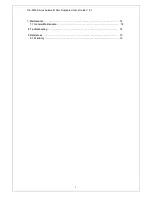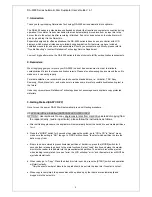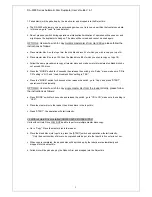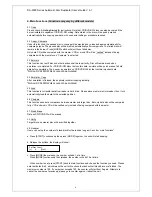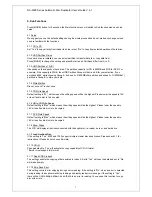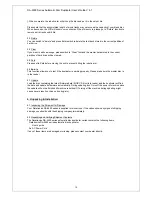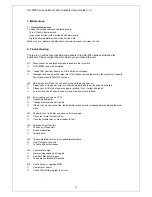DA-5500 Series Automatic Disc Duplicator User’s Guide V 6.1
f. Failed disc(s) will be picked up by the robotic arm and dropped into the Reject bin.
g. The DA-5500 will prompt you an error message when you try to copy a partition that contains no data.
In this case, go to “Load” to load data first.
h. Do not press any switch during operation as interruption/termination of operation will cause error and
might cause the duplicator to hang up. The discs will be ruined and cannot be used again.
OPTION 2: Users who wish to copy multiple master discs from Hard Drive, please follow the
instructions as follows:
a. Place master disc A on the Input bin, then the blank discs A1 of which you wish to copy on top of A.
b. Place master disc B on top of A1, then the blank discs B2 of which you wish to copy on top of B.
c. Follow the same procedures to copy all master discs and make sure total masters plus blank discs do
not exceed 100 discs.
d. Press the “MODE” switch for 5 seconds then release the switch, go to ‘Setup” menu, make sure “CD to
CD” setting is “NO”, and “Load Nonblank Disc” setting is “YES”.
e. Press the “MODE” switch for 5 seconds then release the switch, go to “Copy” and press “START”,
operation will start instantly.
OPTION 3: Users who wish to copy single master disc from the reader directly, please follow
the instructions as follows:
a. Press “MODE” switch for 5 seconds and release the switch, go to “CD to CD”, make sure the setting is
“YES”.
b. Place the master disc in the reader, then blank discs in the Input bin.
c. Press “START”, the operation will start instantly.
3.2
Without Hard Drive Installed (DA5500-6252, DA5500-7252)
Units without Hard Drive WILL NOT be able to perform multiple master discs copy.
a. Go to “Copy”. Place the master disc in the reader.
b. Place the blank discs into Input bin, press the [START] switch and operation will start instantly.
*Only the exact number of discs to be copied should be put into the Input bin if counter is not set.
c. When copy is completed, the passed disc will be picked up by the robotic arm automatically and
dropped into the output bin.
d. Failed disc will be picked up by the Robotic Arm and dropped into the Reject bin.
5