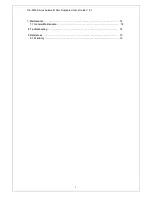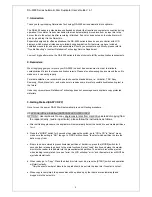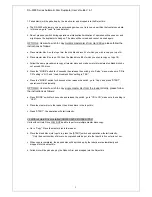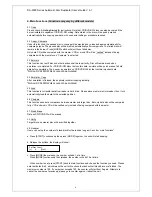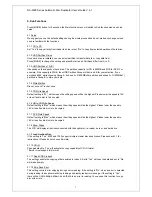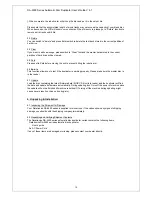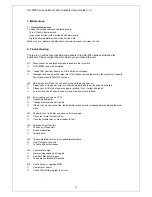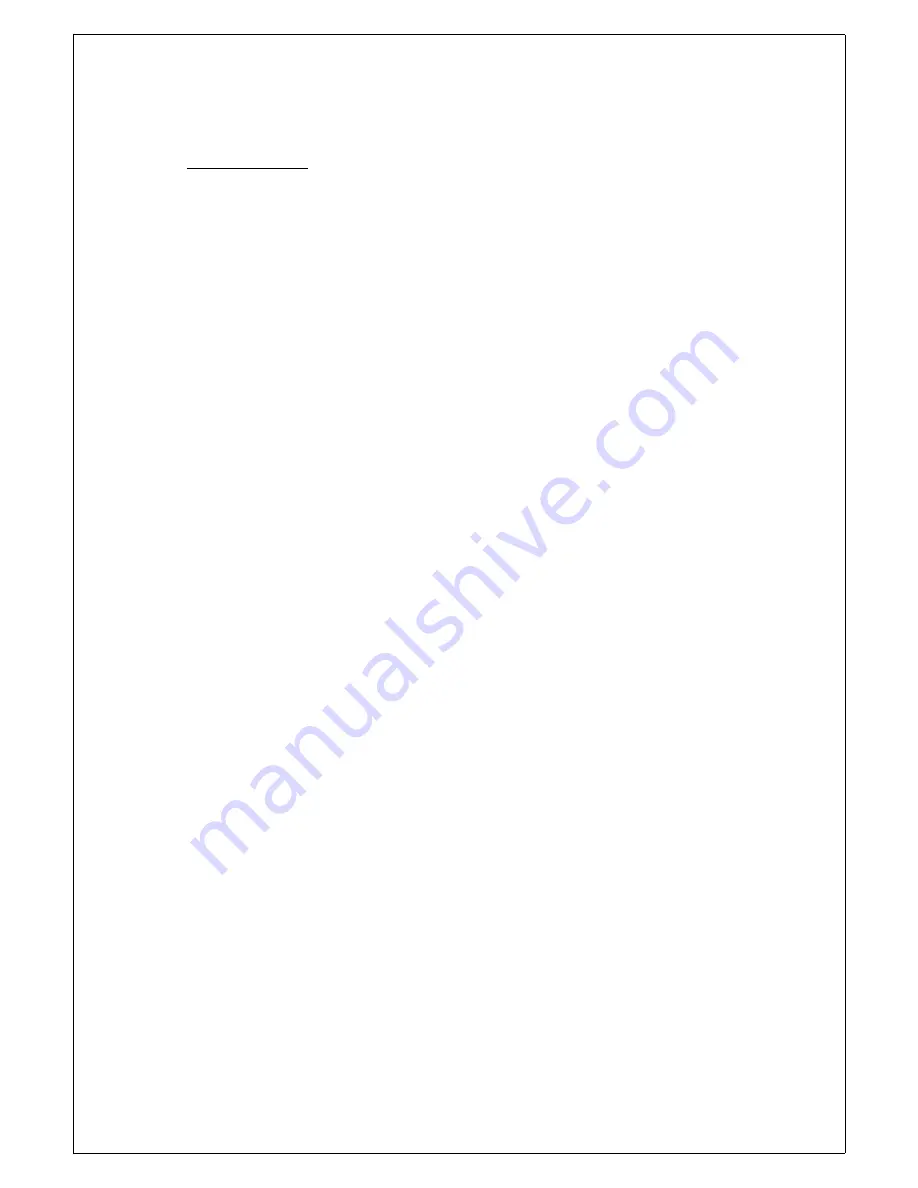
DA-5500 Series Automatic Disc Duplicator User’s Guide V 6.1
7
7
.
.
M
M
a
a
i
i
n
n
t
t
e
e
n
n
a
a
n
n
c
c
e
e
:
:
7.1 General Maintenance
To clean the outside cabinet and plastic panels:
Turn off the AC power switch.
Use a clean lint free cloth moistened with warm water.
Dry the unit immediately with a clean lint free cloth.
Make sure your masters and blanks are covered whenever you clean the unit.
8
8
.
.
T
T
r
r
o
o
u
u
b
b
l
l
e
e
s
s
h
h
o
o
o
o
t
t
i
i
n
n
g
g
:
:
There are no end user serviceable components in the DA-5500 series automatic disc
duplicator. Please contact the store where you purchased the unit.
Q1. Discs cannot be emulated but was dropped into the reject bin.
DVD+R/RW cannot be emulated.
Q2. “Loader NG Overflow” shown on LCD and the unit stopped.
Message is shown when the reject bin is full. Please remove the discs in the reject bin (Capacity:
30pcs) and press [START] to continue.
Q3. No display on LCD and the unit does not operate when power on.
Please check if the power cord is connected properly and the utility power is supplied.
Please check if the fan of power supply is rotating. If not, it might be broken.
Turn off the unit and open the case to see if the power cord is fixed.
Q4. Error message shown on LCD:
Reboot the duplicator.
Change master disc and try again
If there is no device connected, the duplicator will show error message before entering the main
menu.
Q5. Reader doesn’t read disc and shows error message.
Check the format of master disc.
Use other Master disc or other reader to test
Q6. Switches do not function.
Task busy. Please wait.
Button malfunction.
Faulty board.
Q7. Copy completed but disc is not readable/executable.
Use “Compare” to check.
To test with another reader.
Q8
.
Failure rate is high.
Lower writing speed and try again.
Quality of blank disc is poor.
To update the latest BIOS version
Q9. Can’t boot up or upgrade BIOS.
Contact your dealer
12
Check if the BIOS program is correct.