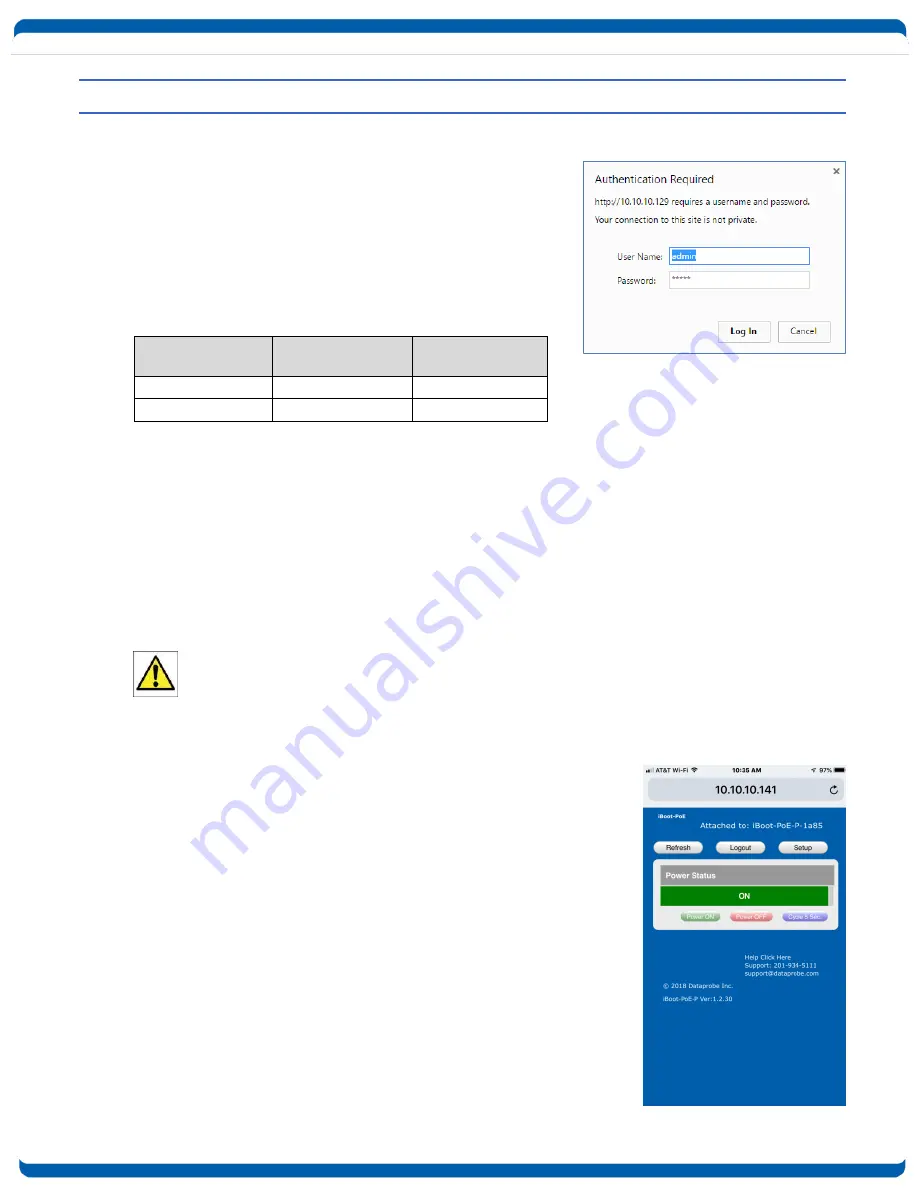
iboot-poe-p_v190422w
iBoot-PoE-P
Page 10
4. Web Browser Operation
4.1.
Password Protection
iBoot-PoE-P uses two username/password credential sets,
one for power control only (User) and one that also provides
access to the setup functions (Admin). This configuration
can be changed to require Administrator credentials at all
times or allow unsecured User level control. See section
5.7.
Default Credentials:
Role
Username (fixed)
Password
(settable)
Administrator
admin
admin
User
user
user
Open your browser and enter the IP address of iBoot-PoE-P into the address bar. That address will either
be the one assigned by your DHCP server, one that it was manually changed to or the default IP Address
192.168.1.254
Enter the username and password when prompted. When the proper username/password is received the
Control and Status Page is displayed.
iBoot-PoE-P uses an inactivity timer for security. This timeout is user selectable from 0 to 99 minutes.
Setting to zero disables the timeout feature. When there is no activity for the set time in minutes, the user
is automatically logged out and the username and password will need to be entered again for access. This
is to prevent accidental lockout by leaving the user logged in.
As the iBoot-PoE-P allows only one Web user logged in at any time, use caution when disabling
the timeout feature, as it is possible to lock out other users by forgetting to logout. Closing the
browser will not log the user out and will lock out web access. If you do become locked out,
access the iBoot-PoE-P via Telnet and reboot the unit, or press the reset button (see Section 12).
4.2. Mobile Browser Support
The standard web pages illustrated in this manual are for screen sizes
700 pixels wide and greater. For devices with screen widths below 700
pixels, the iBoot-PoE-P uses a set of mobile browser pages. The iBoot-
PoE-P automatically detects the screen size and redirects automatically
to the mobile pages. The mobile pages do not support the setup
functions. To access the setup functions, or to view the full desktop
site, click on the Full Site button.

























