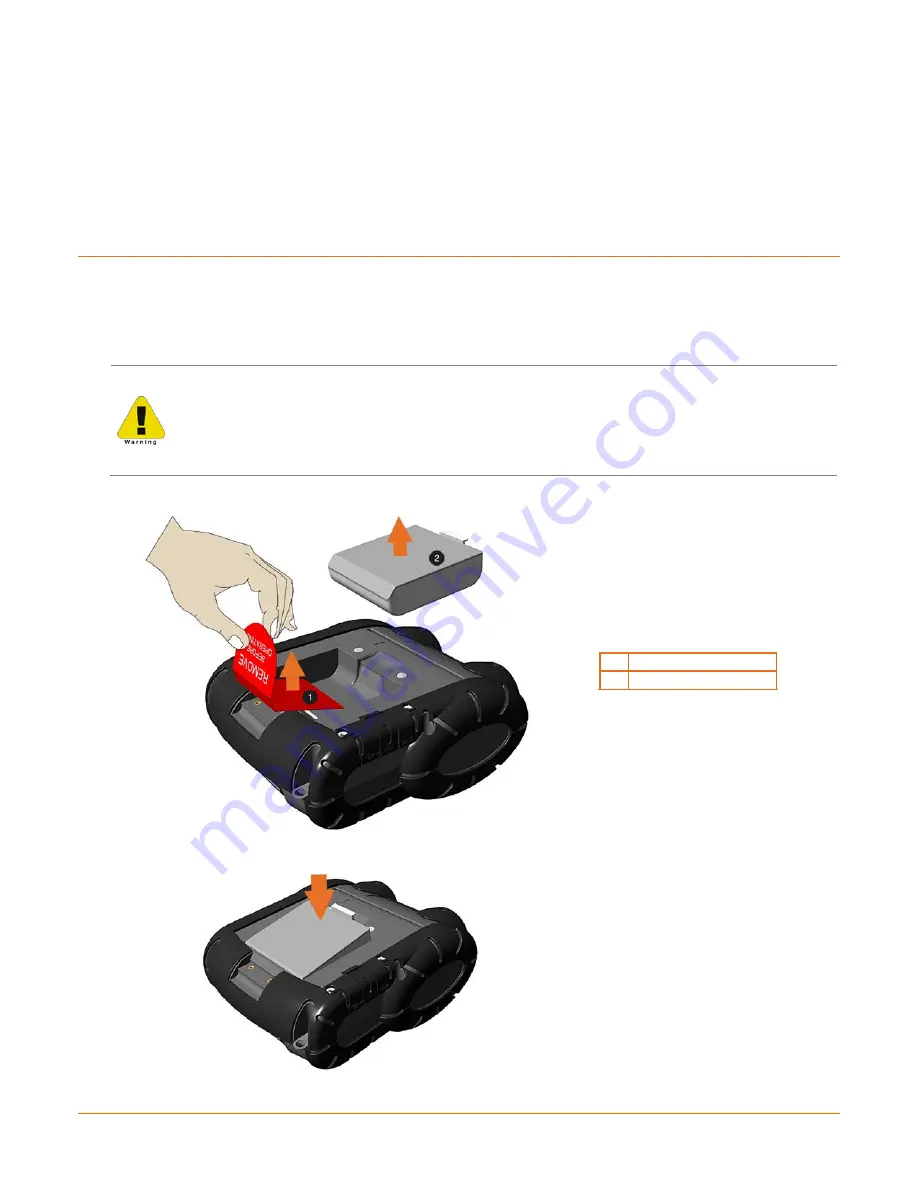
5
2
2
2
P
P
P
r
r
r
i
i
i
n
n
n
t
t
t
e
e
e
r
r
r
S
S
S
e
e
e
t
t
t
u
u
u
p
p
p
2
2
2
.
.
.
1
1
1
C
C
C
h
h
h
a
a
a
r
r
r
g
g
g
i
i
i
n
n
n
g
g
g
The battery is charged by an external auto-ranging power supply, which connects between the printer and
an electrical outlet. If the battery is completely dead, the battery will need to be charged before the
printer can be turned on. The printer will only operate with the battery installed, the printer will not
function on AC power alone. Ensure that the operating ranges of the power supply are compatible with
your electrical service, (see Appendix A for details) then connect power as follows:
The maximum operating temperature of the printer is 50° C. However, the maximum operating
temperature when used with a Datamax-O’Neil power supply for charging is limited to 40° C.
Please charge the printer in a suitable location that meets this temperature requirement.
There is a risk of explosion if the battery is replaced by an incorrect type. Dispose of used batteries
properly.
1) Remove the Battery from the printer. Then remove the red Battery Isolator.
312
Battery Isolator
Battery
2) Re-install the Battery into the printer.
312
Содержание RL3
Страница 1: ...User Guide ...
Страница 2: ......
Страница 6: ......
Страница 42: ...34 ...
Страница 48: ...A 4 ...
Страница 70: ......














































