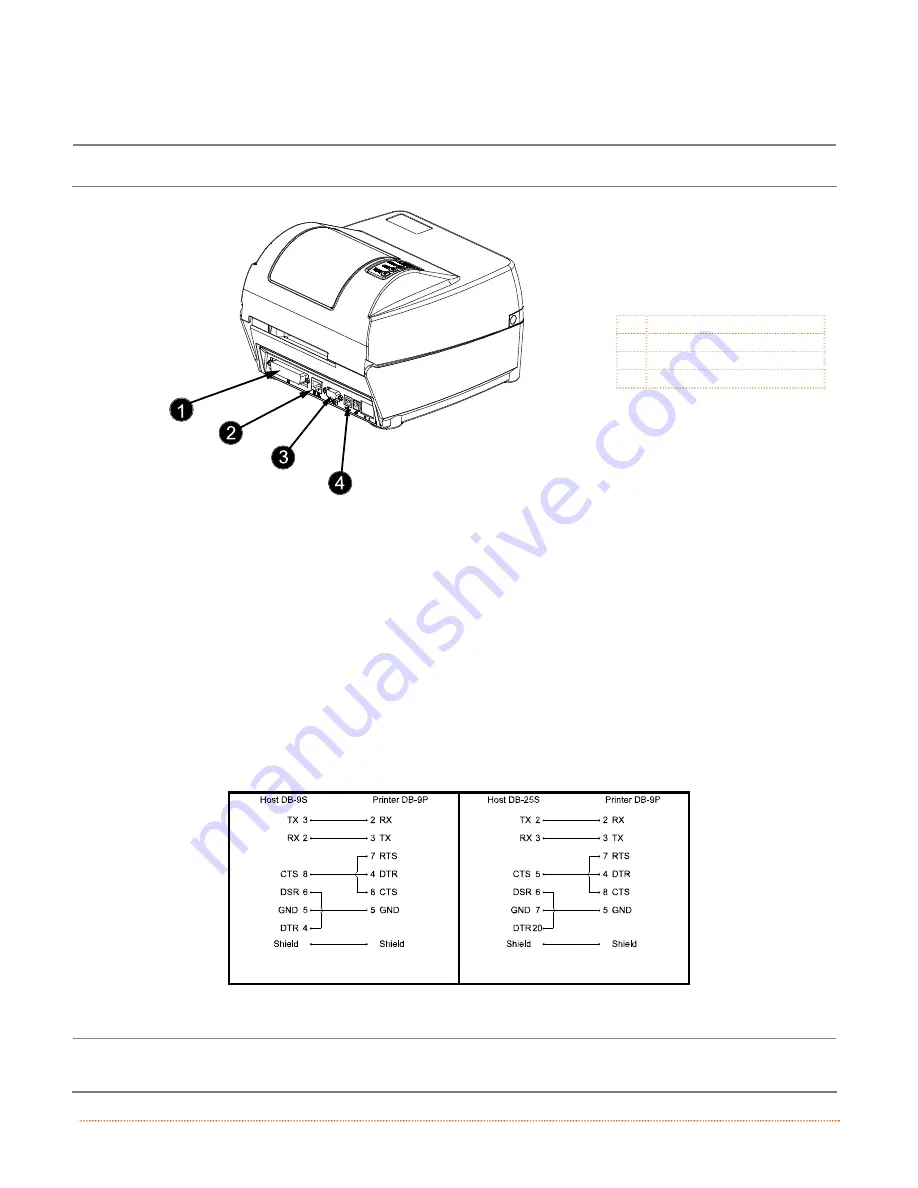
4
Chapter 2 – Printer Setup
2.2.2 Interface Connections
The printer can be connected to the host system via the parallel, serial and USB ports.
Before connecting interface cables to the printer, ensure that the Power Switch is in the OFF (O) position.
312
Parallel Port
Ethernet Port
Serial Port
USB Port
Cable Requirements
Choose the correct cable when interfacing the printer to the host:
The Parallel Port supports parallel communications via a 36-pin male connector. Unidirectional
(forward channel) communications is supported when a Centronics
IEEE 1284 cable is used, and
bidirectional communications (forward and reverse channels) is supported when an IEEE 1284
compliant cable and supporting host software is used.
The Ethernet Port (optional) supports Wired or Wireless LAN communications (see Appendix C
for information).
The Serial Port supports RS-232C communications via a DB-9 connector with specific pin-outs
(interface cable part numbers and pin-outs are given below; contact your reseller to order). Serial
port settings are menu-selectable and must match the host settings (see Section B.2).
Part # 32-2483-01
Part # 32-2301-01
The USB Port supports serial communications and requires a standard USB interface cable.
The printer automatically establishes communications with the first port through which valid data is
received. Afterward, a timeout period must be exceeded (or power must be cycled OFF and ON) to change
the established communications port.
Содержание Mark II
Страница 1: ...Operator s Manual ...
Страница 2: ......
Страница 8: ......
Страница 10: ...2 Chapter 1 Getting Started ...
Страница 20: ...12 Chapter 2 Printer Setup ...
Страница 40: ...32 Chapter 4 Maintenance Adjustments ...
Страница 46: ...38 Appendix A Specifications ...













































