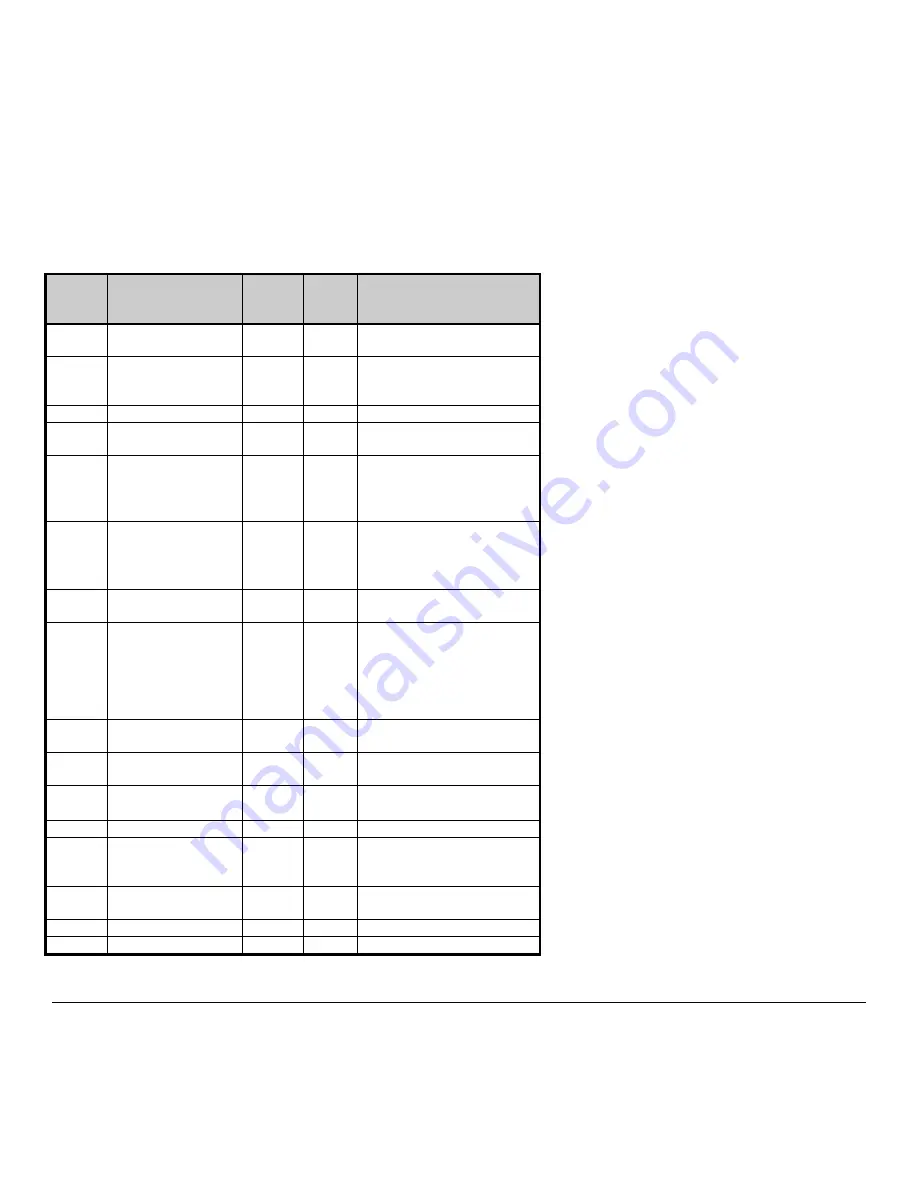
M-4206
59
Barcodes
Bar Code fonts have alpha names (left column in the table below). Uppercase alpha names will print barcodes with human-readable
interpretations. Lowercase alpha names will print barcodes only. The table is followed by visual samples.
Bar Code
ID
Type
Length
Check-
sum
Valid ASCII Characters,
decimal value
representation
A / a
Code 3 of 9
Varies
No
32, 36, 37, 42, 43, 45-57, 65-
90
B / b
UPC-A
11
Yes
48-57 Numeric only
Option V used in the 6th &
7th position
C / c
UPC-E
6
Yes
48-57 Numeric only
D / d
Interleaved 2 of 5 (I
2 of 5)
Varies
No
48-57 Numeric only
E / e
Code 128
Varies
M-103
32-127
F / f
EAN-13
12
Yes
48-57 Numeric only.
Option V used in the 7th &
8th position
G / g
EAN-8
7
Yes
48-57 Numeric only
H / h
Health Industry Bar
Code
Varies
M-43
32, 36-39, 42, 43, 45-57, 65-
90
I / i
Codabar
Varies
No
36, 43, 45-58, 65-68
J / j
I 2 of 5 with modulo
10 checksum
Varies
M-10
48-57 Numeric only
K / k
Plessey
Up to 14
M-10
48-57 Numeric only.
is Last Character for Second
M-11 checksum
L / l
I 2 of 5 with modulo
10 checksum &
bearer bars
13
M-10
48-57 Numeric only
M / m
2 digit UPC
addendum
2
Yes
48-57 Numeric only
N / n
5 digit UPC
addendum
5
Yes
48-57 Numeric only
O / o
Code 93
Varies
No
35-38, 42-58, 65-90, 97-122
p
Postnet
Varies
Yes
48-57 Numeric only
Q / q
UCC/EAN Code 128
19
Yes
48-57 Numeric only
R / r
UCC/EAN Code 128
K-Mart NON EDI
bar code
18
Yes
48-57 Numeric only
S / s
UCC/EAN Code 128
Random Weight
34 +
Yes
48-57 Numeric only
T / t
Telepen
Varies
Yes
Alphanumeric
U
UPS MaxiCode
84
Yes
Alphanumeric
Содержание M-Class Mark II M-4206
Страница 1: ...M 4206 Operator s Manual ...
Страница 10: ...4 M 4206 ...
Страница 58: ...52 M 4206 ...
Страница 76: ...70 M 4206 ...












































