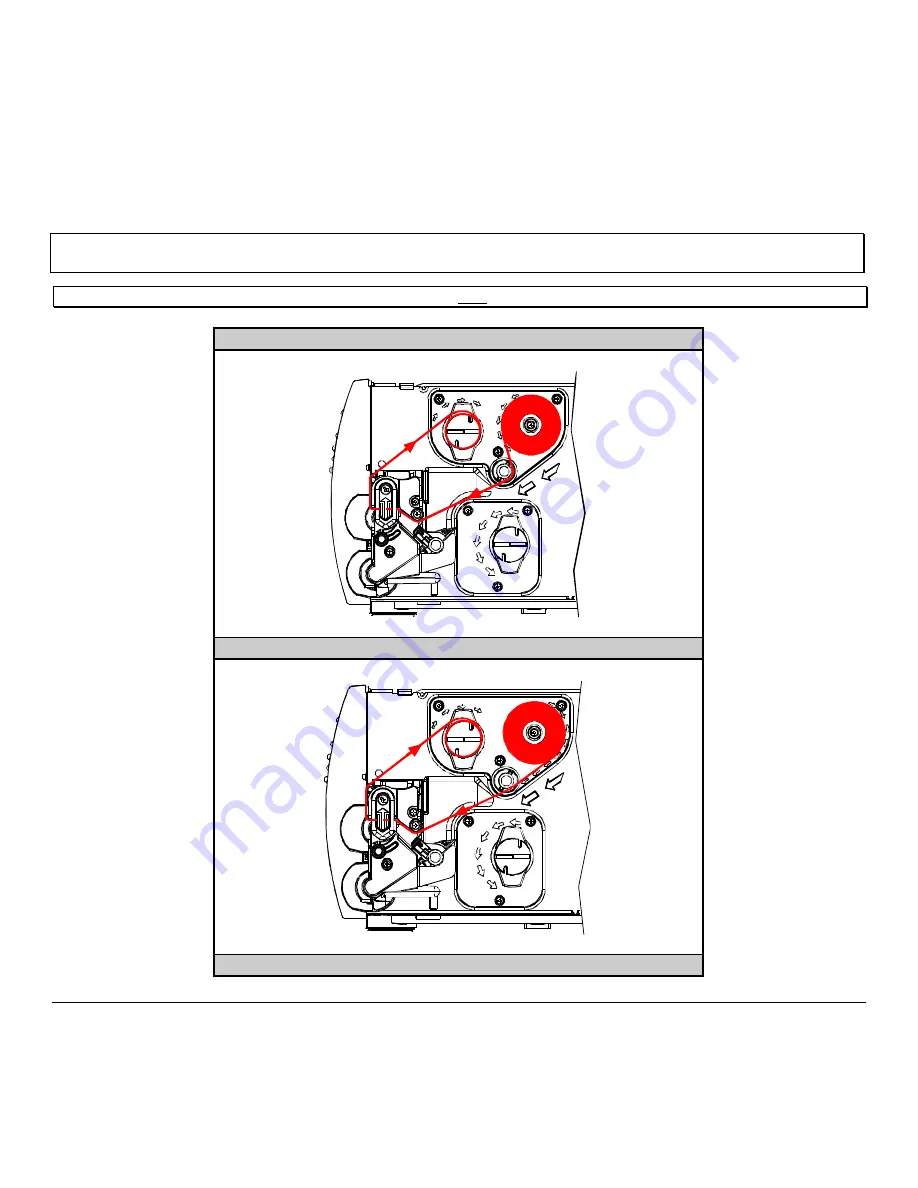
M-4206
15
3.4.1 Ribbon Routing (Coated Side In & Coated Side Out)
;
Note:
Directional Arrows near the Ribbon Supply Hub indicate the correct ribbon route. Ribbon types are available with the ink
(coating) layer wound ‘in’ or ‘out’. These types are NOT interchangeable for use with the printer.
;
Note
:
Ensure the inked side of the ribbon faces the media and NOT the printhead.
Ribbon Routing Diagrams
‘Coating Side In’ Ribbon Supply Hub
‘Coating Side Out’ Ribbon Supply Hub
Содержание M-Class Mark II M-4206
Страница 1: ...M 4206 Operator s Manual ...
Страница 10: ...4 M 4206 ...
Страница 58: ...52 M 4206 ...
Страница 76: ...70 M 4206 ...






























