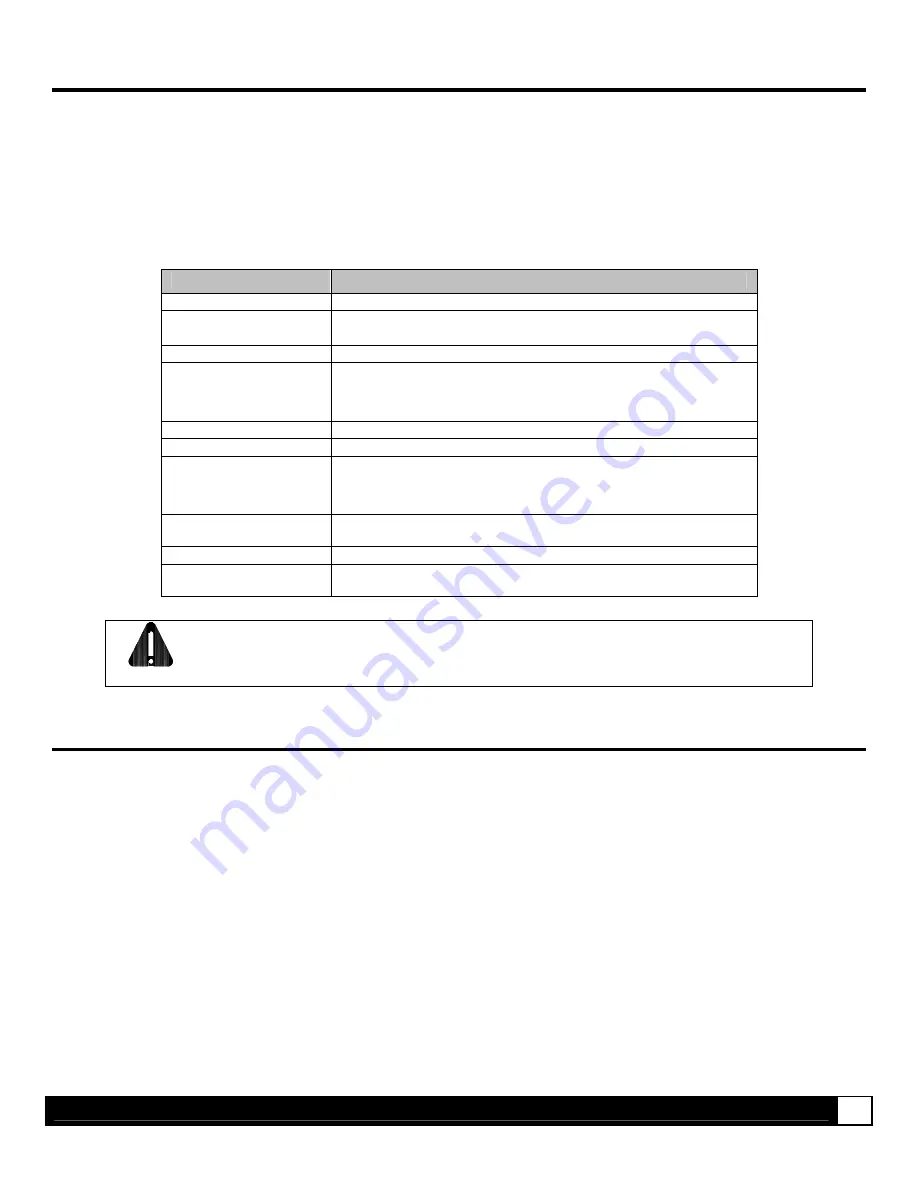
A d d i t i o n a l I n f o r m a t i o n
14
Wireless and Wired Ethernet Specifications
The following list and table describes the key features and specifications of the wireless card.
802.11b wireless LAN (Wi-Fi) standards-based technology
Highly integrated module includes radio, baseband and MAC processor, and application processor
Wired 10/100Mbs RJ-45 Ethernet port.
Extended temperature and environmental specifications
Built-in TCP/IP and UDP features provide flexible LAN connectivity options
Built-in Web server enables remote configuration capabilities
Built in WEP, WPA, and LEAP security protocols
Specification
Description
Technology
IEEE 802.11b DSSS, Wi-Fi compliant
Frequency
2.400 – 2.4835 GHz (US/Can/Japan/Europe)
2.471 – 2.497 GHz (Japan)
Modulation
DBPSK (1 Mbps), DQPSK (2 Mbps), and CCK (5.5 and 11 Mbps)
Channels
USA/Canada:
11 channels (1 – 11)
Europe:
13 channels (1 – 13)
Japan:
14 channels (1 – 14)
France:
4 channels (10 – 13)
Data Rate
11, 5.5, 2, 1 Mbps (raw wireless rate)
RF Power
+15 dBm (typical) Approx.32 mW
Sensitivity
-82 dBm for 11 Mbps
-86 dBm for 5.5 Mbps
-88 dBm for 2 Mbps
-90 dBm for 1 Mbps
Security
WEP, WEP 64, WEP128, WPA-PSK, WPA-LEAP WPA-PSK, and LEAP
standard encryption, 64 or 128 bits
Antenna
One U.FL coaxial connector, 50
Ω
, supports receive diversity
Operating Temperature
Industrial: -40°C
−
+85°C (see Note 1 below)
(Meets IEEE 802.11 industrial temperature range)
Note 1: Temperatures above +80°C reduce wireless performance. Module operates from -40°C cold start.
CAUTION
The Communications Card is designed to prevent damage to sensitive components due
to electrostatic discharge during normal operation; however, when handling the card take
proper static-control precautions to prevent damage.
Optimize Your Wireless Network
For the best wireless coverage, consider where you place the access point, where you place the adapters, and
how you adjust the antennas. Some recommendations are:
Position the access point in line of sight to the wireless adapters, and in a central location within the area
to be used for wireless communications. Try to position the access point in a place that is higher than
networked computers and equipment.
Position the access point away from other radio equipment operating at a frequency of 2.4 gigahertz
(GHz), such as microwave ovens and cordless telephones.
Keep your wireless equipment away from large metallic objects, such as computer cases, display
monitors, and appliances, as well as other electromagnetic devices, such as televisions, radios,
cordless telephones, and microwave ovens that might interfere with wireless transmissions.
Position your wireless equipment so that large masonry structures, such as fireplaces, are not obstructing the
radio path. Building construction, such as metal framing, ultraviolet-resistant window film, metallic paint,
concrete or masonry walls, or multiple floors and walls reduce radio signal strength.





































