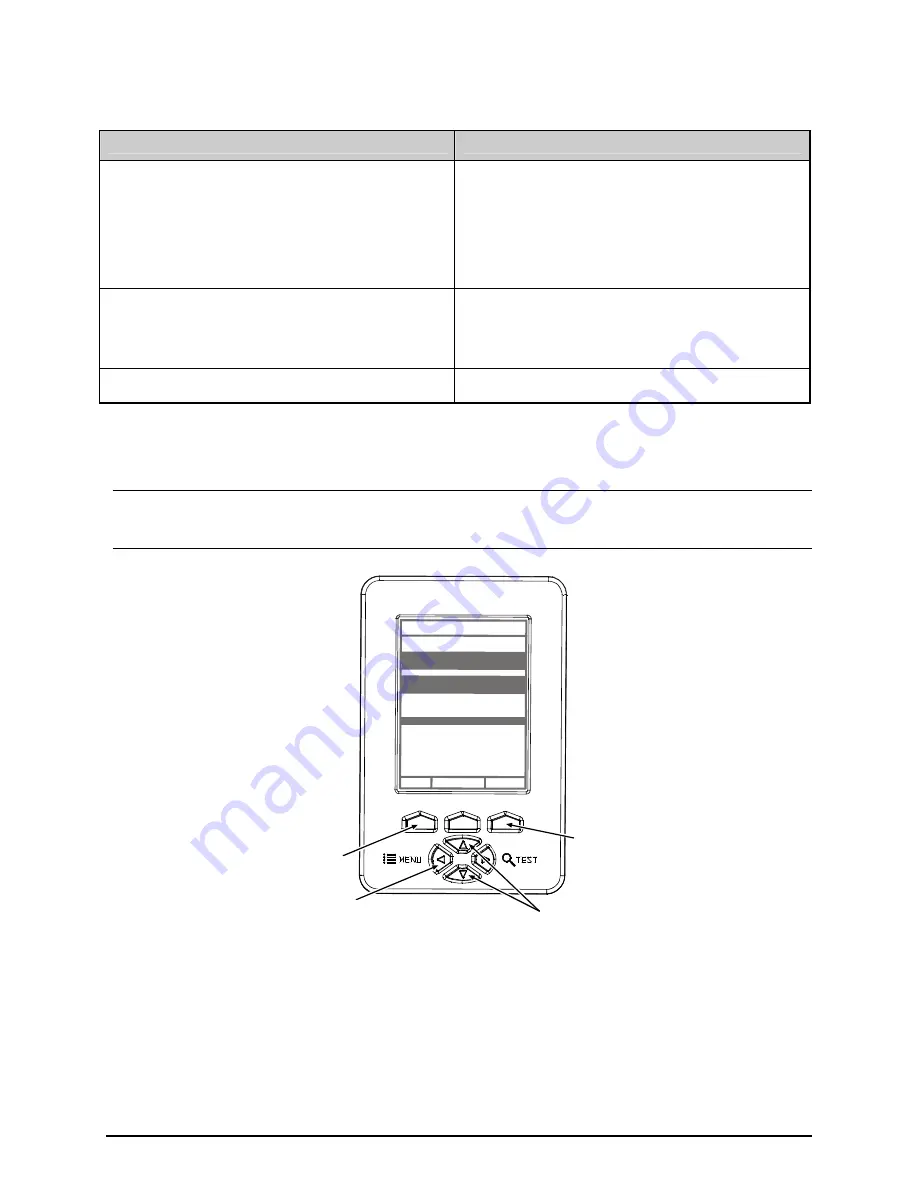
8
Configuration
A printer equipped with the Linear Scanner arrives with these default settings:
Menu Location
Function and Default Setting
PRINTER OPTIONS
SCANNER
MODE = Auto
BARCODES = All, except IATA and codes with
certain addendums
BAR CODE COUNT = 00 (Auto Mode)
MIN READABLE HEIGHT = Disabled
REDUNDANCY LEVEL = 2X
IGNORE NO DATA = Disabled
SYSTEM SETTINGS
FAULT HANDLING
FAULT HANDLING = Standard
VOID DISTANCE = 0.5 Inches
RETRY COUNT = 1
BACKFEED ON CLEAR = Disabled
COMMUNICATIONS
HOST SETTINGS
OPTION FEEDBACK = Disabled
Most settings can be changed via the User Interface, as described below:
Note: Before proceeding, ensure that the ADVANCED MENU is selected: Press MENU then go to
SYSTEM SETTINGS
MENU MODE
ADVANCED MENU and press ENTER.
WED 09:32A 06NOV2006
OFFLINE
PRINTER OPTIONS
EXIT
ENTER
SYSTEM
MODULES
PRESENT SENSOR
CUTTER
SCANNER
RFID
GPIO PORT
REWINDER
RFID
UP & DOWN
Buttons
ENTER Key
EXIT Key
MENU Button
To change SCANNER settings –
1) Press
MENU
. Use
DOWN
or
UP
to scroll to PRINTER OPTIONS, and then press
ENTER
.
2) Scroll to SCANNER and then press
ENTER
.
(See table below for listing.)
3) When finished, press
EXIT
and then
YES
at the SAVE CHANGES prompt to complete setup.











































