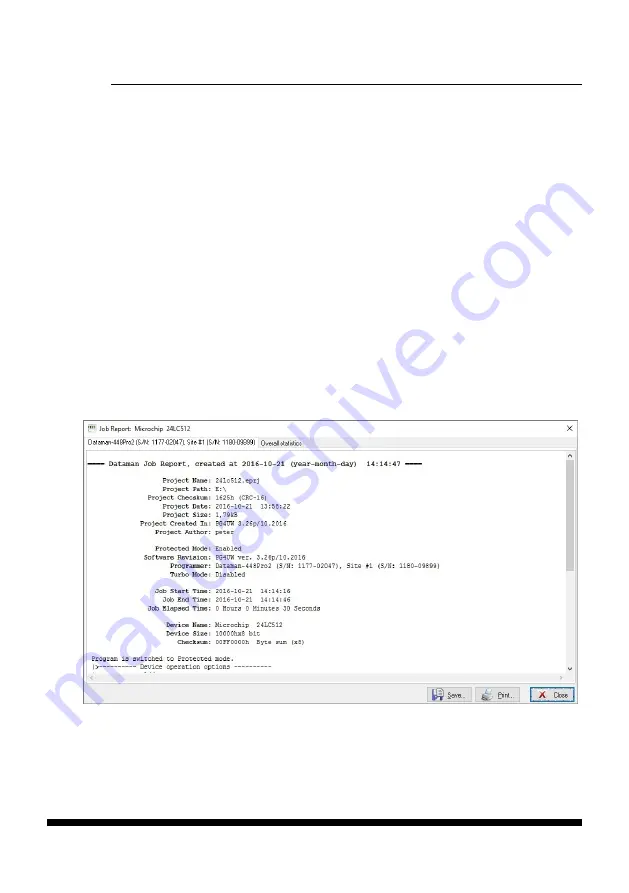
PG4UWMC
141
Example 1:
Let's use the project file c:\myproject.eprj and directory for Job Report set to
d:\job_reports\
There are no report files present in the Job Report directory.
The final Job Report file name will be:
d:\job_reports\job_report_000_myproject.jrp
Example 2:
Let's use the conditions from Example 1, but assume there is already one report
file present.
Name of this file is d:\job_reports\job_report_000_myproject.jrp
The final Job Report file name of new report will be:
d:\job_reports\job_report_001_myproject.jrp
Note:
The order inside file name is incremented by 1.
When
Automatically save Job Report file
setting is set, no Job Report dialogs appears when
generating Job Report. Newly generated Job Report is saved to file without any dialogs or
messages (if no error occurs while saving to file).
If the checkbox
Automatically save Job Report file
is unchecked, the PG4UWMC will show
Job Report dialog every time needed.
In the Job Report dialog user can select operation to do with Job Report. If user selects no
operation (Close button), the Job Report will be written to PG4UWMC Log Window only.
Example of typical Job Report dialog is shown bellow:
Содержание 40PRO
Страница 7: ...Introduction 7 Introduction ...
Страница 12: ...12 Quick Start ...
Страница 15: ...Detailed description 15 Detailed description ...
Страница 16: ...16 DATAMAN 448PRO2 ...
Страница 30: ...30 DATAMAN 48PRO2 DATAMAN 48PRO2C ...
Страница 46: ...46 DATAMAN 40PRO ...
Страница 55: ...Setup 55 Setup ...
Страница 60: ...60 Step 8 Installation process will start Step 9 Click Finish button to finish setup ...
Страница 64: ...64 Click on Continue Anyway button For Windows Vista Click Install this driver software anyway ...
Страница 66: ...66 PG4UW ...
Страница 133: ...PG4UWMC 133 PG4UWMC ...
Страница 146: ...146 Installation procedure customized ...
Страница 151: ...Common notes 151 Common notes ...
Страница 165: ...Troubleshooting and warranty 165 Troubleshooting and warranty ...















































