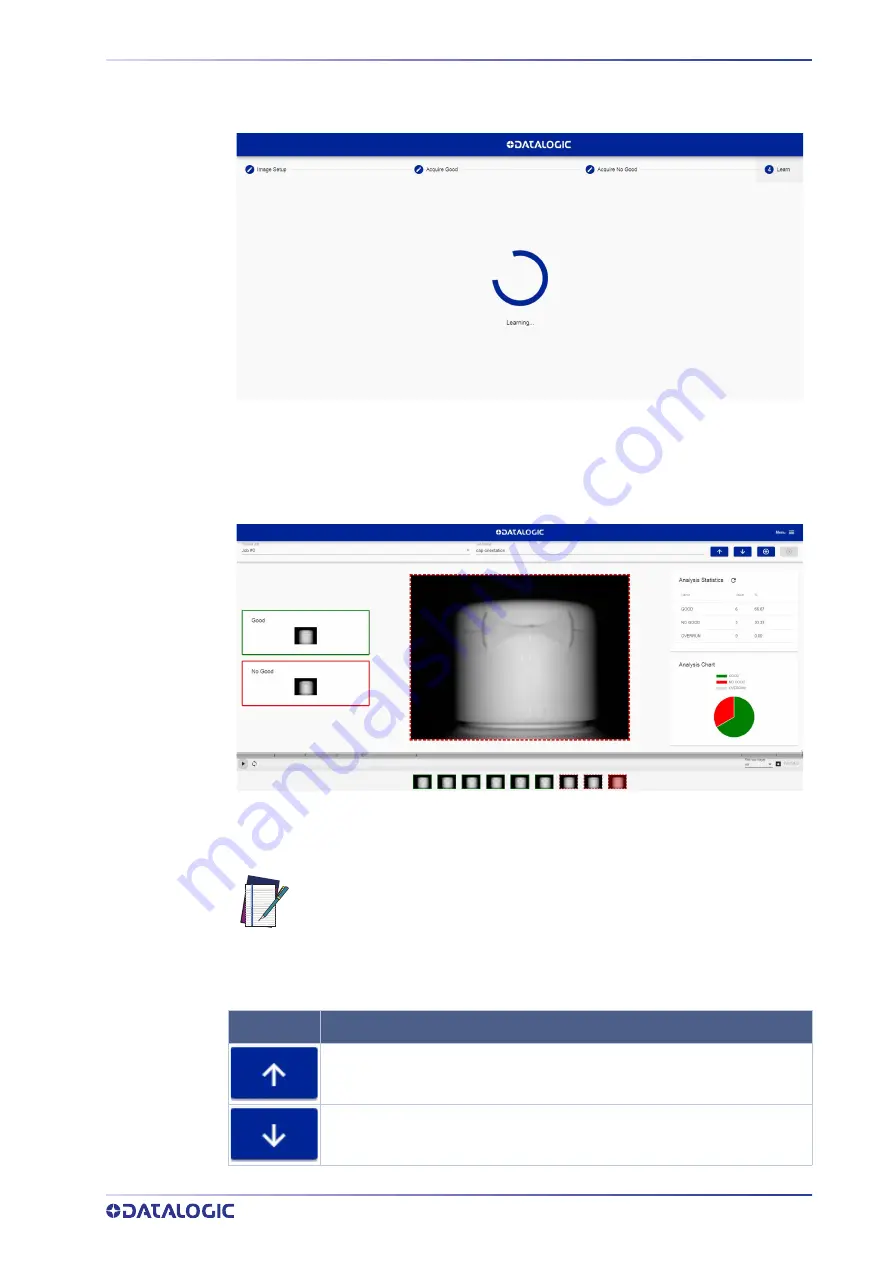
USING THE SMART-VS WEBAPP
PRODUCT REFERENCE GUIDE 11
Step 4: Learn
This step is completed automatically.
Once the device is trained, the graphic user interface switches to the Monitoring page.
Monitoring
The
Monitoring
page is divided into an upper bar, a main area, and a bottom bar.
The
upper bar
contains the job name to the left. Use the drop-down menu to switch to
another job (if present).
NOTE
Next to the job name, the following icons are present:
If you want the selected job to be the running and startup job, click on the
Play
button before leaving the page.
ICON
DESCRIPTION
Upload job: uploads a job from your PC (.svscfg file)
Download job: downloads the current job on your PC
















































