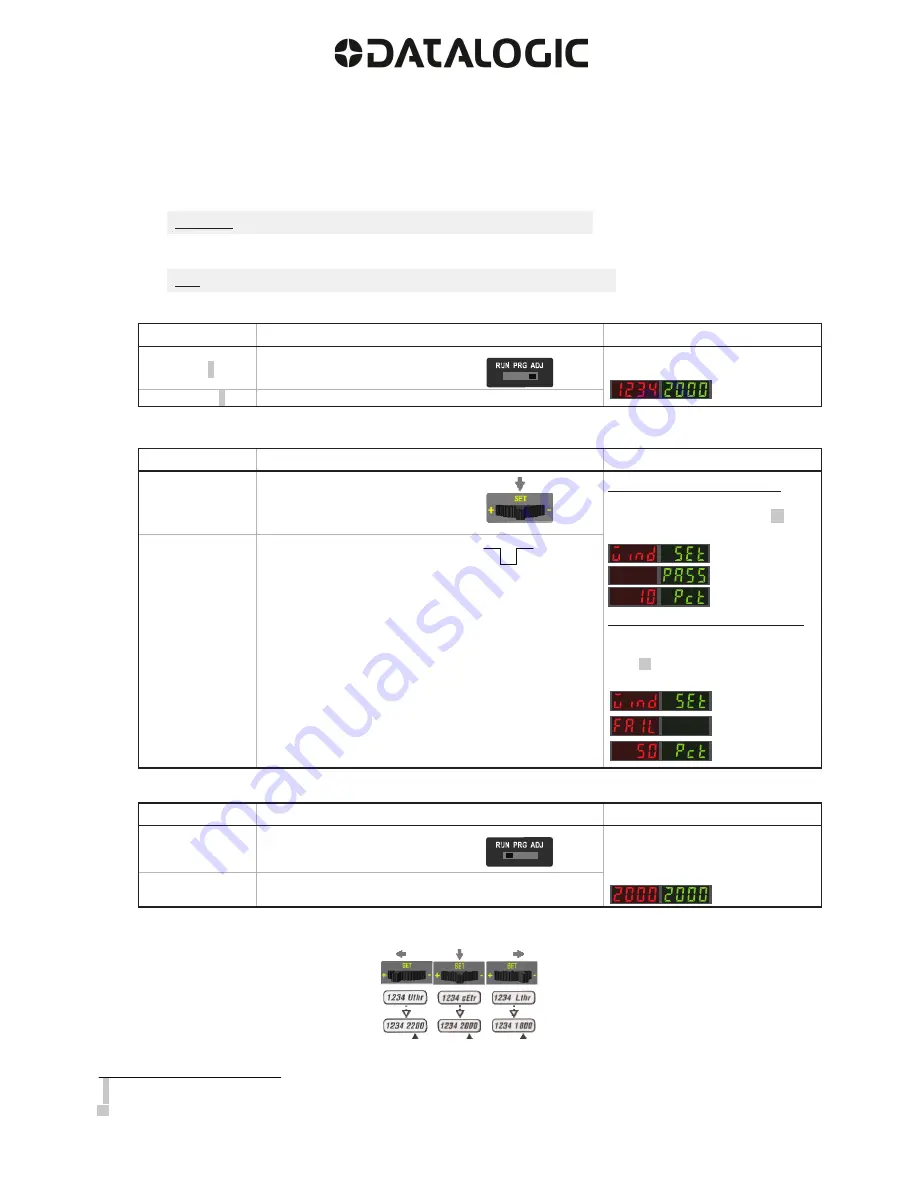
9
SET Button: 0.04 seconds "Click" 0.8 seconds
Remote Input: 0.04 seconds T 0.8 seconds
See
Troubleshooting
on page 16 for more explanation of the % Offset displayed after the Window SET method.
8
9
10
Window SET and Manual Adjust
Moves sensing window center value up or down to make adjustments
•
Slide Mode switch to ADJ to enter Adjust mode
•
Press "+" to increase; press "-" to decrease
- GREEN display shows the sensing window center value
- 2 seconds after adjustment, the GREEN display will flash 3 times to confirm
•
Slide Mode switch to RUN to complete operation
Follow these steps to perform a Window SET:
1.
Enter
Adjust
Mode
Method
Action
Result
SET Button
8
Set Mode switch to ADJ
Display: Red - Signal Level;
Green - Threshold
Remote Input
9
No action required; sensor is ready for Window SET method
2.
SET
Sensing
Condition
Method
Action
Result
SET Button
•
Present sensing condition
•
Click the SET Navigation key
Threshold Condition Accepted
Displays read "
wInd SEt
" then
alternate "
PASS
" with % Offset
10
;
Sensor returns to Adjust mode
Threshold Condition Not Accepted
Displays read "
wInd SEt
" then
alternate "
FAIL
" with minimum %
Offset
10
for sensing condition; Sensor
returns to Adjust mode
Remote Input
•
Present sensing condition
T
•
Single-pulse the remote input
1.
Return to RUN Mode
Method
Action
Result
SET Button
Move Mode switch to Run
Display: Red - Signal Level;
Green - Window Center
(see
Figure 5
for instructions on how to
display upper and lower thresholds)
Remote Input
No action required; sensor returns to Run
mode automatically
Window SET (during RUN mode)
Upon sensor power-up, Window Center is displayed
Upper Threshold
Window Center
Lower Threshold
Displayed
Displayed Displayed
Remember:
Manual adjustments are disabled when Auto Thresholds are ON
Note:
TEACH Selection must be programmed to
wind SEt
(see
Program Mode
)
Figure 5. Upper and Lower Thresholds

















