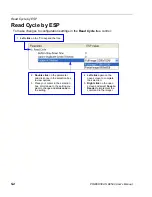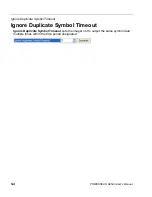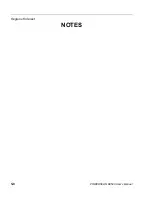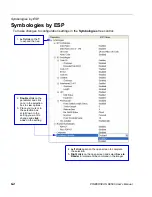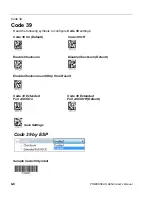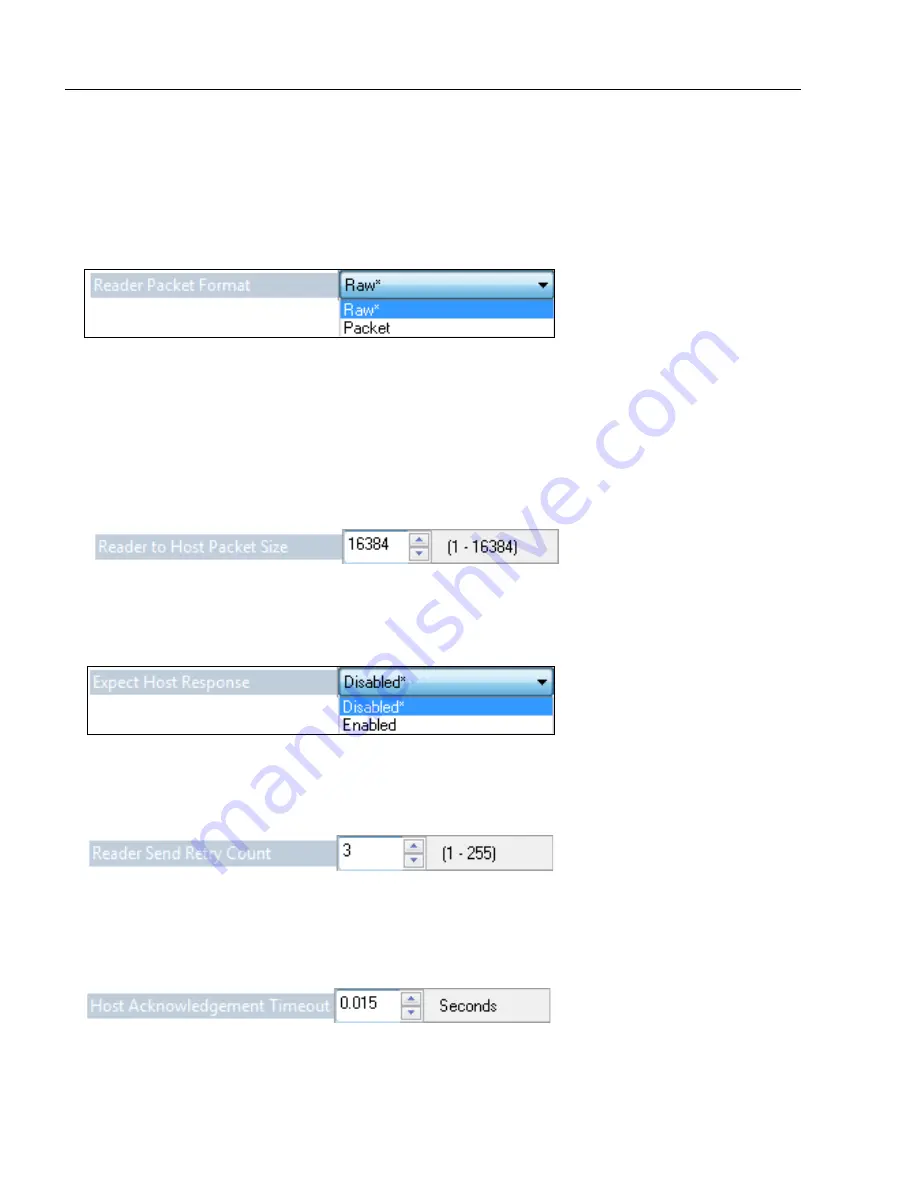
4-14
POWERSCAN D8590 User’s Manual
Other Communications Settings in ESP
Other Communications Settings in ESP
Some
ESP
Communications options are unique to the software, and do not have corresponding
programming symbols. These options are explained below.
Reader Packet Format
Data that is sent from the imager to the host in
Raw
format is sent without packet framing
or check characters.
One-Way
communication is in a raw format, no response is expected
from the host, and data is not resent.
Packetized
data is sent with framing (a preamble communicating the amount of data to be
transmitted, and a postamble containing error detection) and check characters, and a
response is expected from the host.
Two-Way
communication is in packet format.
Reader to Host Packet Size
The
Reader to Host Packet Size
is the amount of data (in bytes) that is sent to the host in
packet format. This feature allows you to set the maximum allowable packet size.
Expect Host Response
When
Expect Host Response
is enabled, the imager will re-transmit data if it doesn’t
receive acknowledgement from the host.
Reader Send Retry Count
Reader Send Retry Count
sets the number of times the imager will re-transmit data
before abandoning further send attempts. The minimum retry count is
1
, which represents
the initial transmission.
Host Acknowledgement Timeout
The
Host Acknowledgement Timeout
is the amount of time (in seconds) that the imager
will wait for an acknowledgement from the host before re-sending data.
Содержание PowerScan PD8590-DPM
Страница 1: ...PowerScan PD8590 DPM Imager Industrial Corded Handheld Bar Code Reader User s Manual...
Страница 32: ...2 18 POWERSCAN D8590 User s Manual Send Receive NOTES...
Страница 42: ...3 10 POWERSCAN D8590 User s Manual Illumination Sequence NOTES...
Страница 58: ...4 16 POWERSCAN D8590 User s Manual Other Communications Settings in ESP NOTES...
Страница 64: ...5 6 POWERSCAN D8590 User s Manual Region of Interest NOTES...
Страница 84: ...6 20 POWERSCAN D8590 User s Manual Symbology Identifier NOTES...
Страница 110: ...9 8 POWERSCAN D8590 User s Manual Terminal Dropdown Menu NOTES...
Страница 121: ...POWERSCAN D8590 User s Manual A 5 Appendices USB Cable Pinouts 1 828 80 mm...
Страница 122: ...A 6 POWERSCAN D8590 User s Manual Electrical Specifications RS 232 Cable Pinouts 177 80 mm 1 066 80 mm 165 10 mm...
Страница 127: ......
Страница 128: ...Datalogic ADC Inc 959 Terry Street Eugene OR 97402 USA Telephone 541 683 5700 820057190 Rev A May 2013 www datalogic com...