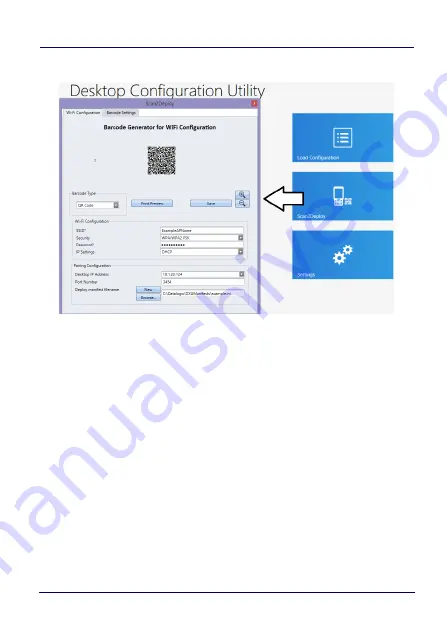
Datalogic Applications
User’s Manual
147
1. Launch
Scan2Deploy
.
2. Enter the Wi-Fi Configuration information so that the device can
connect to the network, including SSID and password.
3. Enter the Pairing Configuration, including the IP Address of the
PC which has DXU desktop installed, and the name of the
manifest file to be used. You can also create a New manifest file
as a template for either DXU configuration file or a firmware
update file. You could then edit the Manifest File .ini file in a text
editor, like Word Pad, to add applications to install.
4. Click the
Print Preview
button, enlarging the barcode view as
needed. And then print by clicking the upper left hand printer
button.
Содержание Jota A6 Touch
Страница 1: ...Multi Purpose Device for Retail User s Manual...
Страница 8: ...vi JOYA TOUCH NOTES...
Страница 16: ...Introduction 8 JOYA TOUCH A6 General View Front View Scan Key Touch Panel Display...
Страница 17: ...Introduction User s Manual 9 Back View Laser Safety Label Product Label Power Key...
Страница 19: ...Introduction User s Manual 11 CAUTION Do not apply any sticker to the Joya Touch A6 see the picture below...
Страница 22: ...Introduction 14 JOYA TOUCH A6 NOTES...
Страница 36: ...Battery 28 JOYA TOUCH A6 NOTES...
Страница 65: ...Settings User s Manual 57 4 Tap Save...
Страница 85: ...Settings User s Manual 77 Wedge Use it to enable or disable the keyboard wedge and the intent wedge...
Страница 105: ...Settings User s Manual 97...
Страница 116: ...Settings 108 JOYA TOUCH A6 NOTES...
Страница 118: ...Datalogic Applications 110 JOYA TOUCH A6...
Страница 141: ...Datalogic Applications User s Manual 133...
Страница 172: ...Datalogic Applications 164 JOYA TOUCH A6...
Страница 198: ...Datalogic Applications 190 JOYA TOUCH A6 SureFox...
Страница 209: ...Tools User s Manual 201 2 Select the tab SDK Update Sites and click the icon on the right side toolbar...
Страница 215: ...Tools User s Manual 207 4 Use a CD Rom Installer to debug the ADB driver and read the Joya Touch A6 as an ADB device...
Страница 217: ...Tools User s Manual 209 The wizard will guide through the creation of a new application...
Страница 222: ...Tools 214 JOYA TOUCH A6 NOTES...
Страница 226: ...Data Capture 218 JOYA TOUCH A6 NOTES...
Страница 236: ...Connections 228 JOYA TOUCH A6 NOTES...
Страница 242: ...Test Codes 234 JOYA TOUCH A6 High Density Codes continued 0 25 mm 10 mils 80 EAN 13 80 EAN 8...
Страница 243: ...Test Codes User s Manual 235 Medium Density Codes 0 38 mm 15 mils Code 39 17162 Interleaved 2 5 0123456784 Code 128 test...
Страница 244: ...Test Codes 236 JOYA TOUCH A6 Medium Density Codes continued 0 38 mm 15 mils 100 EAN 13 100 EAN 8...
Страница 245: ...Test Codes User s Manual 237 Low Density Codes 0 50 mm 20 mils Code 39 17162 Interleaved 2 5 0123456784 Code 128 test...
Страница 246: ...Test Codes 238 JOYA TOUCH A6 Low Density Codes continued 0 50 mm 20 mils 120 EAN 13 120 EAN 8...
Страница 247: ...Test Codes User s Manual 239 2D Codes Datamatrix ECC200 Example Inverse Datamatrix ECC200 Example...
Страница 248: ...Test Codes 240 JOYA TOUCH A6 NOTES...
Страница 253: ...Safety and Regulatory Information User s Manual 245 Laser Warning Label Scan Window Data Label...
Страница 274: ...Support Through the Website 266 JOYA TOUCH A6 NOTES...
















































