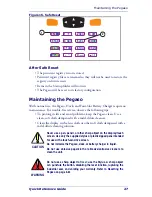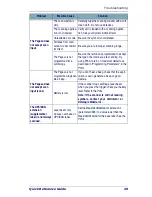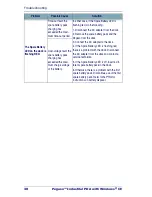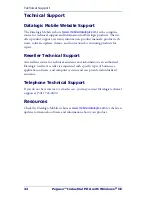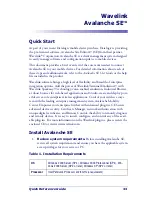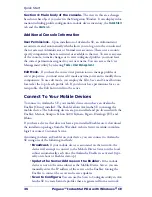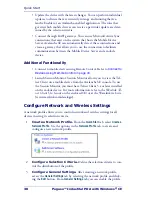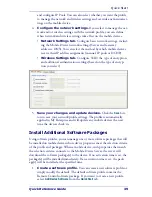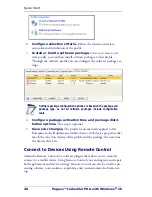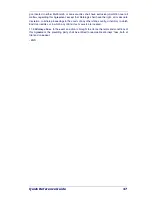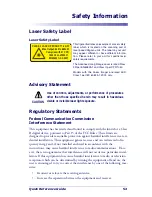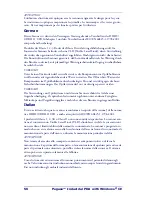Quick Start
Quick Reference Guide
41
The Remote Control software package is installed in the default software pro-
file. You can launch the Remote Control console to configure the method by
which you want to connect to your mobile devices.
1.
Obtain Remote Control licenses.
Remote Control licenses are
on a per-device basis. You must have one license for each mobile device to
which you want to connect. If you have not yet purchased a license,
Remote Control provides the option of using a 30-day trial license. Con-
tact Customer Service for information about purchasing and obtaining
the licenses needed to manage your devices.
2.
Activate Remote Control.
Access the
Wavelink Activation
dialog
box and select Remote Control from the Product drop-down menu.
Select the Demo button to create a one-time 30 day trial license, or if you
have purchased a Remote Control license, browse to the location of your
license file.
3.
Configure selection criteria.
Configure the selection criteria for
the default software profile (which contains the Remote Control package)
to control the package distribution.
4.
Launch the Remote Control console.
Select the Remote Con-
trol package and click Configure. In the dialog box that appears, enter the
server address and port number of the Remote Control Server and click
OK. You will only need to enter the address once. Once Avalanche SE
and connect to the Remote Control Server, the Remote Control console
launches.
5.
Enable the Remote Control package and the software
profile that contains the package.
6.
Update your mobile devices.
Once enabled, the client portion of
Remote Control will download the software profile to any mobile devices
that are currently in range, running the Avalanche Enabler and whose
properties match the selection criteria on the Remote Control package
and the software profile.
7.
Connect to a mobile device.
Once your mobile device has down-
loaded the Remote Control client, you can create a Remote Control con-
nection session. A connection session is created when Remote Control
successfully connects to the mobile device, allowing you to view and con-
trol actions on the device. In the Mobile Device Inventory tab, right-click
the mobile device to which you want to connect. In the
Mobile Device
Details
dialog box, select the Device Control tab. Double-click the
From the Remote Control console you can configure additional client
and server connection settings. However, once you have entered the
server address, you will be able to connect to your mobile devices.