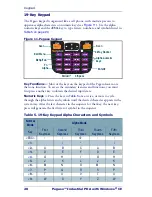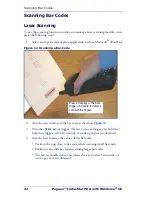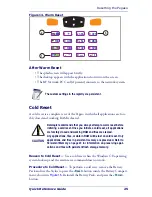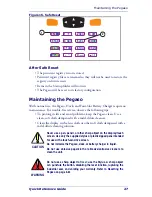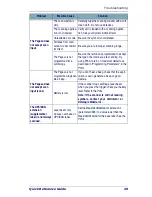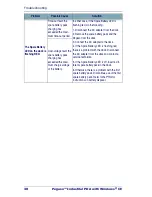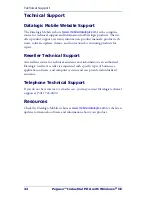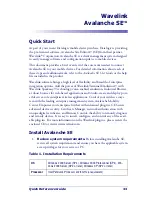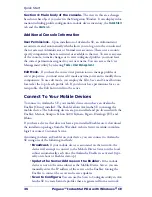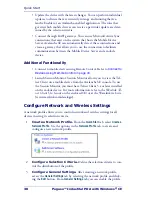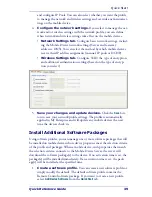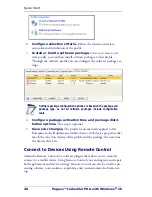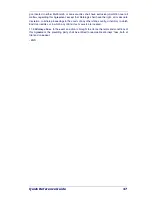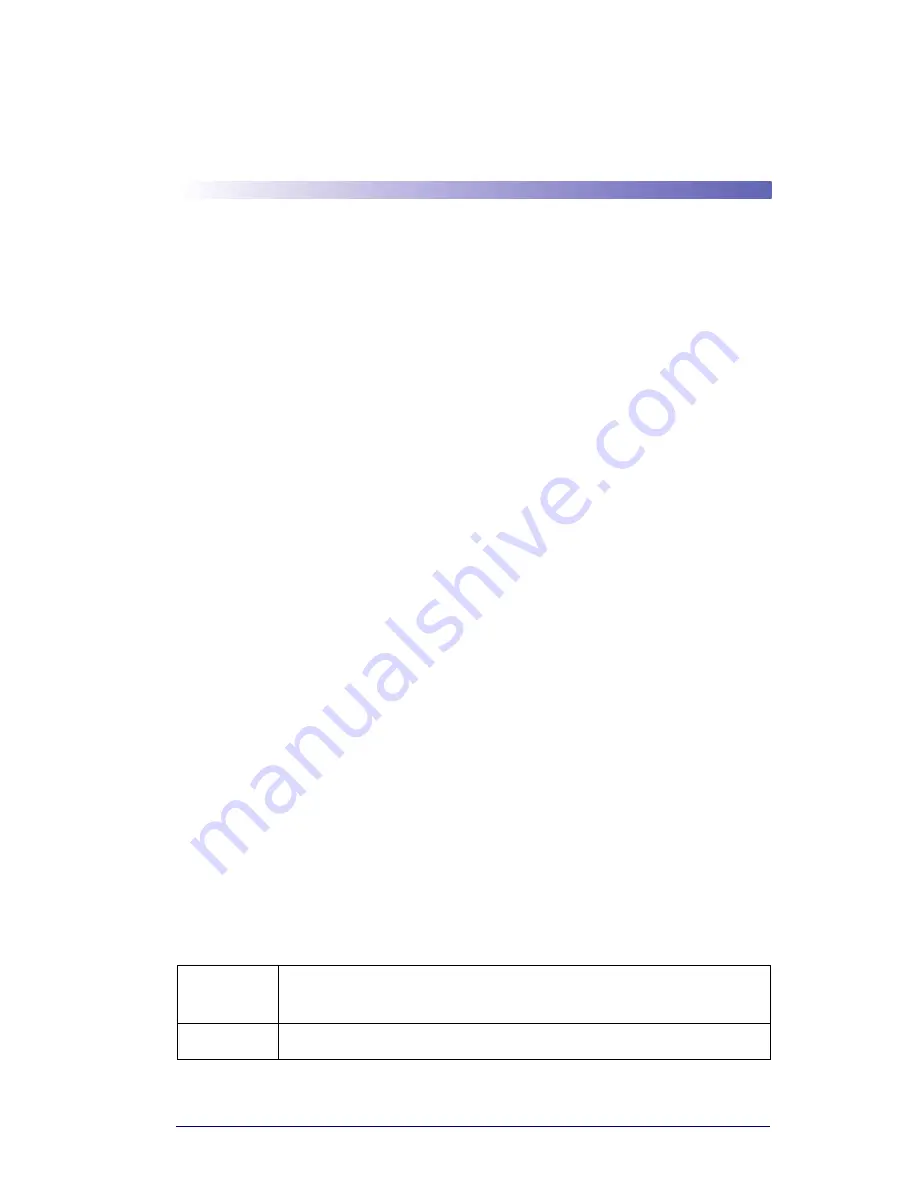
Quick Reference Guide
33
Wavelink
Avalanche SE
™
Quick Start
As part of your recent Datalogic mobile device purchase, Datalogic is providing
the pre-licensed software, Avalanche Site Edition
™
(SE) from their partner,
Wavelink
®
Corporation. Avalanche SE is a client management system designed
to easily manage software and configuration updates to mobile devices.
This document provides a brief overview of the core tasks needed to connect
Avalanche SE to your mobile devices. For detailed information about each of
these steps and additional tasks, refer to the
Avalanche SE User Guide
or the help
file included in the product.
Wavelink software brings a high level of flexibility and breadth of enterprise
integration options. Add the power of Wavelink Terminal Emulation
™
with
Wavelink Speakeasy
™
technology, voice-enabled emulation, Industrial Browser,
a robust browser for web-based applications and Studio, create and deploy pow-
erful server-side enterprise wireless applications. Control your wireless ecosys-
tem with the leading enterprise management system, Avalanche Mobility
Center. Empower your enterprise further with enhanced plug-ins, CE Secure,
advanced device security, Certificate Manager, network authentication with
unique digital certificates, and Remote Control, the ability to remotely diagnose
and remedy devices. It is easy to install, configure, and control any of the avail-
able plug-ins. For more information on the Wavelink plug-ins, please review the
enclosed CD or visit www.wavelink.com.
Install Avalanche SE
1.
Review system requirements.
Before installing Avalanche SE,
review all system requirements and ensure you have the applicable system
access privileges for your server or PC.
Table 1. Installation Requirements
OS
Windows 2000 Server (SP 4), Windows 2000 Professional (SP 4), Win-
dows 2003 Server (SP 2 or later), Windows XP (SP 2 or later)
Processor
Intel Pentium 4 Processor at 2.8 GHz (or equivalent)