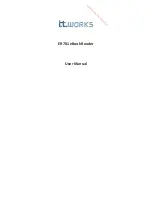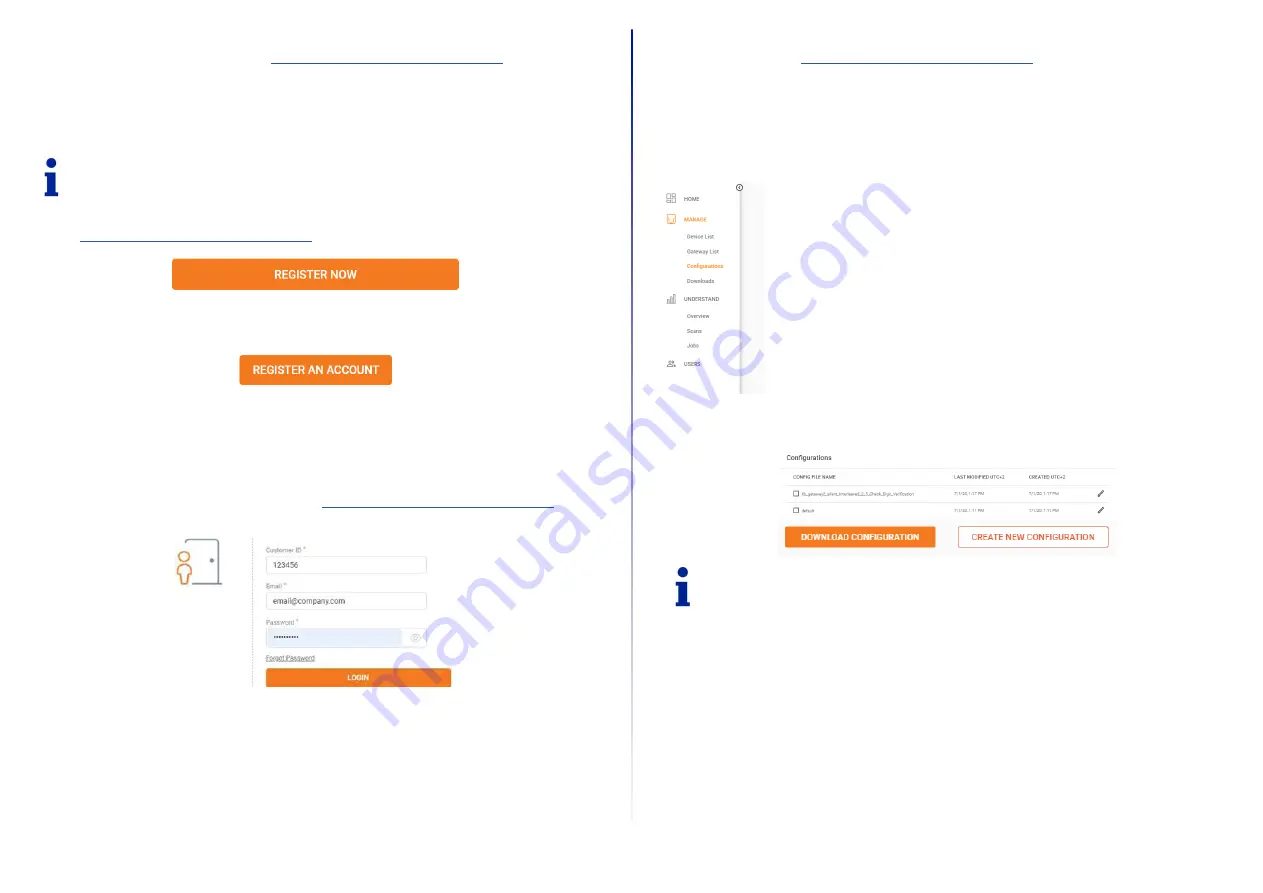
17
CONFIGURATION TOOL REGISTRATION AND LOGIN
The first time you access the Configuration Tool (
https://www.datalogic.com/handscanner/config
), you will be reque-
sted to register in order to obtain the following credentials:
y
Customer ID: an identifier shared by all the users inside your organization
y
Email: your personal email
y
Password: your password
CONFIGURE DEVICES AND FIRMWARE UPDATES
The configuration tool under
https://www.datalogic.com/handscanner/config
can be used to individually set the Hand-
Scanner system and improve scanning processes.
y
To update the firmware proceed with “7th Step: Configure Devices and Gateway Firmware Update” on page 18.
y
To create a new configuration proceed with “1st Step: Opening Configurations” on page 17.
1
st
Step: Opening Configurations
1. Go to Configurations in the Insight navigation.
2. Select a saved configuration or create a new one.
NOTE
To install a saved configuration, proceed with “7th Step: Configure Devices and Gateway Firmware Update” on
page 18.
NOTE
The registration needs to be validated before your first access. Follow this procedure to request your creden-
tials:
1. Go to
https://www.datalogic.com/handscanner/config
and click the “Register now” button.
2. Fill in the Registration form with the required information, then click the “Register an Account” button.
3. Your request will be verified and your credentials will be transmitted to the specified email address. The verification
process may take up to two days.
4. Follow the instructions in the confirmation email to access the Configuration Tool.
5. For subsequent access to the Configuration Tool, go to
https://www.datalogic.com/handscanner/config
and fill in
the “Sign in” form to continue: