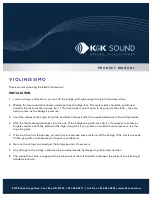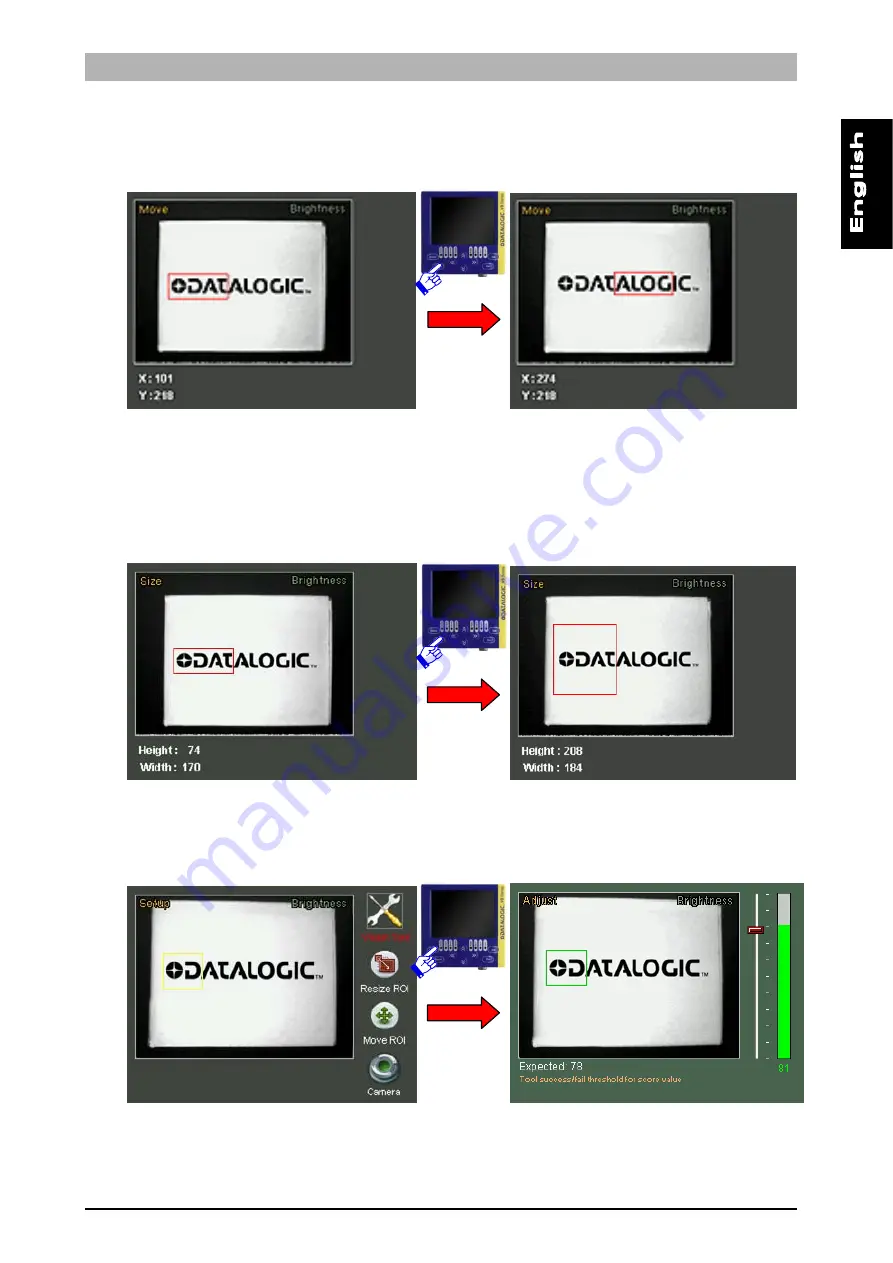
DataVS1
Series
Instruction
Manual
18
achieved the desired position, press the
TEACH
button to save the settings and return to the Setup
menu. Press the
ESC
button to return to the Setup menu without saving the modifications (the system
will request confirmation on the saving option).
If you wish to modify the ROI size, select the
Resize ROI
from the Setup menu (using the
SET
button
again). It is now possible to increase or decrease the ROI size using the
ARROW
buttons. The size
(expressed in pixels) of the current ROI are displayed at the bottom of the screen. Once you have
achieved the desired size, press the
TEACH
button to save the settings and return to the Setup menu.
Press the
ESC
button to return to the Setup menu without saving the modifications (the system will
request confirmation on the saving option).
When the ROI position and size are complete, you can move on to the next configuration step. To
proceed, press the
STATUS
button. The Set/Net LED switches off and the Adjust LED lights up.
Содержание DataVS1
Страница 1: ...Smart Vision Sensor INSTRUCTION MANUAL...
Страница 3: ......
Страница 78: ...DataVS1 Series Instruction Manual 74 12 OVERALL DIMENSIONS...