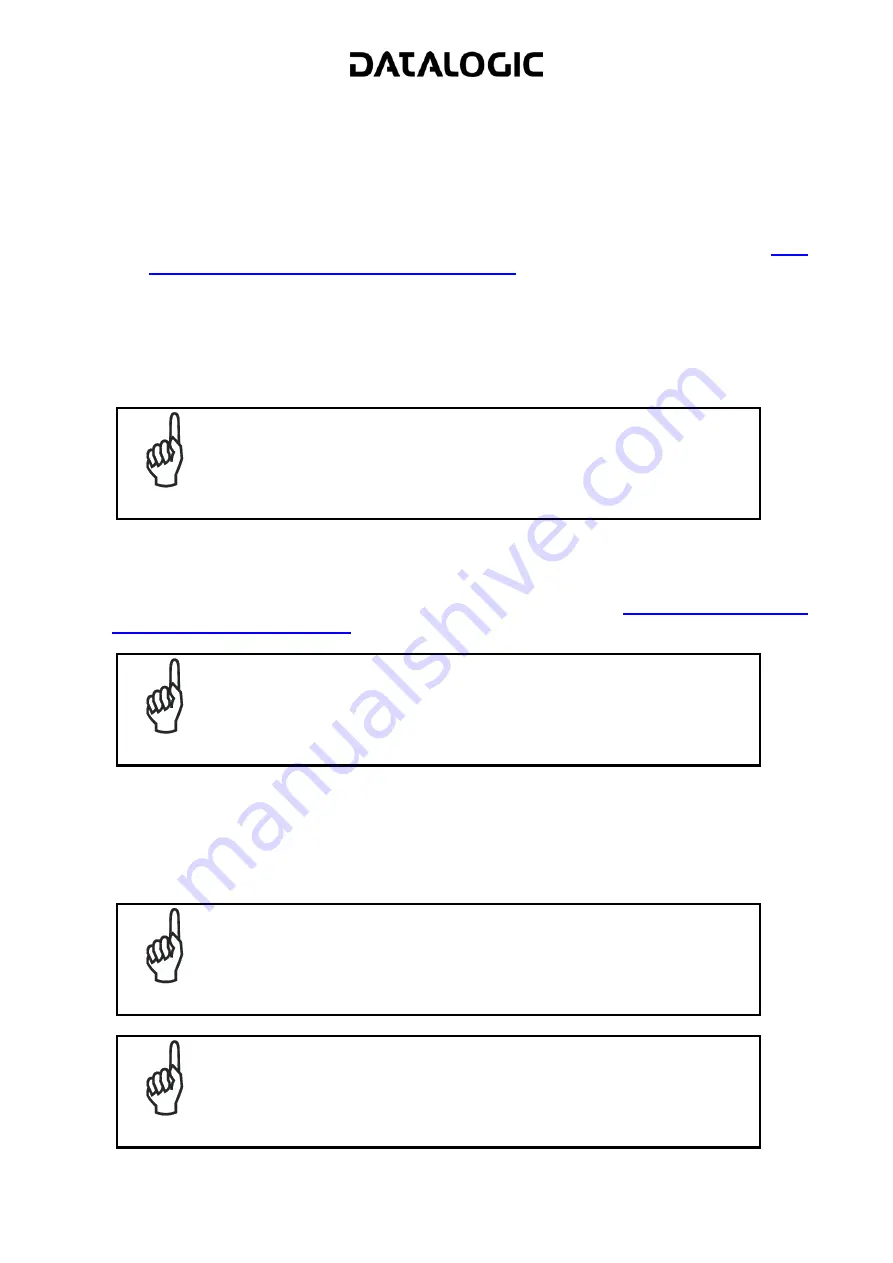
7. Completely configure the
Working
Controller as follow:
a. Configure the Lonworks Networks using Network Wizard in Genius™. All Slaves will be
automatically configured in PackTrack™ Operating Mode.
b. Configure all Scanners for Code Selection, and send them the configuration.
c. Perform PackTrack Calibration and Mirror Calibration on all the scanners.
d. Configure
the
Redundancy Parameters
on the SC6000 as described in paragraph
Master Working Controller REDS configuration
e. Configure the SC6000 for Code Selection, Data Formatting and all the necessary
parameters.
f. Send the configuration to the
Working
Controller with O Environmental
Parameters as follow: Genius
Menu Bar
Device Menu
Send with Options
select Environmental Parameters
OK
NOTE
Wait for the system to respond. The Working Controller is ready when
the Net Mask appears on the SC6000 display.
Perform the DARP™ procedure as described in the SC6000
Reference Manual.
8. Power down the system, Disconnect the
Working
Controller from the PWO and connect the
Protecting
Controller to the PWO, power up again the system.
9. Configure the
Protecting
Controller as described in the paragraph
NOTE
Wait for the system to respond. The Protecting Controller is ready when
the message Protecting/Stand by appears on the SC6000 display.
Perform the DARP™ procedure as described in the SC6000
Reference Manual.
10. Power down the system connect the
Working
Controller to the PWO and Power up again the
system.
2.4 NOTES
NOTE
Both SC6000s must have the:
Same Software release.
Same Configuration.
NOTE
In case of SC6000 replacement for a REDS configuration, after
substituting the compact Flash and powering up the system (as
described in the SC6000 Reference Manual), wait for the system to
come up completely then power down the system and then power up
again.
Содержание Controller SC6000
Страница 1: ...REDS Redundancy System INSTALLATION MANUAL...






















