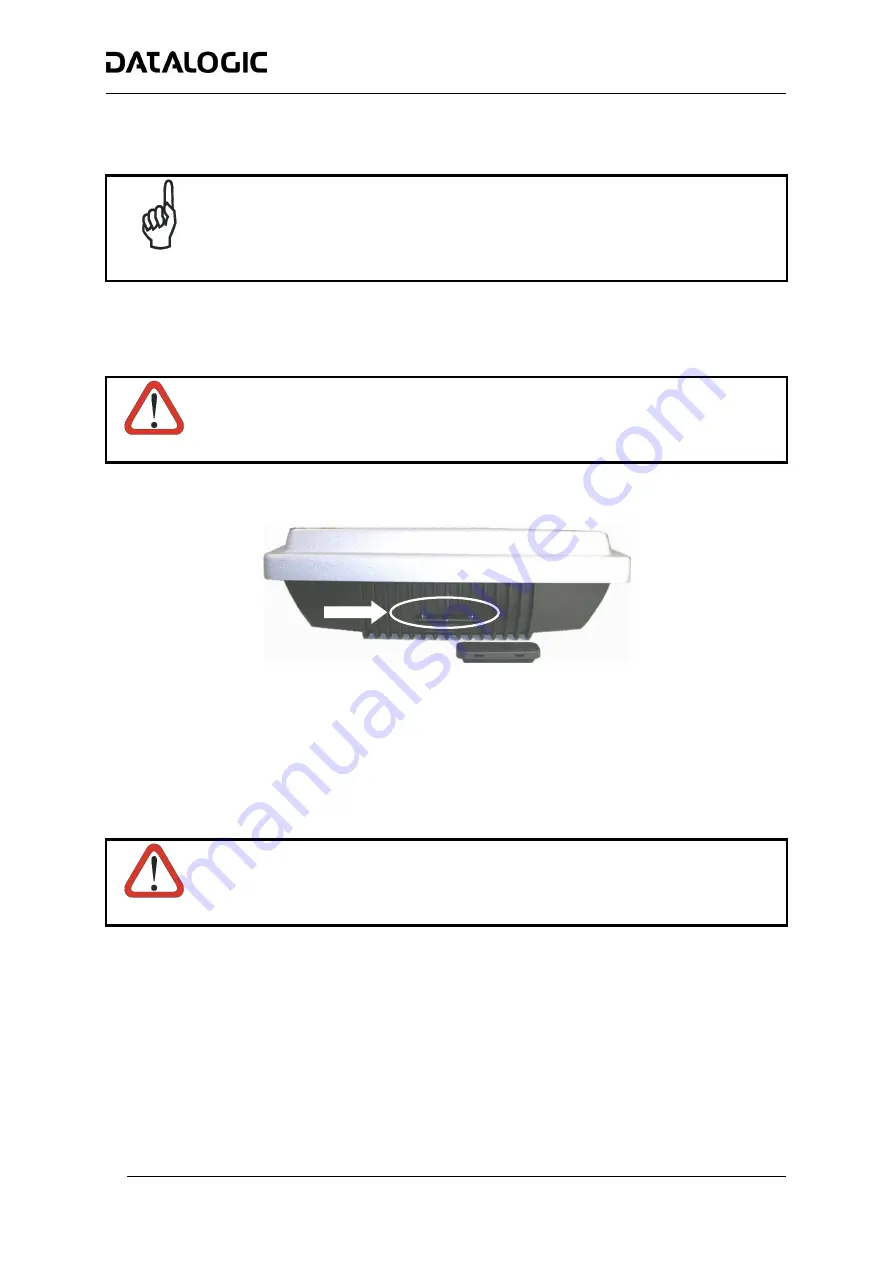
COMMON FEATURES
14
If a slave scanner has to be replaced, the corresponding configuration (node address, code configuration,
PackTrack™ configuration, etc.) is automatically downloaded by the SC6000 into the new scanner at the next
system startup.
NOTE
All replacement scanners must be set to the factory default values BEFORE installing.
In case of SC6000 failure, the complete system configuration can be recovered from the damaged SC6000
Compact Flash: by simply installing the old Compact Flash in the new SC6000, the system configuration is
automatically restored and the reading station is ready to start working again.
CAUTION
Before removing the Compact Flash card, switch the SC6000 Controller off.
In case of SC6000 failure proceed as follows:
Figure 2 - Removing the Compact Flash
1. Disconnect the device.
2. Remove the rubber cover of the Compact Flash slot using a screwdriver.
3. Remove the Compact Flash.
4. Connect a new SC6000 to the system.
5. Insert the Compact Flash card.
CAUTION
Make sure not to insert the Compact Flash card upside down. Carefully insert it in the
guides, so that it will not fall inside the device. Gently push it into the slot.
6. Start up the system.
The system configuration is automatically restored and the reading station is ready to start working again.




































