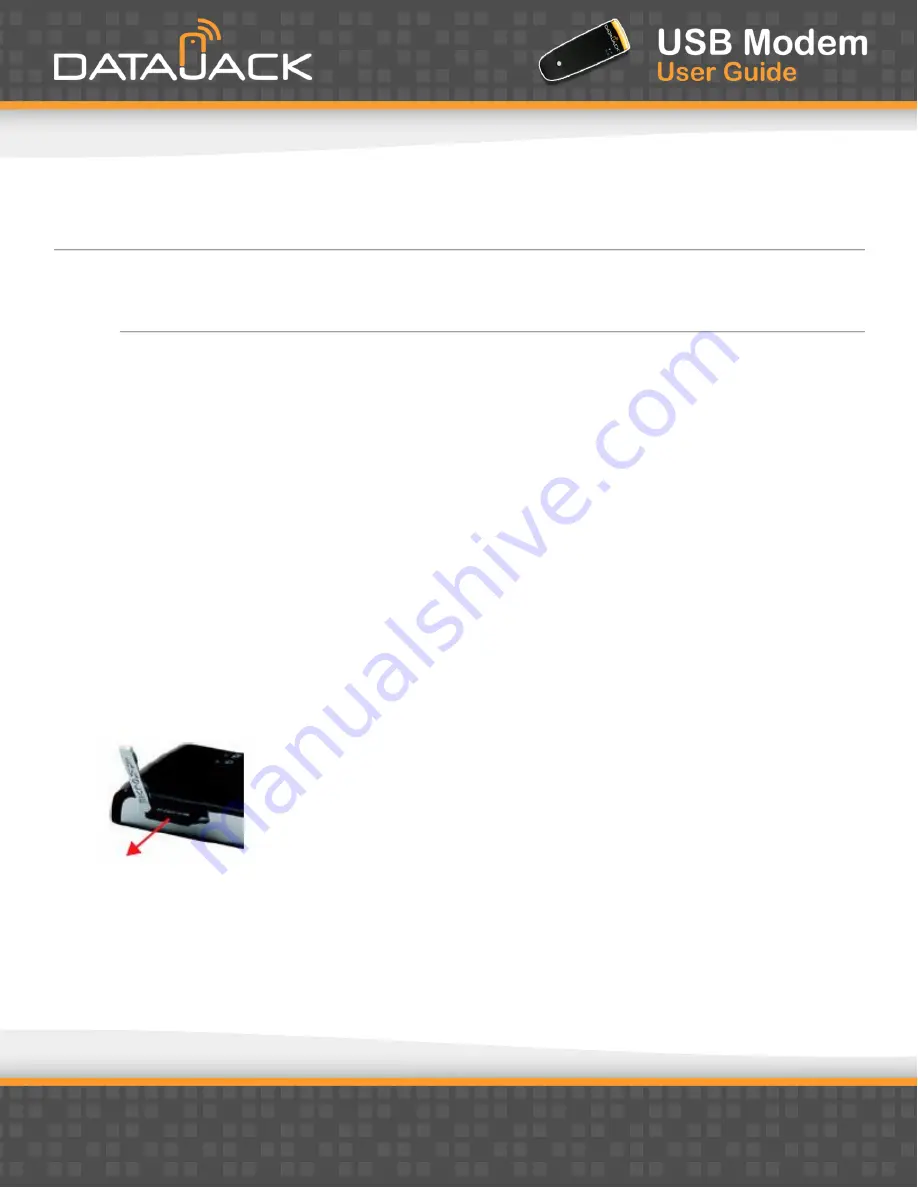
9
Removing the Memory Card (microSD)
NOTE
The memory card can be easily damaged by improper operation. Please be careful when inserting, removing, or
handling it.
DO NOT remove a memory card while files are being accessed or transferred. Doing so will result in loss or
damage of data.
1.
Ensure you’ve completed any file transfers to or from the microSD card.
2.
Safely remove the hardware:
Click the Safely Remove Hardware icon in the system tray, and click the
Safely Remove Mass Storage Device
entry
for the memory card.
— or —
On your Mac, eject the drive.
3.
Using your fingernail or a thin blunt object, gently press the memory card in and then release; it should
partially pop out of its slot, as shown in the photo.
4.
Remove the memory card and store it in a safe place.
5.
Close the tab over the microSD slot of the USB Modem.
Содержание sierra 597
Страница 1: ...1 ...













