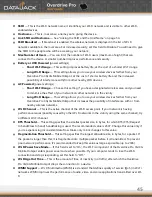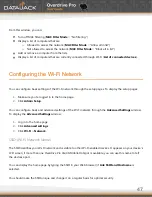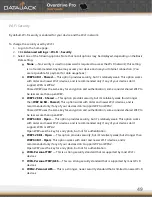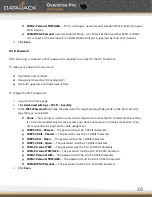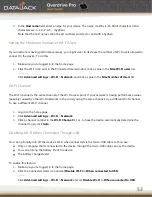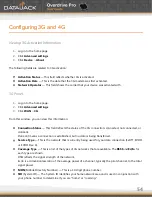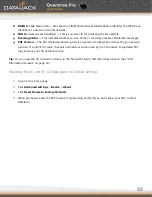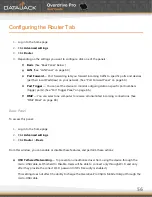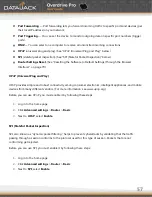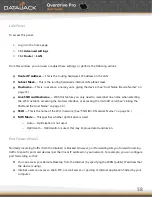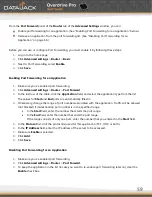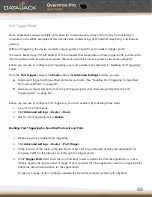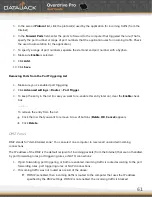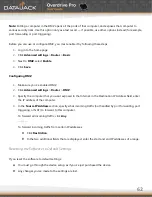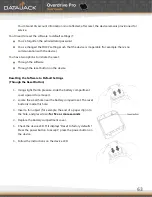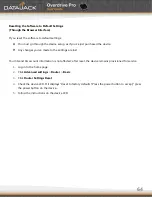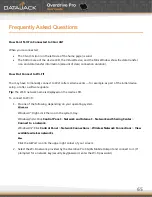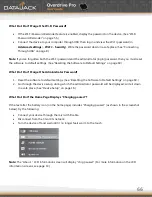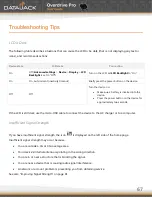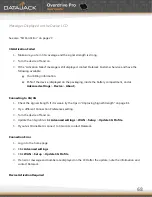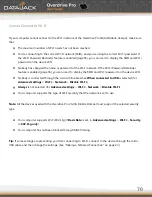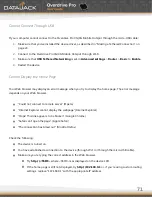58
LAN Panel
To access this panel:
1.
Log in to the home page.
2.
Click
Advanced settings
.
3.
Click
Router
>
LAN
.
From this window, you can view or adjust these settings, or perform the following actions:
Router IP Address
— This is the routing hardware’s IP address on the LAN.
Subnet Mask
— This is the routing hardware’s internal LAN subnet mask.
Hostname
— This is, in essence, a name you’re giving the device. (See ―Host Name (Device Name)‖ on
page 57.)
Link SSID and Hostname
— With this feature you only need to remember one name when selecting
the Wi-Fi network, accessing the browser interface, or accessing the microSD card. (See ―Linking the
SSID and the Host Name‖ on page 54.)
SSID
— This is the name of the Wi-Fi network. (See ―SSID (Wi-Fi Network Name)‖ on page 53.)
MTU Mode
— This specifies whether optimization is used.
o
Auto — Optimization is not used.
o
Optimized — Optimization is used; this may improve data transmission.
Port Forward Panel
Normally, incoming traffic (from the Internet) is blocked. However, port forwarding lets you forward incoming
traffic to specific ports and devices (per their local IP address) on your network. For example, you can configure
port forwarding so that:
You can access your Remote Desktop from the Internet (by specifying the WAN [public] IP address that
the device is using).
Internet users can access a Web, FTP, or email server, or gaming or Internet application hosted by your
computer.
Содержание Overdrive Pro
Страница 1: ...1 ...