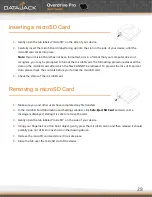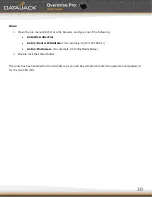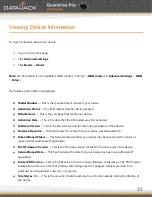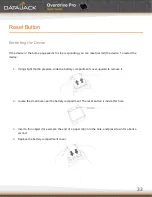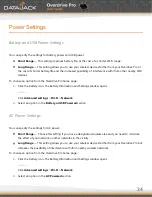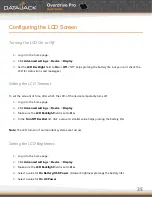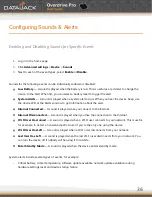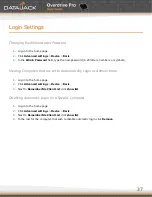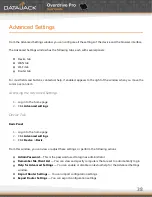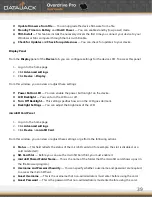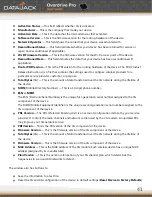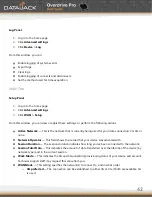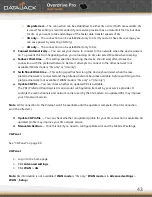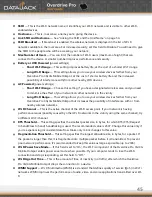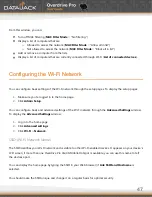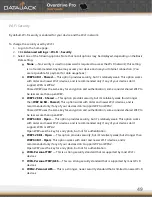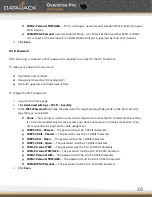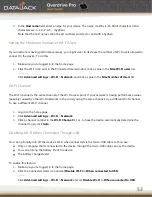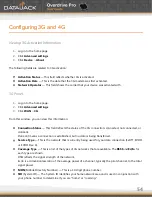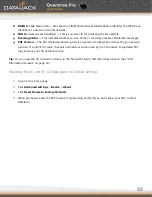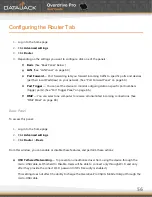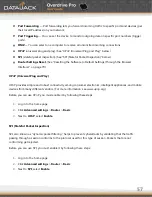42
Log Panel
1.
Log in to the home page.
2.
Click
Advanced settings
.
3.
Click
Device > Log
.
From this window, you can:
Enable logging of system events.
Export logs.
Clear logs.
Enable logging of connects and disconnects.
Set the method used for time acquisition.
WAN Tab
Setup Panel
1.
Log in to the home page.
2.
Click
Advanced settings
.
3.
Click
WAN > Setup
.
From this window, you can view or adjust these settings, or perform the following actions:
Active Network
— This is the network that is currently being used for your data connection: 3G, 4G, or
none.
Network Operator
— This field shows the carrier that your device was activated with.
Session Duration
— The session duration indicates how long you’ve been connected to the network.
Session Total Data
— This indicates the amount of data transferred over the lifetime of the device (by
network type) and in the current session.
Work Mode
— This indicates the 3G and 4G activation/provisioning status of your device and account.
Technical support staff may request this value from you.
WAN Mode
— This setting specifies the network(s) to connect to, and in what order.
o
3G preferred
— The connection can be established to either 3G or 4G; if both are available, 3G
is used.
Содержание Overdrive Pro
Страница 1: ...1 ...