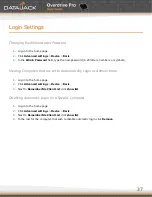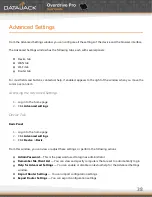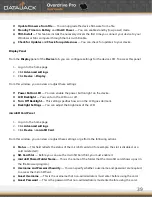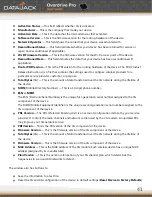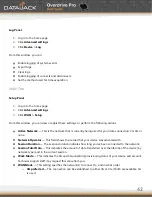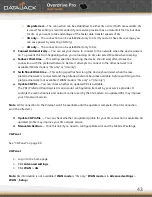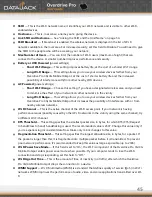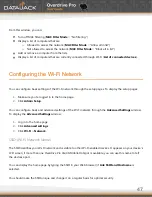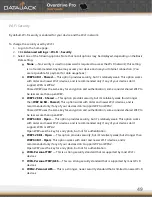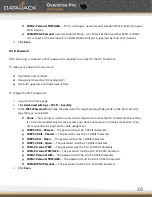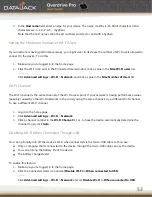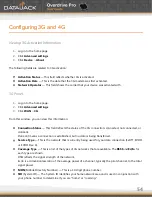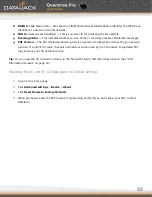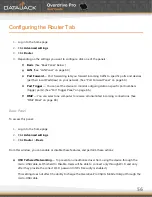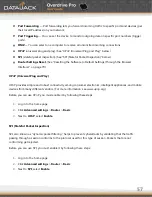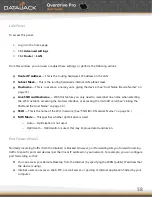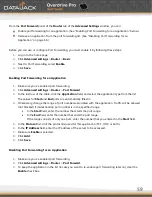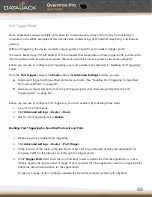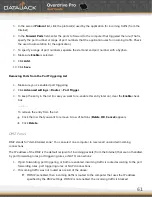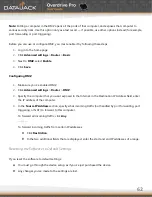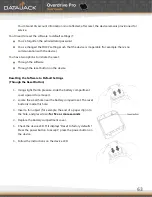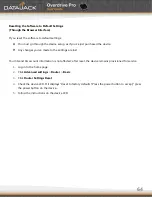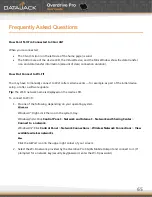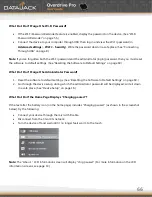51
Wi-Fi Password Reminder
To display the Wi-Fi password on the LCD of the device when the Wi-Fi Password Reminder feature is enabled:
1.
If the LCD is dark (no text or icons are displayed):
Make sure the LCD is enabled.
Briefly press the power button on the device.
2.
Press the power button on the device two times quickly (within a half-second interval).
The information is displayed for approximately 20 seconds. To clear the information before that, briefly press
the power button on the device.
To enable the Wi-Fi password reminder:
1.
Log in to the home page.
2.
Click
Advanced settings
>
Wi-Fi
>
Security
.
3.
In the
Password Reminder
section, select
On
.
4.
Click
Save
.
Allowing or Denying Computers Access to the Network
The MAC (Media Access Control) filter is used to grant (―whitelist‖) or block (―blacklist‖) wireless devices access
to the Wi-Fi, 3G, and 4G networks. Access is based on the MAC address of each wireless device. MAC filtering
can prevent unauthorized wireless devices from connecting to your network.
In the
MAC Filter
panel of the Wi-Fi tab (
Advanced Settings
>
Wi-Fi
>
MAC Filter
), you can choose one of
three modes:
No filtering
— All computers are allowed to access the network.
Allow all in list
— Only computers that are in this list are allowed to access the network.
Block all in list
— All computers are allowed to access the network, unless they’re in this list.
In any case, a user still needs to provide the correct Wi-Fi password to access the network.
Specifying Computers That Can Access the Network
1.
Log in to the home page.
2.
Click
Advanced settings
>
Wi-Fi
>
MAC Filter
.
Содержание Overdrive Pro
Страница 1: ...1 ...