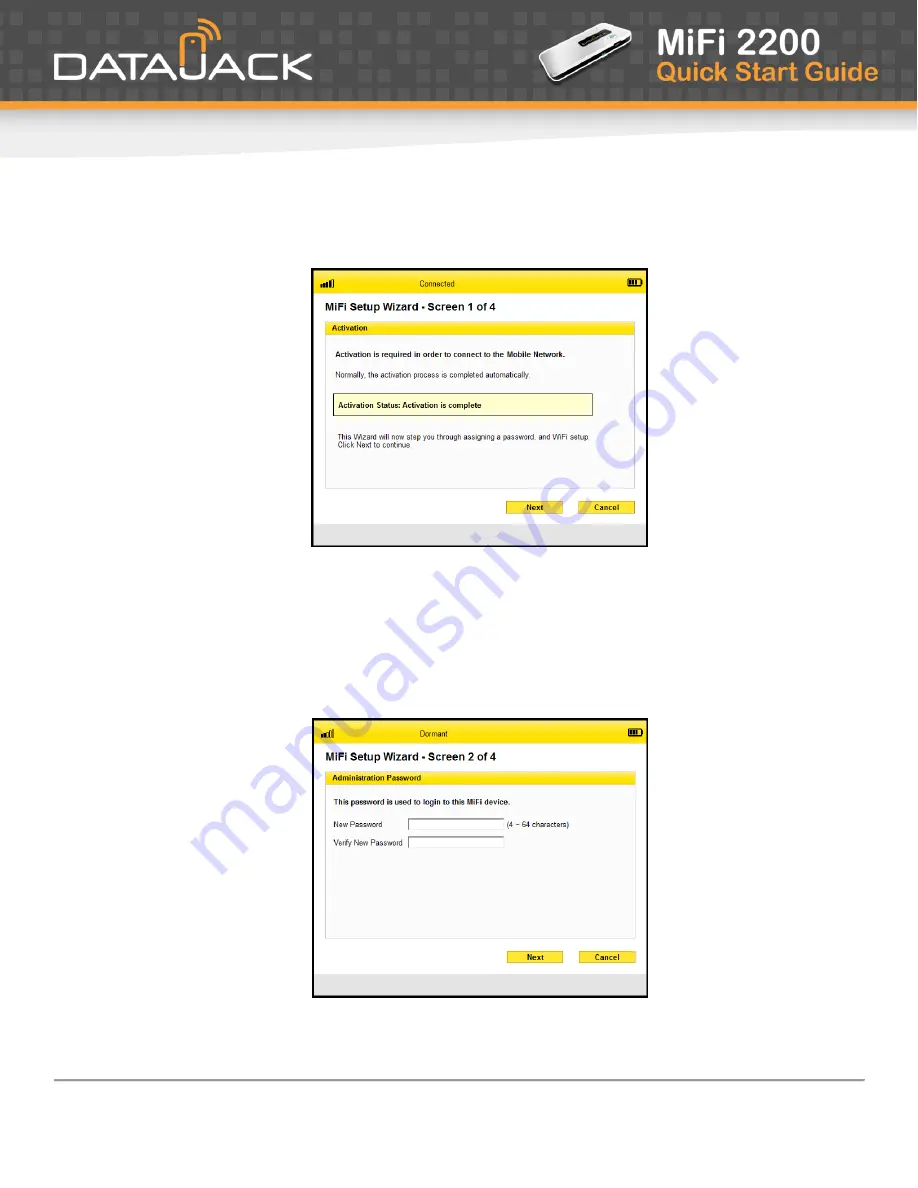
If you have any questions or need help with this guide, you can reach DataJack Customer Service
from 8AM
– 9PM (CT) Monday through Friday, and 9AM — 2PM (CT) Weekends and Holidays
5
1-888-693-4522
•
•
datajack.com/support
4.
Your activation status will be shown to you on the Activation screen. If you have already called to activate your
device, this screen will state
Activation is complete
.
5.
Click the
Next
button.
6.
Once activated, the MiFi Setup Wizard will prompt you for a new admin password. Please enter and verify your new
admin password into the appropriate fields. We strongly recommend that you change your password to something
other than the default password.
NOTE
Be sure to record your new admin password.
7.
Click the
Next
button.


























