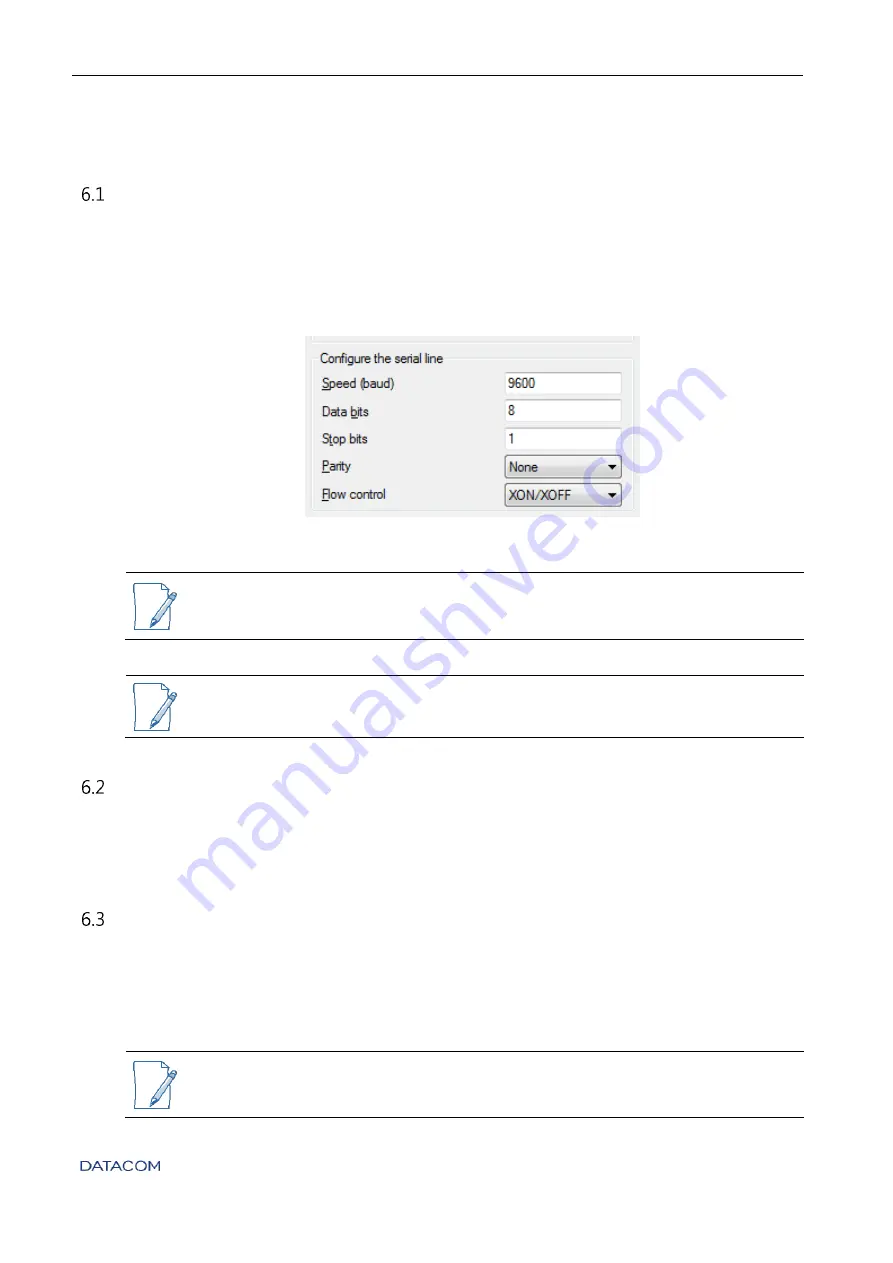
DM4170 – Installation Manual
Installing the DM4170
204.4308.03
29
6
ACCESSING THE PRODUCT
M
ANAGEMENT THROUGH THE CONSOLE INTERFACE
You can access the
Command Line Interface
(CLI) through the local console interface located
on the left side of the product's front panel;
to do so, simply connect a
compatible console
cable
(710.0137.xx - supplied with the product)
and run a terminal emulator such as Hyper
Terminal or similar on a computer or laptop. The DM4170 default setting is baud rate 9600,
with 1 stop bit and no parity, as in
Figure 25 – Serial Port configuration
If you are not using the 710.0137.xx console cable supplied with the product, read
the
section to check the pin settings and
console cable assembly.
The DM4170 switch does not support hardware flow control. In the configuration
of the console port, the hardware flow control should be disabled.
M
ANAGEMENT THROUGH THE
E
THERNET
O
UTBAND
I
NTERFACE
(MGMT)
In the factory default configuration, the equipment can be accessed via SSHv2 or Telnet
using the Ethernet management interface (MGMT) via IP
192.168.0.25/24.
Through
additional configurations, it is also possible to configure access IPs from other Ethernet
interfaces, as well as disable the SSHv2 or Telnet servers, if necessary.
M
ANAGEMENT ACCESS CONFIGURATION
Considering that the equipment was correctly installed according to previous steps, the user
should be able to manage it through the Command Line Interface (CLI). The CLI is accessible
through the console interface or through SSH and Telnet clients.
Before proceeding, check the preferred method for accessing the


















